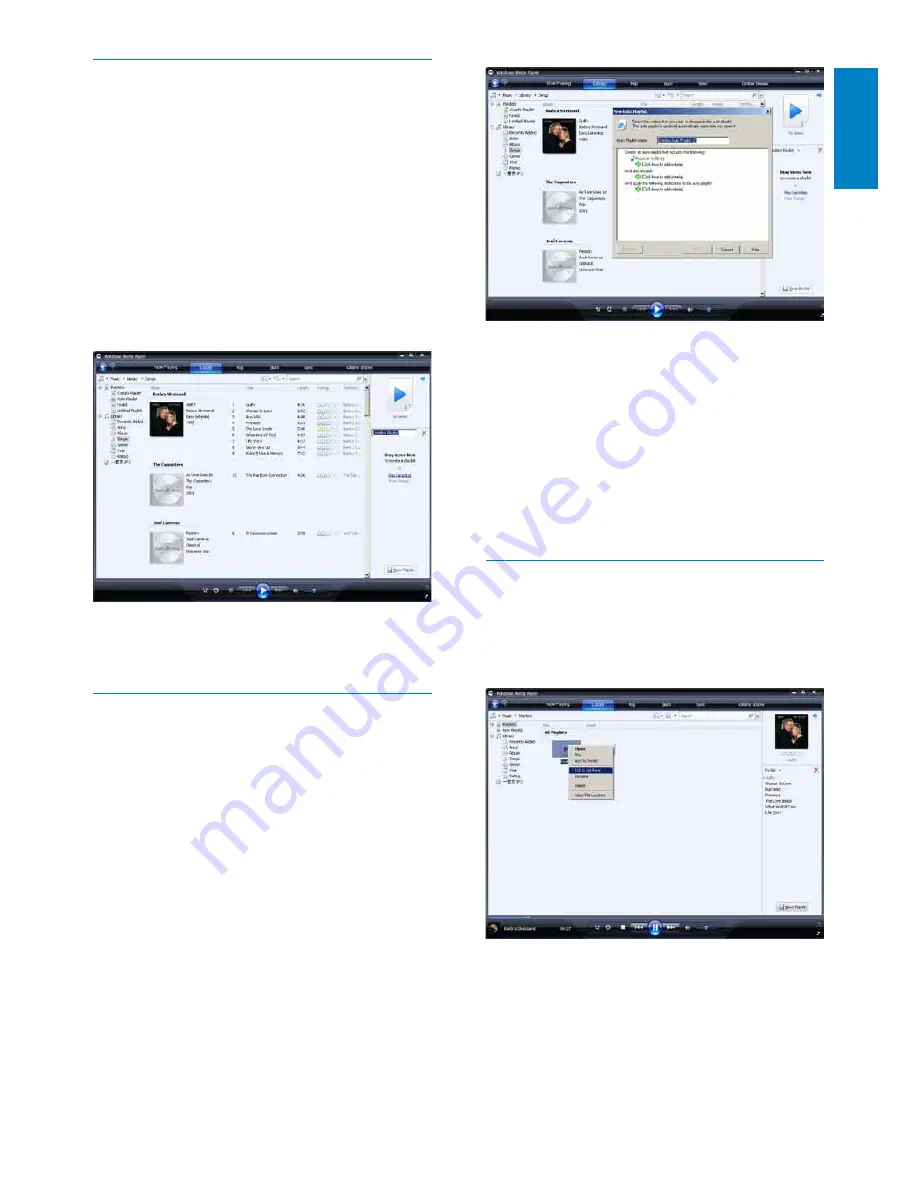
19
3
&OLFNWKHÀUVWJUHHQSOXVVLJQDQGVHOHFW
\RXUÀUVWFULWHULDIURPWKHSXOOGRZQOLVW
4
&OLFNRQWKHXQGHUOLQHGZRUGVWRUHÀQH
your criteria.
5
Click the second and third green plus
VLJQVWRVHOHFWDQGGHÀQHPRUHFULWHULD
for your auto playlist.
6
Click
OK
button when done.
Edit playlist
You can edit your existing playlists at any time.
1
In the left Navigation pane, click on
Playlists
.
All your playlists are displayed in the
»
Contents pane.
Right click on the playlist you want to
edit, then select
Edit in List Pane
from
the pop-up menu.
Create a regular playlist
1
Click the down arrow beneath the
Library
tab and select
Create Playlist
.
Untitled Playlist appears on the List
»
pane.
2
Click on
Untitled Playlist
and enter a new
name for the playlist.
3
To add items to your playlist, drag them
from the Contents pane to the List pane.
(Your playlist can contain both songs and
pictures.)
4
:KHQ\RXKDYHÀQLVKHGDGGLQJLWHPVWR
the playlist, click
Save Playlist
.
Create an auto playlist
WMP11
can automatically generate playlists
based on various criteria.
1
Click the down arrow beneath the
Library
tab, then select
Create Auto
Playlist
.
A New Auto Playlist dialog box
»
appears.
2
Enter a name for the auto playlist.
English
EN
Содержание Go Gear SA1OPS04KB
Страница 1: ...SA1OPS04KB SA1OPS08KB SA1OPS16KB SA1OPS32KB ...
Страница 4: ...SA1OPS04KB SA1OPS08KB SA1OPS16KB SA1OPS32KB ...
Страница 5: ......
Страница 6: ......
Страница 40: ...wk9113 2009 Koninklijke Philips Electronics N V Alle rettigheder forbeholdes ...















































