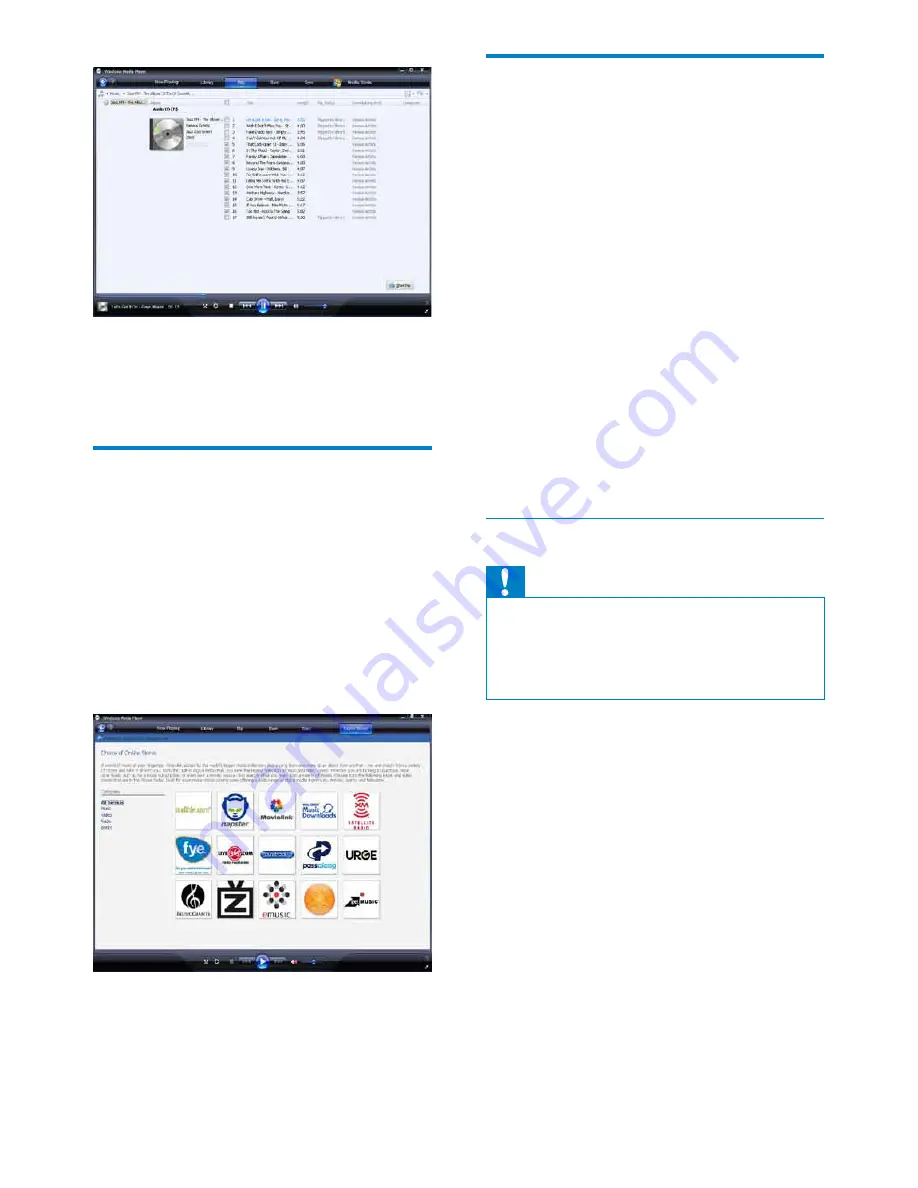
16
Sync your Windows Media
content to GoGear Opus
You can sync your music and pictures to
GoGear Opus using
WMP11
. When you
connect GoGear Opus to the computer for
WKHÀUVWWLPH
WMP11
automatically selects the
sync method (automatic or manual) that works
best for GoGear Opus.
Automatic
,I*R*HDU2SXVKDVVXIÀFLHQW
storage space (at least 4GB of free space) and
\RXUHQWLUHPHGLDOLEUDU\FDQÀWRQ*R*HDU
Opus, your entire media library is automatically
copied to GoGear Opus when connected to
the computer.
Manual
: If your entire media library cannot
ÀWRQ*R*HDU2SXV\RXDUHSURPSWHGWR
PDQXDOO\VHOHFWÀOHVRUSOD\OLVWVIRUWUDQVIHUWR
GoGear Opus.
Set up GoGear Opus for WMP11
Caution
Do not disconnect GoGear Opus while
transfer is in progress. If you disconnect
GoGear Opus, the transfer is incomplete
and Windows may not be able to recognize
GoGear Opus afterwards.
1
Start
WMP11
.
2
Turn on GoGear Opus.
3
Connect GoGear Opus to the computer.
4
Set up sync:
If you are prompted: select the
option to sync GoGear Opus using
WMP11
.
If
WMP11
selects to sync GoGear
Opus automatically: click
Finish
.
Your entire library syncs to GoGear
Opus. Thereafter, GoGear Opus
syncs automatically when connected
to the computer.
You can also choose what syncs
automatically (see section
Select and
prioritize what syncs automatically
).
7
Click
Start Rip
.
The selected tracks are converted and
»
added to the
WMP11
library.
Buy music online
You can select a music store and buy music
online.
1
Start
WMP11
.
2
Click the down arrow beneath the
Media
Guide
tab and select
Browse all Online
Stores
.
3
Choose a store and follow the on-screen
instructions.
<RXFDQÀQGWKHDOEXPVRUVRQJV\RX
»
purchase in the
WMP11
library.
EN
Содержание Go Gear SA1OPS04KB
Страница 1: ...SA1OPS04KB SA1OPS08KB SA1OPS16KB SA1OPS32KB ...
Страница 4: ...SA1OPS04KB SA1OPS08KB SA1OPS16KB SA1OPS32KB ...
Страница 5: ......
Страница 6: ......
Страница 40: ...wk9113 2009 Koninklijke Philips Electronics N V Alle rettigheder forbeholdes ...






























