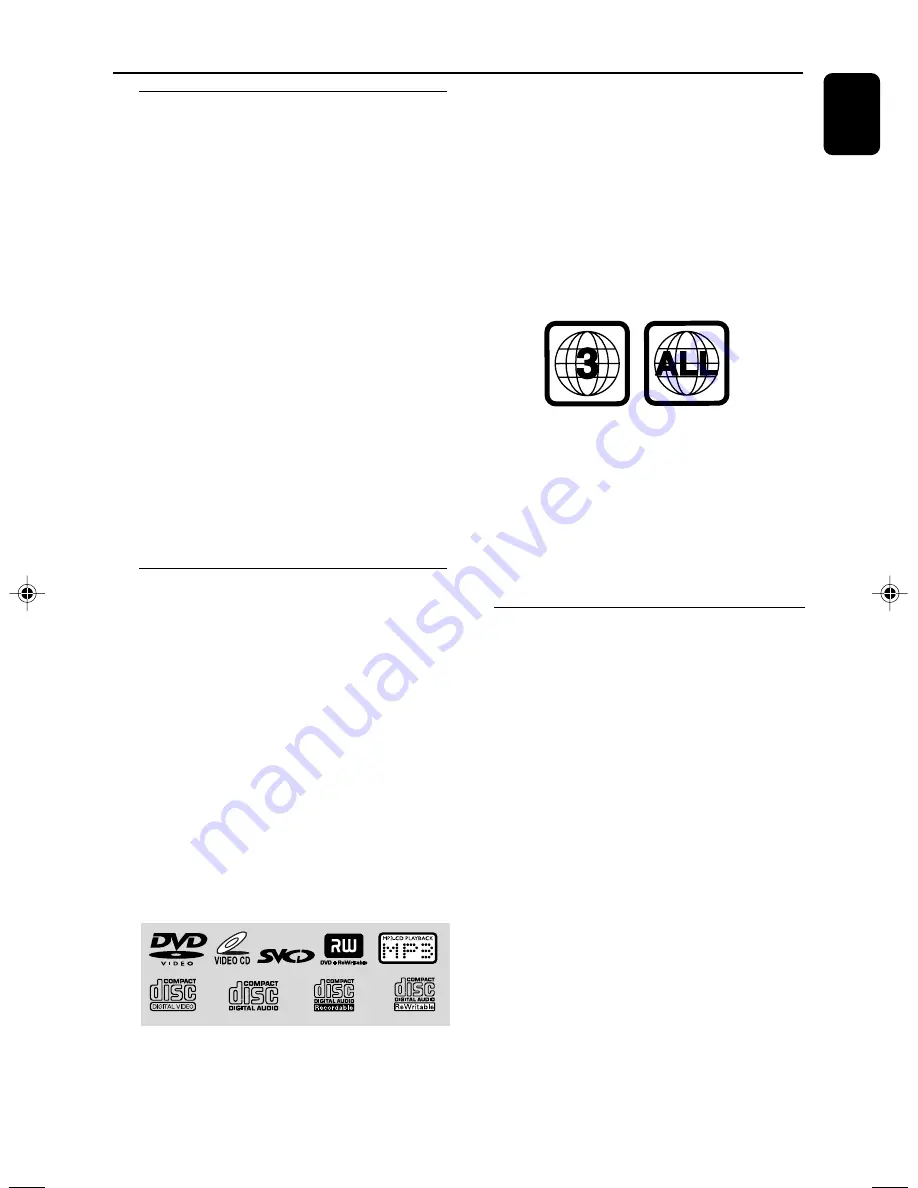
7
English
General Information
Features
Your DVD Mini System with 5.1-channel full
digital amplifier creates the same dynamic sound
qualities that you find in full-fledged cinemas and
incorporates some of the best features in home
theater technology.
Other features include:
Built-in Dolby Digital decoder and
stereo.
Additional Component Connections
Lets you connect other audio and audio/visual
components to the system so you can use the
system’s surround sound speakers.
Night Mode
Lets you compress the dynamic range, reducing
the difference in loudness between sounds in
Dolby Digital mode.
Parental Control (rating level)
Lets you set a rating level so that your children
cannot watch a DVD that has a rating higher
than you set.
Discs for playback
Your DVD System will play:
– Digital Video Discs (DVDs)
– Video CDs (VCDs)
– Super Video CDs (SVCDs)
– Digital Video Discs + Rewritable (DVD+RW)
– Compact Discs (CDs)
– Picture (Kodak, JPEG) files on CDR(W)
– Supported MP3-CD format.
•
Max. title/album name –12 characters
•
Max. title number plus album is 255.
•
Max. nested directory is 8 levels.
•
The max. album number is 32.
•
The max. MP3 track number is 999.
•
Supported sampling frequencies for MP3
disc: 32 kHz, 44.1 kHz, 48 kHz.
•
Supported Bit-rates of MP3 disc are: 32, 64,
96, 128, 192, 256 (kbps).
The following formats can’t be supported
•
The files like *.VMA, *.AAC, *.DLF, *.M3U,
*.PLS, *.WAV,
•
Non-English Album/Title name
•
The discs recorded under Joliet format
Region Codes
DVDs must be labeled for
ALL
region or for
Region 3
in order to play on this DVD system.
You cannot play discs that are labeled for other
regions.
Notes:
– For mixed mode discs, only one mode will be
selected for playback according to the recording
format.
– If you are having trouble playing a certain disc,
remove the disc and try a different one. Improperly
formatted discs will not play on this system.
Supplied accessories
– Composite video cable (yellow)
– Component video cables (red/blue/green)
– Audio cables (white, red)
– MW loop antenna
– Remote Control with two AA batteries
– This instruction booklet and a Quick Start
Guide.
pg001-pg032_FWD20_98-Eng
2006.5.10, 11:14
7
Содержание FWD 20
Страница 1: ...FWD20 DVD Mini Hi Fi System ...
Страница 3: ...3 4 5 1 2 3 0 9 8 7 6 ON OFF ...
Страница 4: ...4 1 ª 3 5 7 6 º 8 9 0 2 6 4 ANGLE ...








































