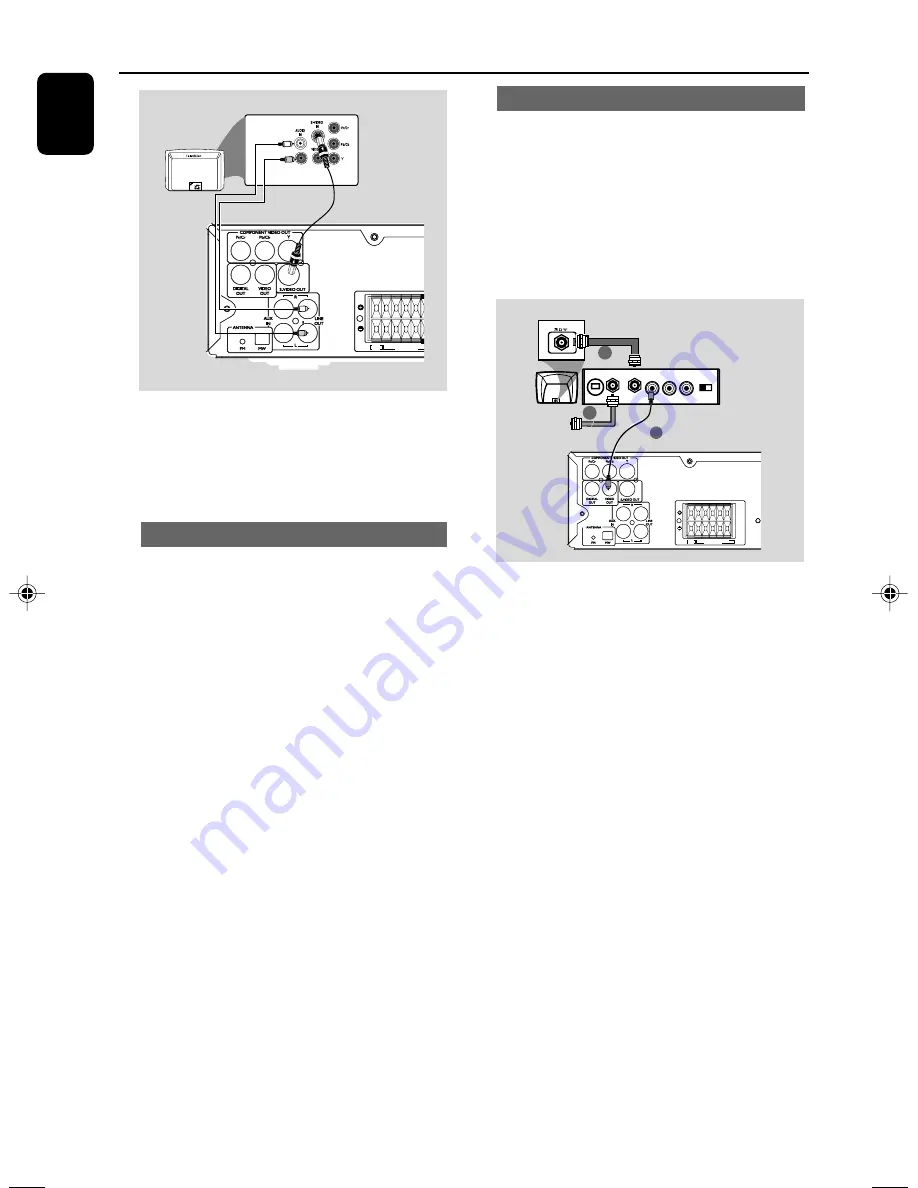
12
English
Connections
IMPORTANT!
– If the picture is distorted, check the
Video Output setting. Make sure it is set
to ‘S-Video’. (See Setting video
preference).
Using S-Video In jack
●
Use the S-Video cable (not supplied) to connect
the system’s
S-VIDEO OUT
jack to the S-
Video input jack (or labeled as Y/C or S-VHS) on
the TV set.
2
To hear the sound of this DVD Player through
your TV, use the audio cables (white/red) to
connect
LINE OUT (L/R)
jacks of the DVD
Player to the corresponding AUDIO IN jacks on
the TV.
SR SL FR C
SPEAKER (4Ω)
SUB
(6Ω)
Using an accessory RF modulator
IMPORTANT!
– If your TV only has a single Antenna In
jack (labeled as 75 ohm or RF In), you
will need an RF modulator in order to
view DVD playback on the TV. See your
electronics retailer or contact Philips for
details on RF modulator availability and
operations.
SUB
(6Ω)
SR SL FR C FL
SPEAKER (4Ω)
3
2
AUDIO IN
R L
VIDEO
IN
TO TV
INT IN
CH3 CH4
ANT IN
RF coaxial cable to TV
1
1
Use the composite video cable (yellow) to
connect the DVD system’s
VIDEO OUT
jack
to the video input jack on the RF modulator.
2
Use an RF coaxial cable (not supplied) to
connect ANTENNA OUT or TO TV jack on the
RF modulator to the Antenna IN jack on the TV.
3
Connect the Antenna or Cable TV service signal
to the ANTENNA IN or RF IN jack on the RF
modulator. (It may have been connected to your
TV previously. Disconnect it from the TV.)
pg001-pg032_FWD20_98-Eng
2006.5.10, 11:14
12
Содержание FWD 20
Страница 1: ...FWD20 DVD Mini Hi Fi System ...
Страница 3: ...3 4 5 1 2 3 0 9 8 7 6 ON OFF ...
Страница 4: ...4 1 ª 3 5 7 6 º 8 9 0 2 6 4 ANGLE ...













































