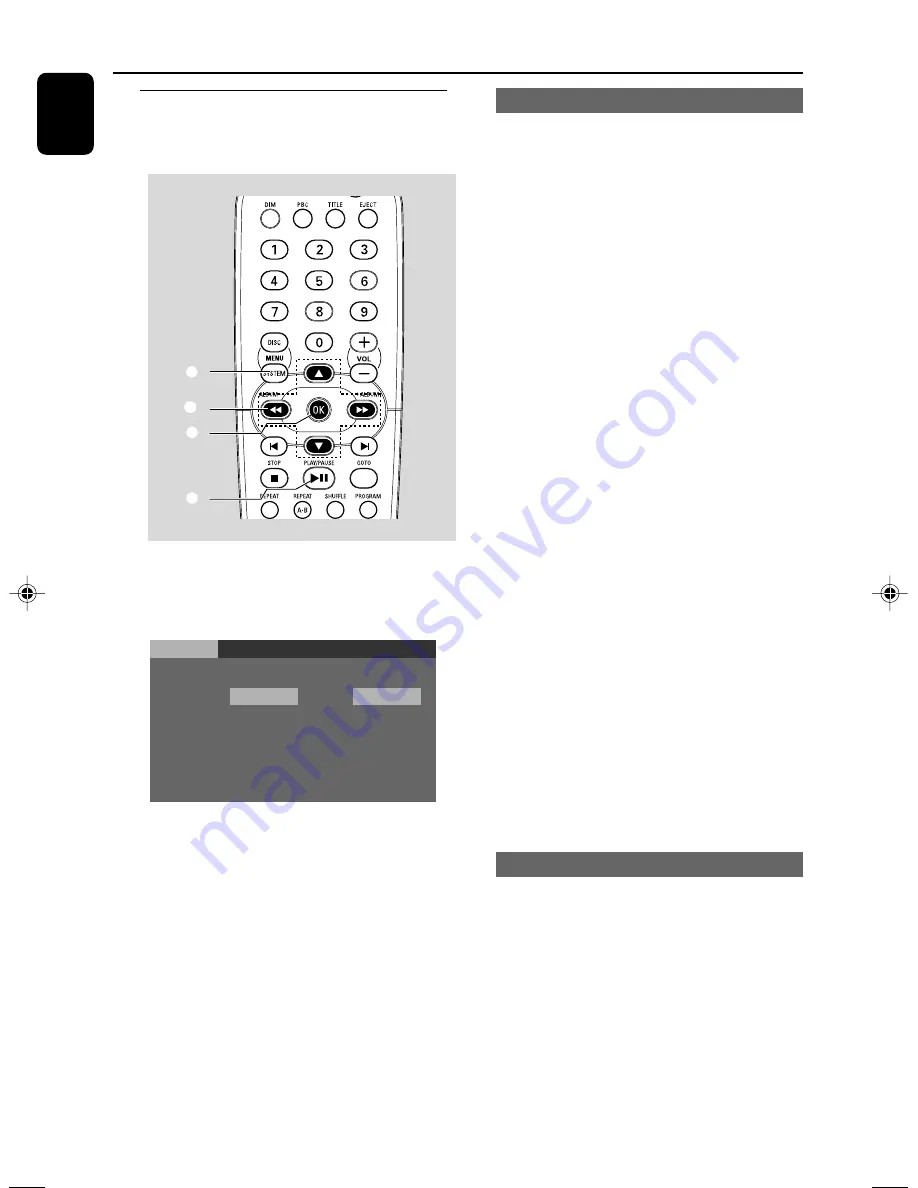
24
English
Using the system menu
To enter the system menu, you should stop
playback first.
1
3
2
4
1
In stop mode, press
SYSTEM MENU
.
➜
The menu bar will appear across the top of
the TV set screen.
Language
OSD Menu
Subtitle
Audio
Menu
English
English
English
English
English
Fran ais
Espa ol
Portugu s
Video
Audio
Rating
2
Press the
5
/
6
/
5
/
4
on the remote control to
navigate in the menu.
➜
Press
5
/
6
to move through the menu bar.
➜
Press
4
to enter the selection.
3
Press
OK
to confirm the selection.
4
Press
PLAY•PAUSE
2;
(or
PLAY/PAUSE
2;
on the remote) to resume playback.
DVD Menu Operations
Setting language preference
See “Preparations-Step 3: Setting language
preference”.
To select preferred language (DVD only)
When you press
AUDIO
on the remote
control, the channels being played will be
displayed on the TV screen.
For example, in the Dolby Digital format,
multiple signals ranging from monoral to 5.1
channel can be recorded on a DVD. The number
of channels may vary depending on the actual
DVD.
To display the subtitle (DVD only)
For DVDs recorded in multiple languages, you
can change the subtitle language during playback,
or turn on or off the subtitle display whenever
you want.
For example, you can select the language you
understand and turn the subtitle on for better
understanding.
Press
SUBTITLE
repeatedly on the remote
control during playback.
Each time you press the button, the language will
change.
Notes:
– For some DVDs, you may not be able to change
the subtitle languages even if multilingual subtitles
are recorded in the disc.
– If your desired language is not set in the disc, you
cannot select the languages via this function.
Setting video preference (DVD only)
See “Preparations-Step 3: Setting video
preference”.
pg001-pg032_FWD20_98-Eng
2006.5.10, 11:14
24
Содержание FWD 20
Страница 1: ...FWD20 DVD Mini Hi Fi System ...
Страница 3: ...3 4 5 1 2 3 0 9 8 7 6 ON OFF ...
Страница 4: ...4 1 ª 3 5 7 6 º 8 9 0 2 6 4 ANGLE ...
























