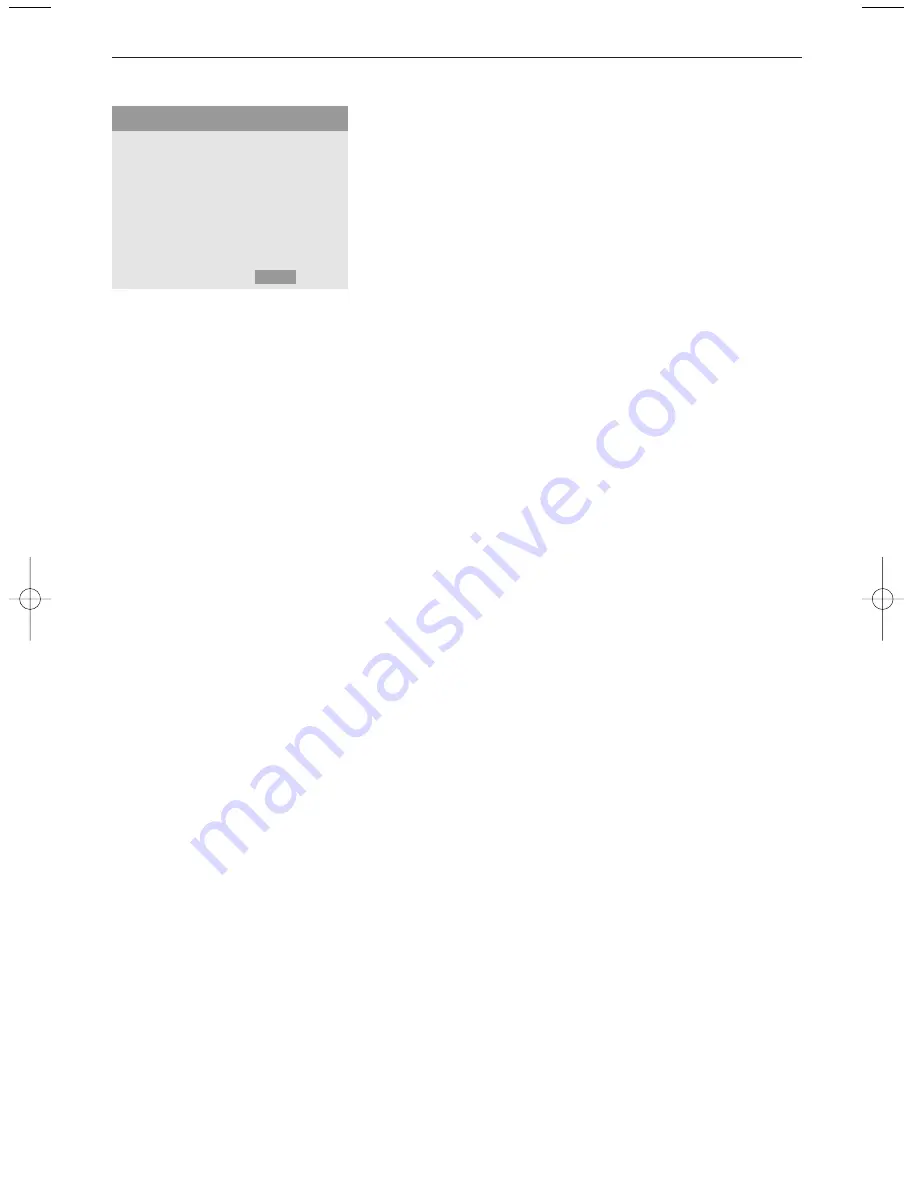
13
Setting the BNC connectors
This control allows you to select whether to set the
AV3
input
of the 5 BNC connectors to RGB or Component. See Connect
Peripheral Equipment, p. 6.
&
Select
BNC SELECT
with the cursor up/down.
é
Press the cursor left/right to select:
•
RGB
if you connected a device with RGB output (5 BNC
connectors)
•
COMP
if you connected a device with component output
(CrPrYCbPb connectors)
Setting a computer image to the correct RGB select
screen
This control allows you to select the most appropriate RGB
Select mode for a moving image, such as video mode, wide
mode or a digital broadcast.
&
Select
RGB SELECT
with the cursor up/down.
é
Press the cursor left/right to select one of the modes in order
to display the following signals correctly:
•
AUTO
: automatically selects the suitable mode for the
specifications of input signals as listed in the table "Computer
input signals supported by this system", p. 19.
•
STILL
: to display VESA standard signals. Use this mode for a
still image from a computer.
•
MOTION
: the video signal will be converted to RGB signals to
make the picture more easily viewable. Use this mode for a
motion image from a computer.
•
WIDE 1
: when a 852 dot x 480 line signal with a horizontal
frequency of 31.7 kHz is input, the image may be compressed
horizontally.
To prevent this, select
WIDE 1
.
•
WIDE 2
: when a 848 dot x 480 line signal with a horizontal
frequency of 31.0 kHz is input, the image may be compressed
horizontally.
To prevent this, select
WIDE 2
.
•
DTV
: select this mode when watching digital broadcasting
(480p).
Setting high definition images to the suitable screen size
This control allows you to set whether the number of vertical
lines of the input high definition image is 1035 or 1080.
&
Select
HD SELECT
.
é
Press the cursor left/right to select the correct HD mode:
•
1080A
for special digital broadcasts (e.g. DTC 100)
•
1080B
for standard digital broadcasts
•
1035I
for Japanese "High Vision" signal format.
All Reset
This control allows you to reset all the
OPTION 1
and
2
settings to the predefined factory values and settings.
&
Select
ALL RESET
and press the
OK
button.
é
Select
ALL RESET
.
When the message
SETTING NOW
disappears, all the settings
are restored to the predefined factory values.
OSD
BNC SELECT
RGB SELECT
HD SELECT
ALL RESET
œ
next page
OPTION 1
1/2
MJ
SELECT
MENU
RETURN
2268.1 am 03-12-2003 09:47 Pagina 13
Содержание FlatTV Matchline 50FD9955
Страница 22: ...22 ...










































