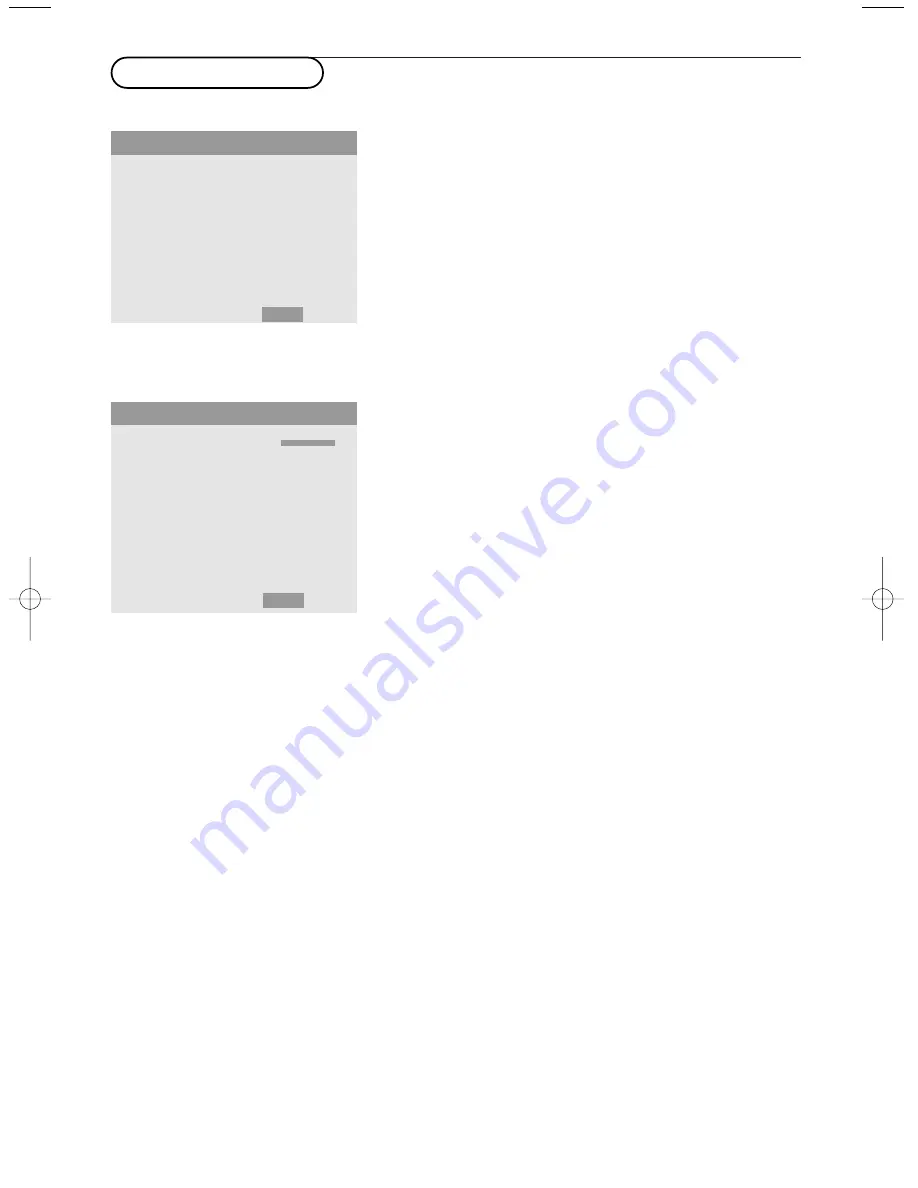
10
Use of the menus
&
Press the
MENU
button on the remote control to display/
cancel the
MAIN MENU
.
é
Use the cursor button in the up/down directions to select
the menus.
“
Press the cursor right to access the menu.
‘
Use the cursor button in the up/down directions to select
the menu items.
(
In case of a slider, move the cursor left/right to adjust.
§
Press the
MENU
button repeatedly to return or to switch
the menu off.
Note: Only when in the US English language has been selected (see
SET-UP menu, LANGUAGE, p. 16), the menu items will be
displayed with additional icons.
Picture menu
Note:
- In VGA mode only the CONTRAST, BRIGHTNESS, NOISE RED. and
COLOR TEMP. can be adjusted.
- If the message “CAN NOT ADJUST” appears when trying to adjust
the picture settings, be sure the PICTURE MODE is not set to
DEFAULT.
Contrast
This control allows you to adjust the contrast level of the
picture.
Brightness
This control allows you to adjust the brightness level of the
picture.
Sharpness
This control allows you to adjust the edge definition of a
picture.
Color
(only available when the source is AV1, AV2 or AV3 Y/CbPb/CrPr)
This control allows you to adjust the saturation level of the
colors to suit your personal preference.
Tint
(only available when the source is AV1 (NTSC only) AV2 or
AV3 (Y/CbPb/CrPr))
This control allows you to compensate for the color
variations in NTSC encoded transmissions.
Picture mode
This control allows you to select a picture mode according
to the brightness of the environment in which you are
viewing the pictures on the monitor display.
Press the cursor left/right to select
THEATRE
1
or
2
in a
dark room,
NORMAL
in a bright room,
BRIGHT
to provide
brighter pictures than normal,
DEFAULT
to reset the
picture to the settings predefined in the factory.
PICTURE 1
PICTURE 2
SCREEN
OPTION 1
OPTION 2
SET-UP
SOURCE INFO.
MAIN MENU
CONTRAST
BRIGHTNESS
SHARPNESS
COLOR
TINT
PICTURE MODE
NOISE RED.
œ
next page
PICTURE 1
1/2
J
SELECT
LM
ADJUST
MENU
RETURN
L
M
MJ
SELECT
MENU RETURN
2268.1 am 03-12-2003 09:47 Pagina 10
Содержание FlatTV Matchline 50FD9955
Страница 22: ...22 ...
























