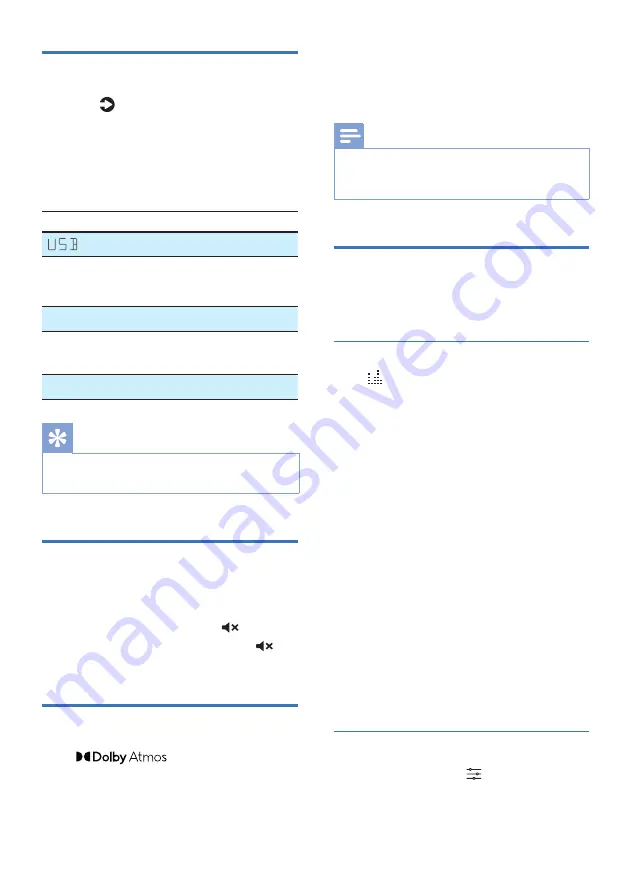
18 EN
•
ATMOS 01
: Small height effect.
•
ATMOS 02
: Medium height effect.
•
ATMOS 03
: Big height effect.
Note
•
For non-HDMI connections (such as use of USB,
Bluetooth, OPTICAL or AUDIO IN), only limited
height surround effects are generated.
Choose your Sound
This section helps you choose the ideal
sound for your video or music.
Select Equalizer (EQ) Effect
Press button on the remote control
to select predefined sound modes to
suit your video or music:
MOVIE, MUSIC,
VOICE, STADIUM, CUSTOM.
• MOVIE:
Create a surround listening
experience. Ideal for watching
movies.
• MUSIC:
Create two-channel or
multi-channel stereo sound. Ideal for
listening to music.
• VOICE:
Create sound effect which
makes human voice more clear and
outstanding for listening.
• STADIUM:
Create an atmosphere
as if watching a sports game in a
stadium.
• CUSTOM:
Customize the sound
based on your preferences.
»
By default, the EQ is set to
MOVIE.
Sound enhancement settings
1
Repeatedly press to select
SURROUND, DRC , IMAX, DIALOG ,
BASS, TREBLE, SYNC, AUTO CALIBRATE.
Select Modes
Press the button repeatedly on the
unit or on the remote control to select
the OPTICAL, HDMI in, HDMI eARC/ARC,
BT, USB mode.
»
The selected mode will show on
the display.
Display
Status
USB
BT
NO BT
BT
(Bluetooth)
• Connected
• Connection
OPT
Optical
E-ARC
ARC
HDMI eARC
HDMI ARC
HDMI
HDMI in
Tis
•
Play-fi is not an optional source. Play-fi needs to
be directly controlled by APP.
Adjust the Volume
Press
+
/
-
(
Volume
) buttons to increase
or decrease a volume level.
•
To mute sound, press (Mute).
•
To restore the sound, press
(Mute) again or press
+
/
-
.
Enjoy Dolby Atmos sound
Press
button to select a
height surround effects level to best suit
your personal taste according to your
environment.
•
ATMOS 00
: No height effect.



























