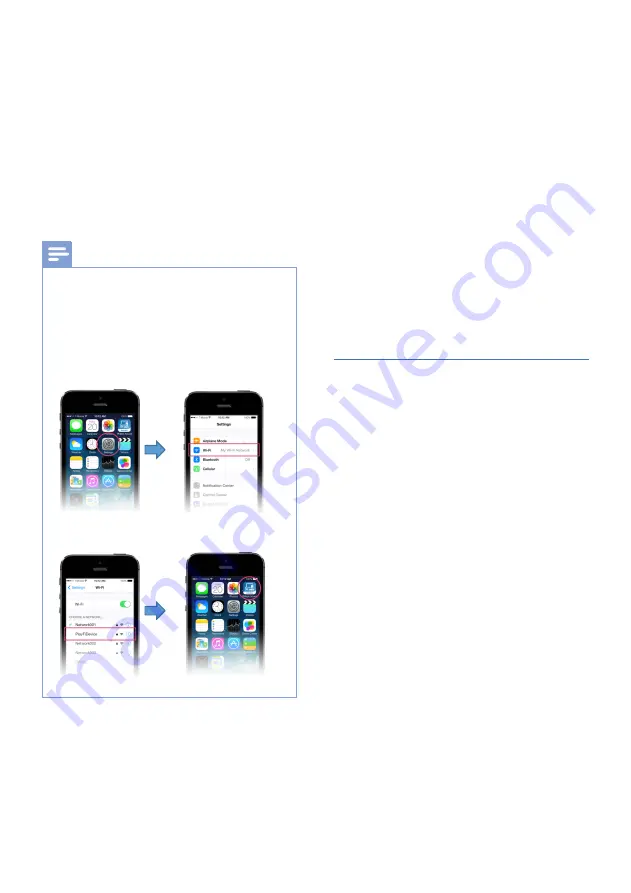
15
EN
4
Wait until the Wi-Fi light indicator
on the front cabinet goes from a fast
blink to a slow pulse. When it begins
slow pulsing indicating that the
speaker is entering the Wi-Fi setup
mode.
5
Launch the Philips Sound App
powered by DTS Play-fi. Follow the
instructions in the App to connect
this product to your Wi-Fi network.
Note
For iOS version only
Wi-Fi network used by iPhone should be
switched temporarily to Play-fi device AP and
restart Philips Sound APP to complete the
product’s Wi-Fi setup. See the steps below:
•
Go to Settings.
•
Select Wi-Fi setting.
•
Select the Play-fi device
in the Wi-Fi set up.
•
Return to Philips Sound App
to continue the set up.
6
After successful Wi-Fi connection,
the Wi-Fi light indicator on the front
cabinet will stop pulsing and turn
solid. Once you set up this product
on your Wi-Fi network, you can
control it from any smartphone or
tablet on the same network.
»
When using the APP to play
music, the display panel will show
Play-fi.
7
After connection, you can change
the device name. There are several
names to choose from or create your
own by choosing Custom Name at
the end of the name list. Otherwise,
it follows the default name.
8
After connection, this product may
perform a software update.
Upgrade to the latest software
when it is your first time set up.
The software upgrade may take
several minutes. Do not unplug your
speaker, turn off your device, or leave
the network during the update.
AirPlay setup
Use AirPlay to set up the Wi-Fi connection
of iOS device (iOS7 or later) and soundbar.
1
iOS device: Settings > Wi-Fi > select
home network [Play-fi device
(xxxxxx)]
2
Launch the Philips Sound App
powered by DTS Play-fi. Follow the
instructions in the App to connect
this product to your Wi-Fi network.
»
After successful Wi-Fi connection,
the Wi-Fi light indicator on the
front cabinet will stop pulsing
and turn solid. Once you set
up this product on your Wi-Fi
network, you can control it from
any smartphone or tablet on the
same network.
»
When using the APP to play music,
the display panel will show Play-fi.
3
After connection, you can change
the device name. There are several
names to choose from or create your
own by choosing Custom Name at
the end of the name list. Otherwise,
it follows the default name.






























