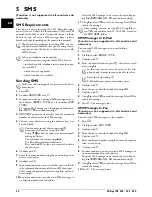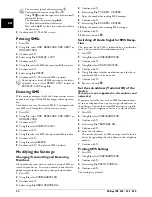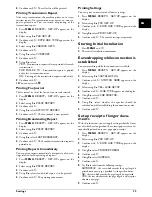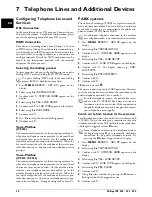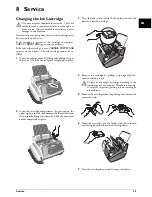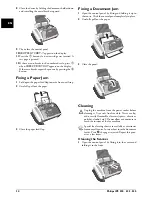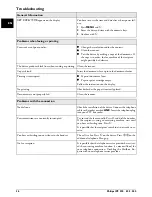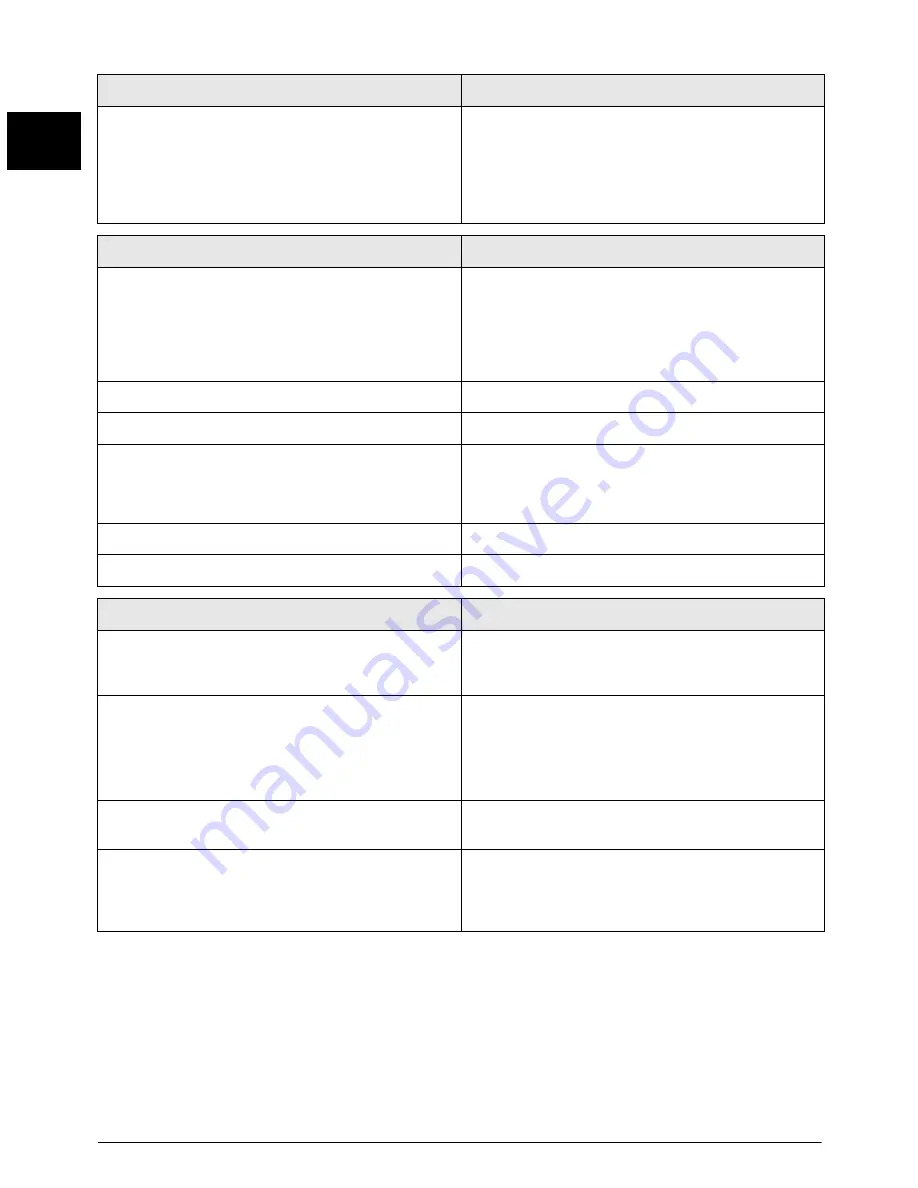
36
Philips IPF 520 · 525 · 555
EN
Troubleshooting
General Information
SET DATE/TIME
appears on the display.
You have to re-set the time and date after a short power fail-
ure.
1
Press
MENU
and
o
.
2
Enter the date and time with the numeric keys.
3
Confirm with
o
.
Problems when faxing or printing
Faxes sent are of poor quality.
Change the resolution and/or the contrast.
Clean the scanner.
Test the device by making a copy of the document. If
the copy is in order, the fax machine of the recipient
might possibly be defective.
The device produces black lines when sending or printing. Clean the scanner.
Copy is blank.
Insert the documents face up into the document feeder.
Printing is interrupted.
Paper or document Jams
Paper or print cartridge empty
Follow the instructions on the display.
No printing
Check whether the paper is correctly placed.
Documents are not properly fed.
Clean the scanner.
Problems with the connection
No dial tone
Check the installation of the device. Connect the telephone
cable to the socket marked
LINE
. Insert the telephone plug
into your PTT line socket.
Fax transmissions are constantly interrupted.
Try to send the fax manually: Press
ß
, and dial the number.
If the recipient is using an answering machine, wait until
you hear a whistling tone. Press
o
.
It is possible that the recipient's machine is not ready to re-
ceive.
You hear a whistling tone or silence in the handset.
The call is a fax: Press
o
on the device. Press
**
on the
additional telephone. Hang up.
No fax reception
It is possible that the telephone service provider has activat-
ed the answering machine function (= voice mail-box) for
your telephone connection. Disabling the Mailbox. En-
quire with your telephone service provider.
Содержание FaxJet 520
Страница 1: ...User Manual ...