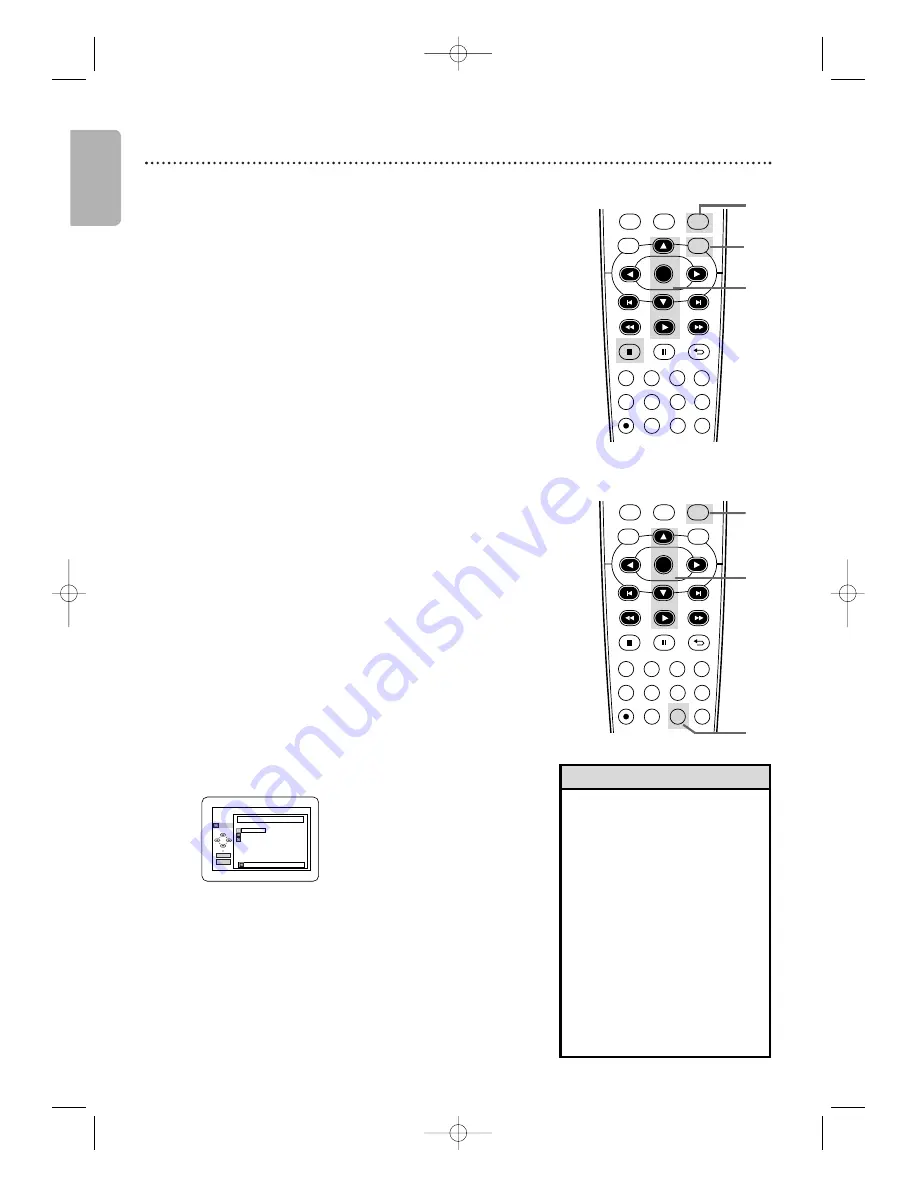
English
44
MP3/Windows Media
TM
Audio/JPEG Playback (cont’d)
Dual Playback
This feature lets you play MP3 and JPEG files simultaneously.
Available only when DUAL PLAYBACK is ON.
See pages 55-56 on how to set the DUAL PLAYBACK ON
or OFF.
1
Press DVD to put the DVD/VCR in DVD mode.
DVD light will appear on the front of the DVD/VCR.
2
Press DISC MENU during MP3/JPEG playback.
A File List will appear.
3
Press
K
K
or
L
L
to select a desired MP3/JPEG file
from the list and press PLAY
B
or OK.
●
To stop playback, press STOP
C
.
Folder Playback
You may select to play a folder containing MP3 and JPEG files.
Available only when DUAL PLAYBACK is ON.
See pages 55-56 on how to set the DUAL PLAYBACK ON
or OFF.
1
Press DVD to put the DVD/VCR in DVD mode.
DVD light will appear on the front of the DVD/VCR.
2
While playback is stopped, press MODE.
A Folder List will appear.
3
Press
K
or
L
to select a folder, then press
PLAY
B
or OK.
●
MP3 and JPEG files in the selected folder will play
simultaneously.
●
If Windows Media
TM
Audio files are in the folder,
those files will be skipped during Folder Playback.
OK
PLAY
DISC NAME
FOLDER LIST
001
001
002
003
ALL
FOLDER
• If you press PLAY
B
directly
after you inserted a disc which
contains both MP3 and JPEG files
and if the DUAL PLAYBACK
Setting is ON, Dual Playback will
start automatically.
• You can not play Windows
Media
TM
Audio and JPEG files
together at the same time. If you
choose a Windows Media
TM
Audio
file during Dual Playback, only
Windows Media
TM
Audio file will
play.
• Dual Playback may not function
properly if MP3 and JPEG files on
the disc interfere each other due
to the difference in their data size.
Helpful Hints
1
3
2
DVD
VCR
SETUP
INPUT
MENU
REC
SPEED
MODE
ANGLE
SEARCH
REPEAT
DISPLAY SUBTITLE
ZOOM
TIMER SET
REPEAT
A-B
AUDIO
BACK
PAUSE
STOP
PLAY
OK
FFW
REW
DISC
1
3
DVD
VCR
SETUP
INPUT
MENU
REC
SPEED
MODE
ANGLE
SEARCH
REPEAT
DISPLAY SUBTITLE
ZOOM
TIMER SET
REPEAT
A-B
AUDIO
BACK
PAUSE
STOP
PLAY
OK
FFW
REW
DISC
2
E8E20UD_EN2 8/17/07 5:40 PM Page 44















































