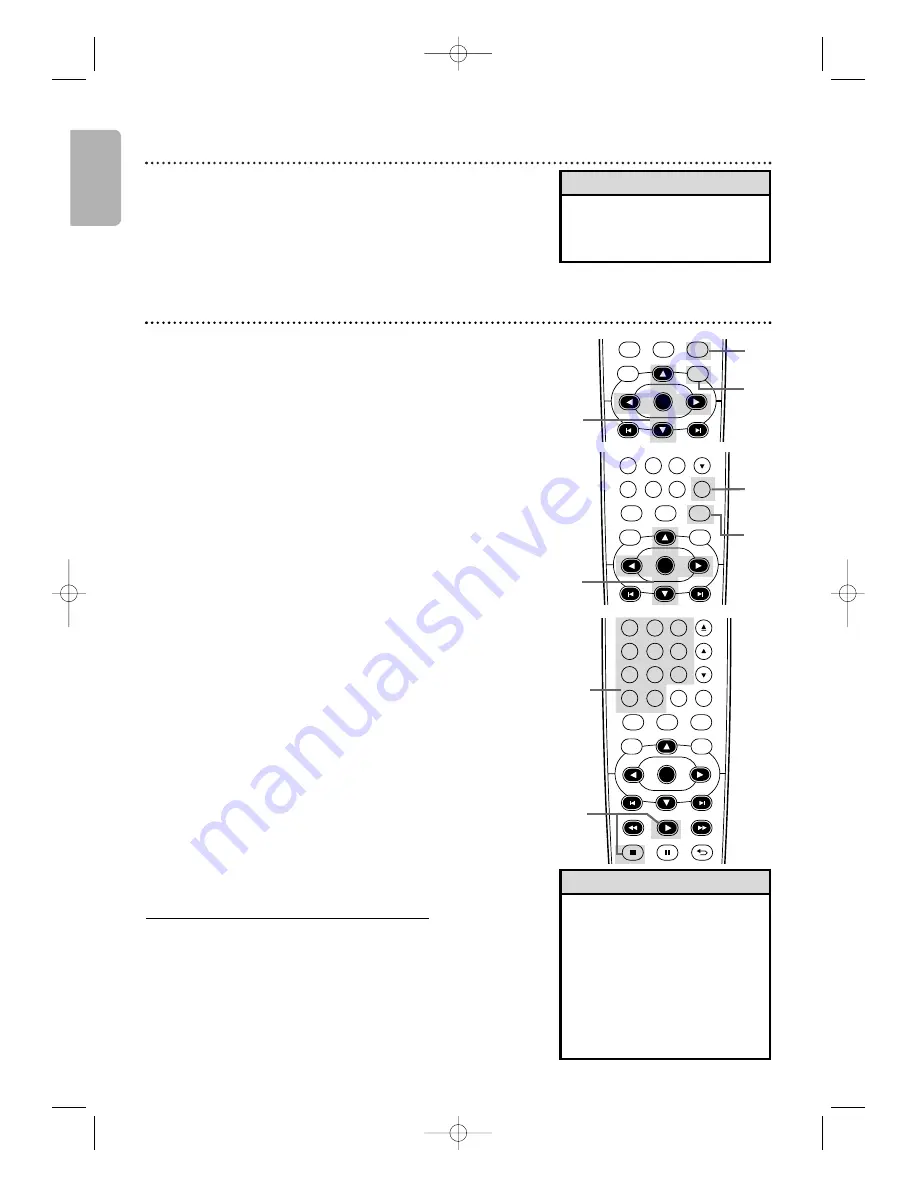
English
32
Hi-Fi Stereo
• The audio level of a tape
recorded in Hi-Fi stereo will
differ from the audio level of a
tape not recorded in Hi-Fi stereo.
Helpful Hint
Hi-Fi Stereo
To play in Hi-Fi stereo the tapes recorded in Hi-Fi stereo, press
AUDIO to switch Hi-Fi or MONO.
2
Using the Title Menu
Some DVDs have a Title Menu, which lists the titles available on
the DVD. Use the Title Menu to play a specific title.
1
Press DVD
to put the DVD/VCR in DVD mode.
DVD light will appear on the front of the DVD/VCR.
2
Press TITLE.
The Title Menu will appear.
If a Title Menu is not available, the “X” may appear on the
TV screen. Or, if the DVD only has a main Disc Menu as
described above, it may appear when you press TITLE.
3
Press
K
,
L
,
s
or
B
to select a title, then press OK.
Playback will begin at the title you selected.
• Menus vary among discs. Follow
the literature accompanying the
disc for details.
• Not all DVDs have Disc or Title
Menus.
• Some DVDs may refer to
chapters as “scenes.” Some
DVDs may refer to the Title
Menu as the “scene index.”
• TITLE will not be active with all
DVDs.
Helpful Hints
DVD Disc Menus
Some DVDs contain menus that describe the contents of the disc
or allow you to customize disc playback. For example, the menu
may offer choices for subtitle languages, director’s commentary or
Sound Track Playback. To use the DVD Menu and select playback
features, follow these steps.
1
Press DVD
to put the DVD/VCR in DVD mode.
DVD light will appear on the front of the DVD/VCR.
2
Press DISC MENU.
The DVD’s main Disc Menu will
appear.
3
Press
K
,
L
,
s
or
B
to select an item, then press OK.
Continue this process to set up all the features you want.
1
2
3
DVD
VCR
SETUP
INPUT
MENU
OK
CLEAR
TITLE
DISC
TRACKING
7
8
9
0
+10
1
3
Playback Control (PBC) Function
When playing a Video CD with PBC (Playback Control), you can
use interactive menu (e.g., playlists) on the TV screen. Refer to
instructions accompanying your Video CD for more details on
PBC.
Some operations cannot be performed unless the PBC function is
cancelled temporarily.
Canceling and calling back the PBC function
1
While playback is stopped, press the Number
Buttons to enter a track number.
PBC function is now cancelled and the playback of the
Video CD will start.
2
To call back the PBC function, press STOP
C
twice,
then press PLAY
B
.
The Title Menu will appear on the TV screen.
DVD
VCR
SETUP
INPUT
MENU
BACK
PAUSE
STOP
PLAY
OK
FFW
REW
CLEAR
TITLE
DISC
TRACKING
1
2
6
5
4
7
8
9
0
+10
3
1
2
DVD
VCR
SETUP
INPUT
MENU
OK
DISC
Menus, Playback Control (PBC) Function
E8E20UD_EN1 8/23/07 1:25 PM Page 32






























