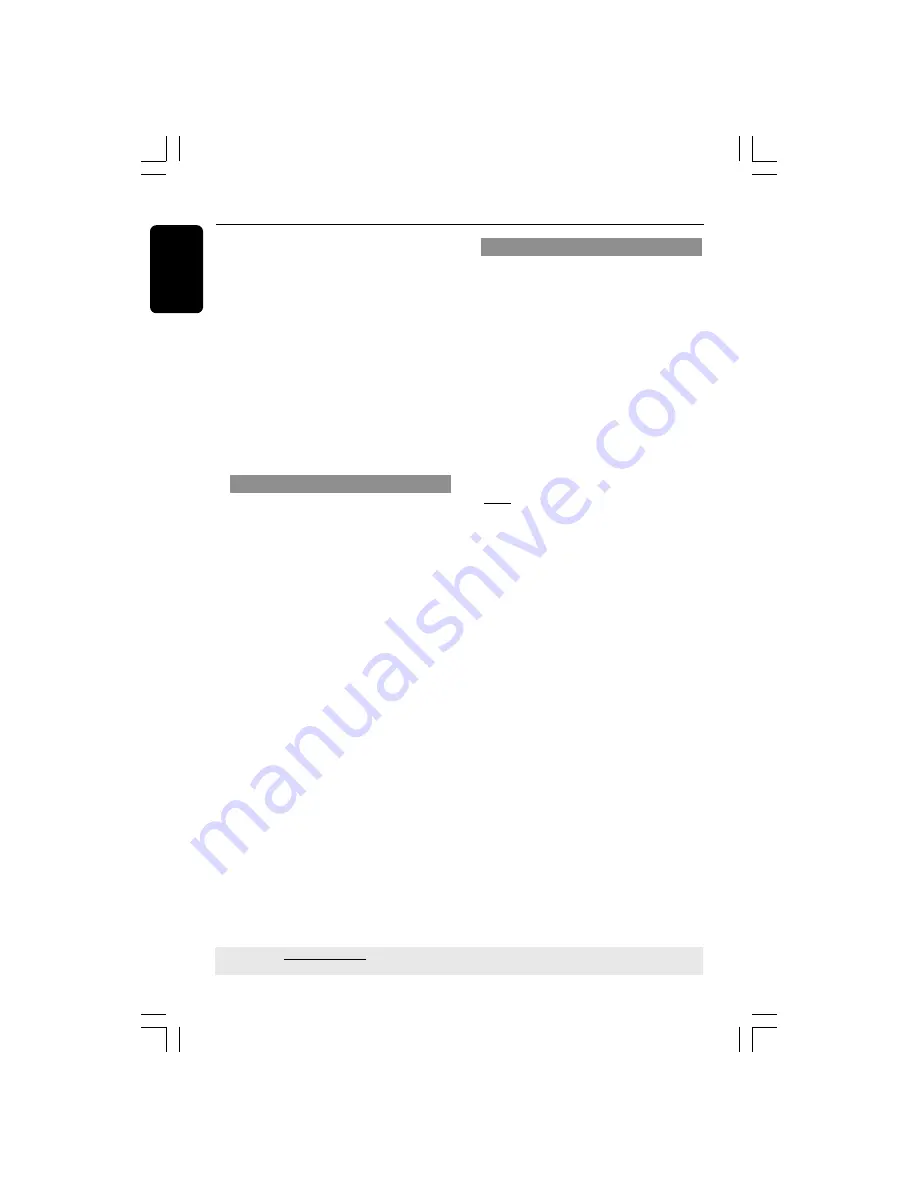
English
28
DVD Setup Menu Options
If you want to remove a track
6
Use
1
2
3
4
keys to move the cursor to
the track you want to remove.
7
Press
OK
to remove this track from the
programme menu.
To start programme playback
8
Use
1
2
3
4
keys to highlight {START}
on the programme menu, then press
OK
.
➜
Playback will start with the selected
tracks under the programmed sequence.
To exit programme playback
9
Use
1
2
3
4
keys to highlight {EXIT} on
the programme menu, then press
OK
.
OSD Language
This menu contains various language
options for display language on the screen.
For details, see page 18.
Sleep
Sleep function allows you to turn off the
DVD Player automatically after a preset
time.
1
In ‘GENERAL SETUP PAGE’, press
3
4
to
highlight {SLEEP}, then press
2
.
15 Mins
Turn off the DVD Player after 15 minutes.
30 Mins
Turn off the DVD Player after 30 minutes.
45 Mins
Turn off the DVD Player after 45 minutes.
60 Mins
Turn off the DVD Player after 60 minutes.
OFF
Turn off the sleep function.
2
Press
3
4
to select a setting, then press
OK
to confirm your selection.
TIPS:
The underlined option is the factory default setting.
Press
1
to go back to the previous menu item. Press
SETUP
to exit the menu item.
01-41_DVP3026K_93_eng_RC2
29/06/06, 4:39 PM
28















































