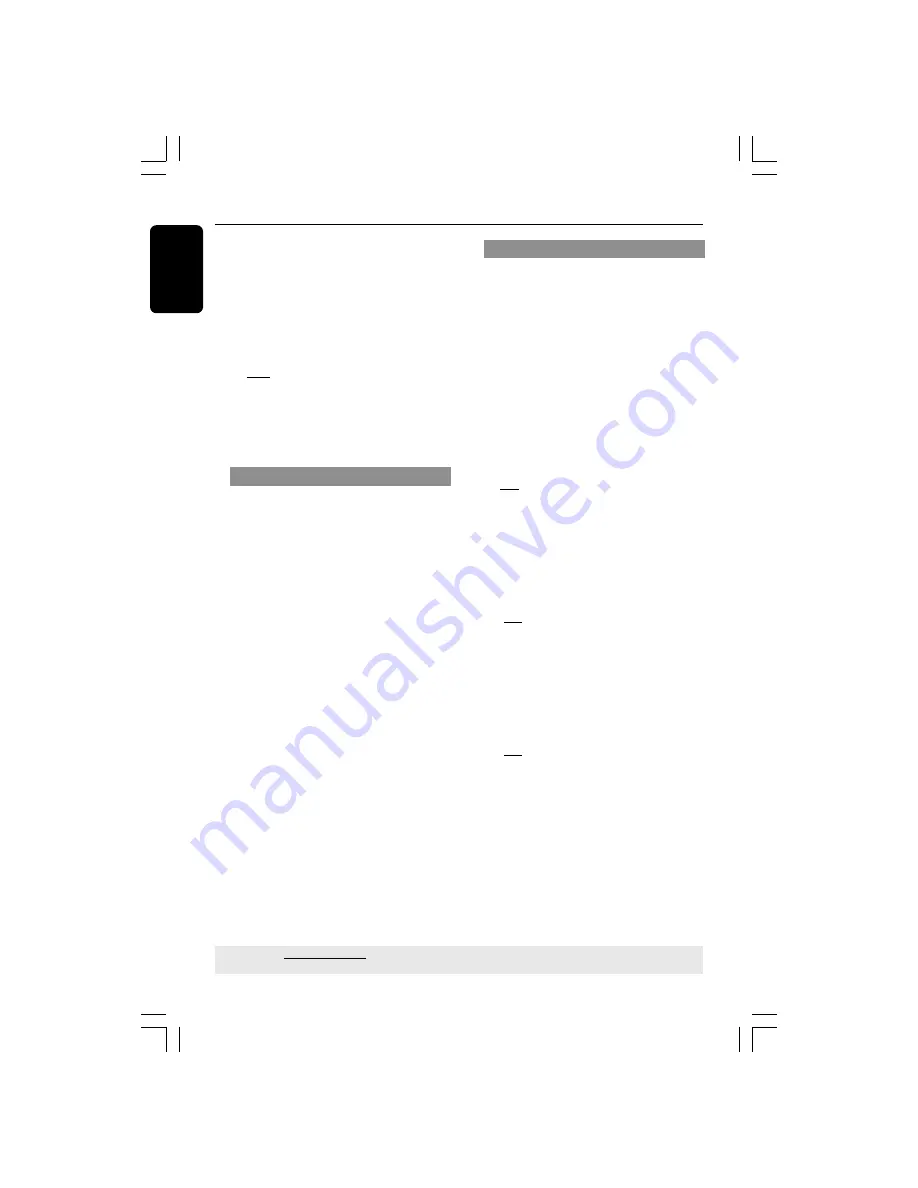
English
30
DVD Setup Menu Options
Sound Mode
The options included in Sound Mode
Setup are: ‘3D’, ‘Movie Mode’ and ‘Music
Mode’.
1
In ‘AUDIO SETUP PAGE’, press
3
4
to
highlight {SOUND MODE}, then press
2
.
2
Press the
3
4
keys to highlight an option.
3
Enter its submenu by pressing
2
.
4
Press
3
4
to select a setting, then press
OK
to confirm your selection.
3D
This function provides a virtual surround
sound experience using just two speakers.
➜
Off, Living Room, Hall, Arena and
Church
Movie Mode
Select a Sound Mode that matches the
type of music you are playing. These
preset Sound Modes adjust the frequency
bands of the video to enhance your
favourite movie sound track.
➜
Off, Sci-Fic, Action, Drama and
Concert
Music Mode
Select a Sound Mode that matches the
type of music you are playing. These
preset Sound Modes adjust the frequency
bands of the audio to enhance your
favourite music.
➜
Off, Digital, Rock, Classic and Jazz
TIPS:
The underlined option is the factory default setting.
Press
1
to go back to the previous menu item. Press
SETUP
to exit the menu item.
Speaker Setup
This menu contains setup options for
your audio output which makes the
speaker setup system reproduce high
quality surround sound. For details, see
page 37.
LPCM Output
If you connect the DVD Player to a PCM
compatible receiver via the digital
terminals, such as coaxial or optical etc,
you may need to adjust ‘LPCM Output’.
Discs are recorded at a certain sampling
rate. The higher the sampling rate, the
better the sound quality.
➜
48K
: Playback a disc recorded at the
sampling rate of 48kHz.
➜
96K
: Playback a disc recorded at the
sampling rate of 96kHz. This rate can only
be achieved in Stereo-Classic (Flat) mode.
01-41_DVP3026K_93_eng_RC2
29/06/06, 4:39 PM
30













































