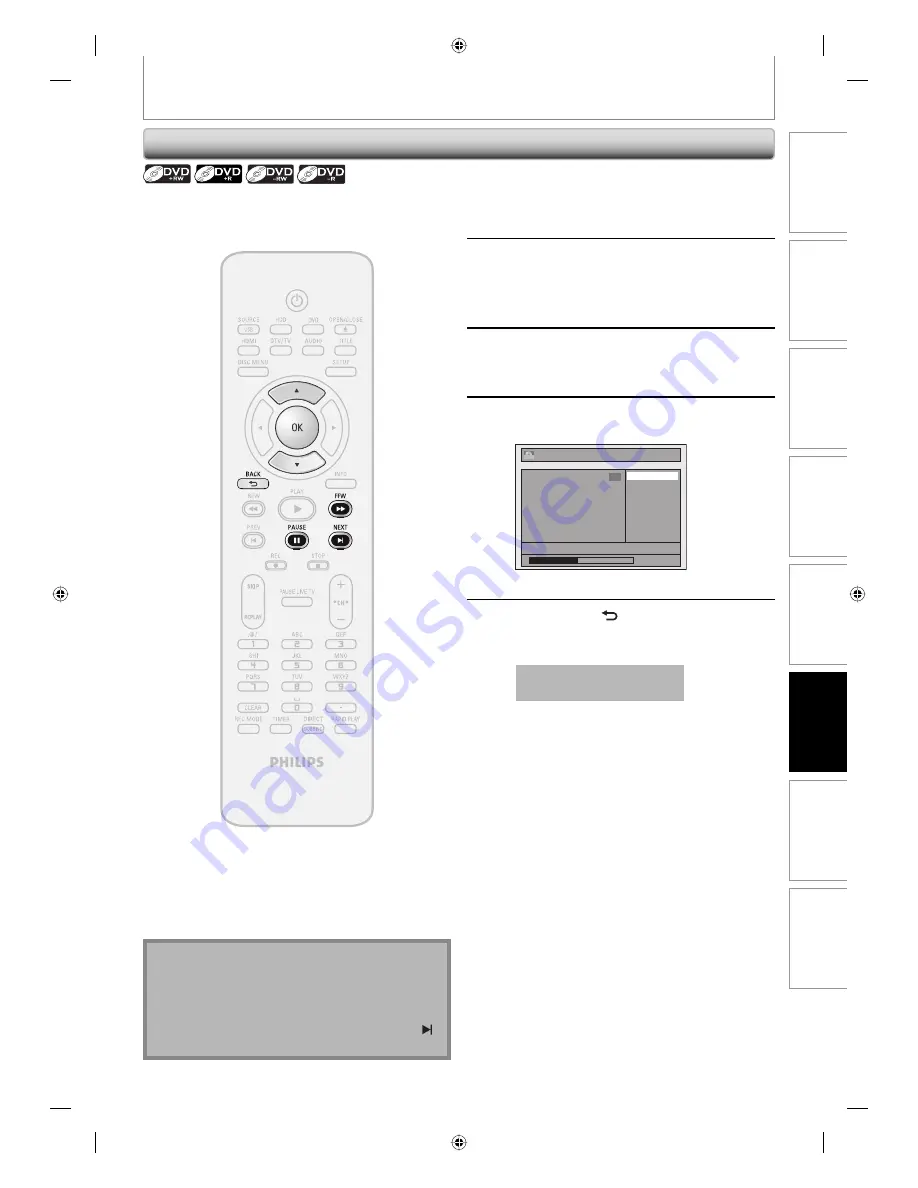
95
EN
Recording
Playback
Editing
Introduction
Connections
Basic Setup
Function Setup
Others
95
EN
EDITING
Setting an Index Picture
1
Follow steps in “How to Access the
Edit Menu” on page 82 to display
“Edit” menu.
2
Play back the title to find the scene
you want to use as an index picture.
When it comes to the desired point,
press [PAUSE
F
].
3
Use [
K
/
L
] to select “Index Picture”,
then press [OK].
4
Use [
K
/
L
] to select “Yes”, then press
[OK].
No
Yes
1
Edit - Index Picture
NOV/21/07 11:00AM CH12 SP
0:00:59
F
+VR
A new index picture is now set.
5
Press [BACK ] once or repeatedly to
go back to the title list.
Data will be written onto the disc momentarily.
This operation may take a
while to be completed.
Note
• If the selected picture for an index picture is
overwritten, the index picture is reset to the first
scene of the title.
• When you search for the point at step 2, you can also
use the special playback functions such as
[NEXT ]
,
[FFW
D
]
etc.
You can set your desired scene as an index picture for
each title.
HDD & DVD RECORDER
E2H40UD_v4.indd 95
E2H40UD_v4.indd 95
2008/06/02 13:36:13
2008/06/02 13:36:13






























