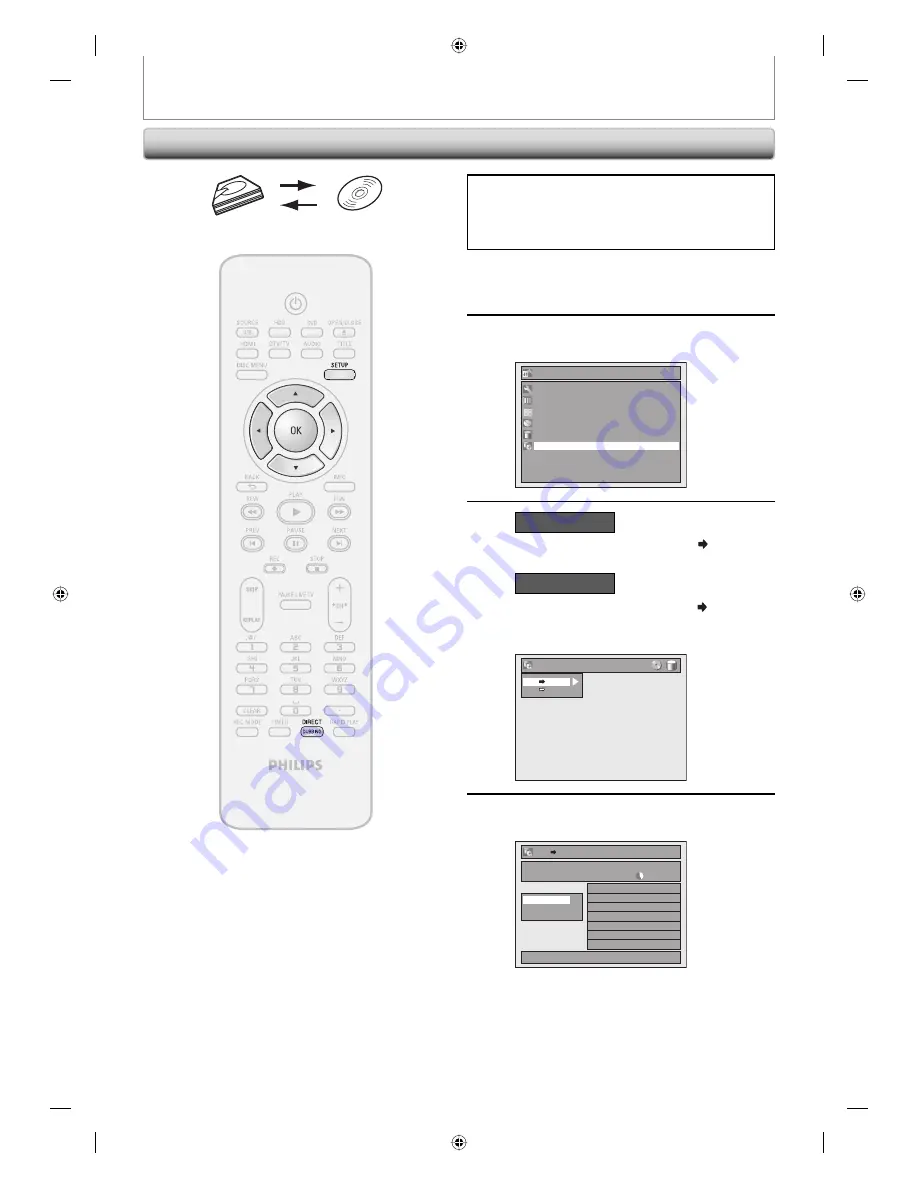
56
EN
56
EN
Selected Title Dubbing
Preparing for dubbing (HDD to DVD):
• Insert a recordable DVD.
Preparing for dubbing (DVD to HDD):
• Insert a disc to be dubbed.
1
Press [SETUP] in stop mode.
2
Use [
K
/
L
] to select “Dubbing”, then
press [OK].
Setup
Timer Programming
Title List
Disc Edit
HDD Menu
General Setting
Dubbing
3
HDD to DVD
Use [
K
/
L
] to select “HDD DVD”,
then press [OK].
DVD to HDD
Use [
K
/
L
] to select “DVD HDD”,
then press [OK].
e.g.) HDD
➔
DVD
HDD DVD
DVD HDD
Dubbing
4
Use [
K
/
L
] to select “Add”, then
press [OK].
HDD DVD
1/1
3000 MB
Dubbing List
Add
Delete All
Dubbing Start
• If you have registered any dubbing before,
they will be listed in the dubbing title list.
HDD & DVD RECORDER
DUBBING
E2H40UD_v4.indd 56
E2H40UD_v4.indd 56
2008/06/02 13:35:22
2008/06/02 13:35:22






























