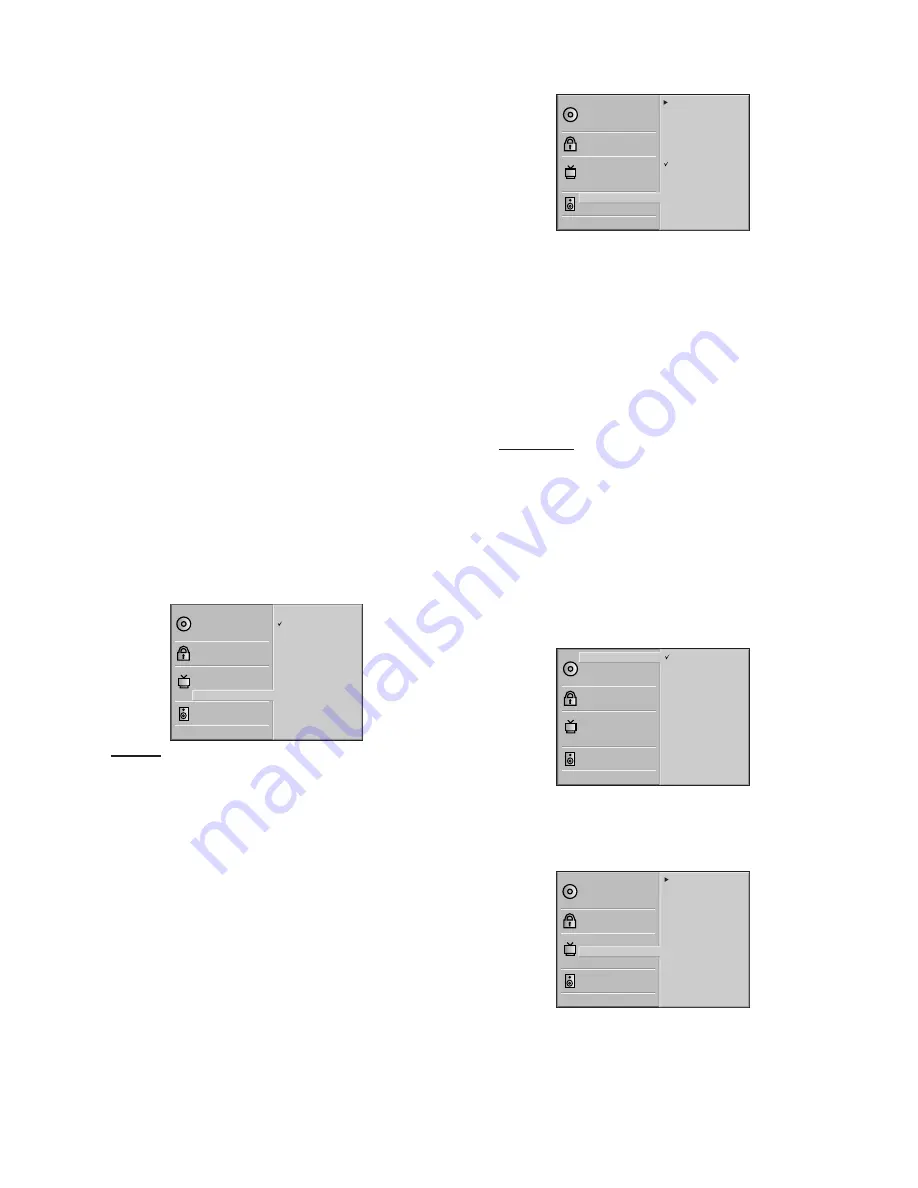
14
– Progressive Scan (Y Pr/Cr Pb/Cb connection only)
Progressive Scan Video provides the highest quality pictures
with less flickering.
If you are using the Component Video jacks, but are
connecting the DVD Player to a standard (analog)
television, set Progressive Scan to Off.
If you are using the Component Video jacks for connection
to a TV or monitor that is compatible with a progressive
scan signal, set Progressive Scan to On.
Notes:
– Progressive Scan only works when the VIDEO OUTPUT
switch on the rear panel is set to COMPONENT/
PROGRESSIVE SCAN.
– Progressive Scan only appears in the menu if the VIDEO
OUTPUT switch is set to COMPONENT/PROGRESSIVE SCAN.
– Make sure the TV’s Sync Mode setting is correct. For
example, on some Philips TVs, set “SYNC MODE” to “SYNC
MODE 2.” An incorrect Sync Mode setting will cause the
picture to shift off-center on the TV screen while using
Progressive Scan. Check your TV owner’s manual for details on
correct Sync Mode settings.
Caution:
–
Once the setting for progressive scan output is entered, an
image will only be visible on a progressive scan compatible TV or
monitor. If you set Progressive Scan to On in error, you must reset
the unit. Press STOP to stop any disc that is playing. Next, press
STOP again and hold it for five seconds before releasing it. The
video output will be restored to the standard setting, and a
picture will once again be visible on a conventional analog TV or
monitor.
Disc Subtitle
Disc Menu
Rating
Country Code
TV Aspect
Menu Language
Progressive Scan
Digital Audio Output
5.1 Speaker Setup
Others
Disc Audio
Off
On
Sound
–
Digital Audio Output
Each DVD disc has a variety of audio output options. Set
the player’s Digital Audio Output according to the type of
audio system you use.
DOLBY DIGITAL/PCM
: Select “DOLBY DIGITAL/ PCM” if
you connected the DVD Player’s DIGITAL OUT
(COAXIAL or OPTICAL) jack to a Dolby Digital decoder
(or an amplifier or other equipment with a Dolby Digital
decoder).
Stream/PCM
: Select “Stream/PCM” if you connected the
DVD Player’s DIGITAL OUT (COAXIAL or OPTICAL) jack
to an amplifier or other equipment with a DTS decoder,
Dolby Digital decoder or MPEG decoder.
PCM
: Select “PCM” if you connected the DVD Player’s
DIGITAL OUT (COAXIAL or OPTICAL) jack to an
amplifier or other equipment with linear PCM only (or Mini
Disc (MD) recorder or Digital Audio Tape (DAT) deck).
Disc Subtitle
Disc Menu
Rating
Country Code
TV Aspect
Menu Language
Progressive Scan
Digital Audio Output
5.1 Speaker Setup
Others
Disc Audio
DOLBY
DIGITAL
/PCM
Stream/PCM
PCM
Sample Freq.
48 KHz
96KHz
–
Sample Frequency
To change the Sample Frequency setting, first select the
desired Digital Audio Output as indicated above.
If your receiver or amplifier is NOT capable of handling
96KHz signals, select 48KHz. When this choice is made, this
unit will automatically convert any 96KHz signals to 48KHz
so your system can decode them.
If your receiver or amplifier is capable of handling 96KHz
signals, select 96KHz. When this choice is made, this unit will
pass each type of signal through without any further
processing.
Language
–
Language (Disc Audio, Disc Subtitle and Disc
Menu)
Select a language for the disc’s Menu, Audio and Subtitle.
Audio language and Subtitle language also can be adapted
using the On-Screen Display. Press the
3
/
4
buttons to
select an item, then press the
1
/
2
buttons to choose a
setting in the On-Screen Display (menu bar).
The change will be effective only if the language is available
on the Disc (as shown on Disc case).
Disc Subtitle
Disc Menu
Rating
Country Code
TV Aspect
Menu Language
Progressive Scan
Digital Audio Output
5.1 Speaker Setup
Others
Disc Audio
Original
Spanish
English
Chinese
Polish
Hungarian
Russian
French
German
Italian
Other — — — —
–
Menu Language
Select the language for the DVD Player’s Menu. This is the
menu you see when you press the SYSTEM MENU button.
Disc Subtitle
Disc Menu
Rating
Country Code
TV Aspect
Menu Language
Progressive Scan
Digital Audio Output
5.1 Speaker Setup
Others
Disc Audio
English
Spanish
French
P
REPARATION














































