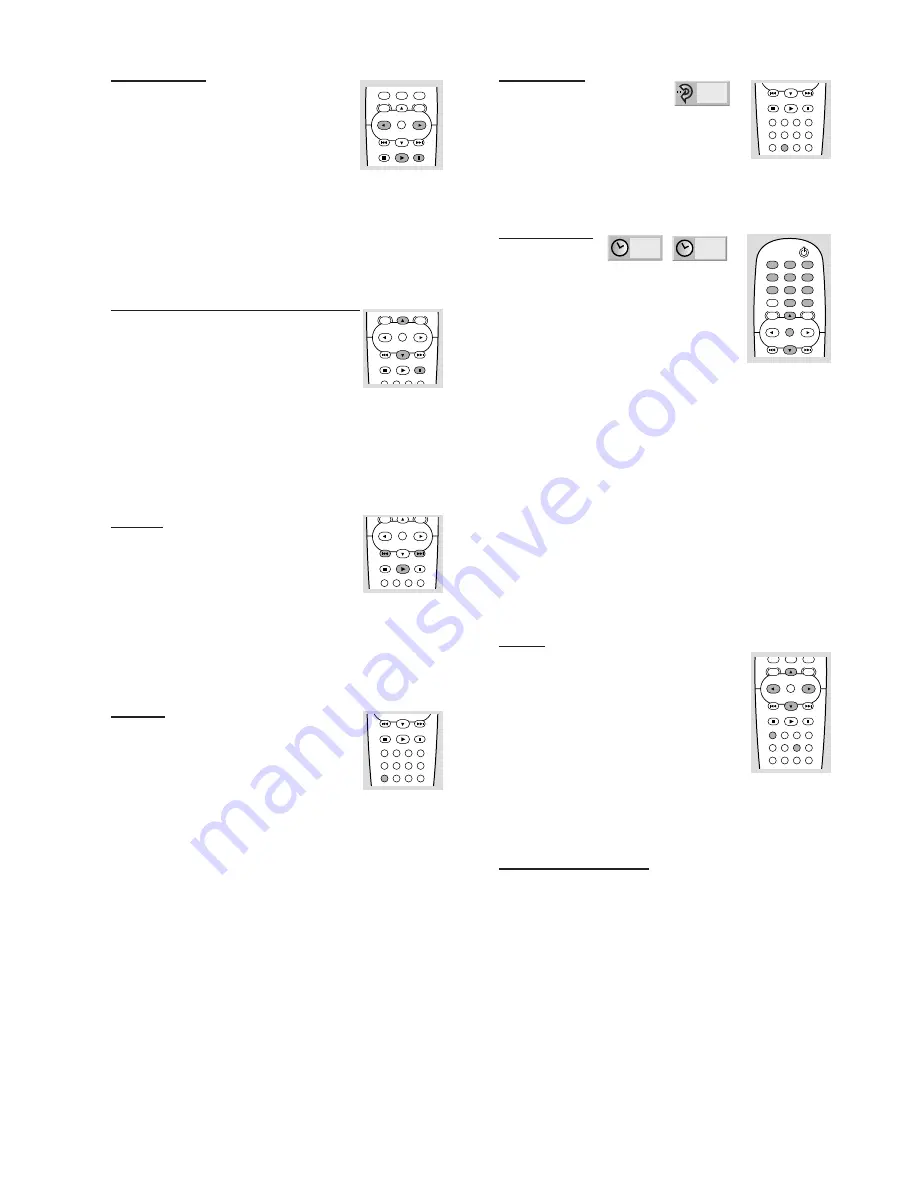
18
Slow Motion
1
Press PAUSE during playback.
➜
The player will enter PAUSE mode.
2
Use the
1
/
2
keys to enter the SLOW mode.
3
Use the
1
/
2
keys to select the required
speed:
,
1/16,
,
1/8,
,
1/4 or
,
1/2 (backward), or
.
1/16,
.
1/8,
.
1/4 or
.
1/2 (forward).
4
If PAUSE is pressed again, the speed will be set to zero
(PAUSE) and playback will pause.
5
To exit slow motion mode, press PLAY.
Note:
– Slow motion playback in reverse is not applicable for Video CD.
Still Picture and Frame-by-frame
playback
1
Press PAUSE during playback.
➜
The player will now go into PAUSE mode.
2
You can advance the picture frame by frame by pressing
PAUSE or
3
repeatedly on the remote control.
3
You can reverse the picture frame by frame by pressing
4
repeatedly on the remote control.
4
To exit still picture, press PLAY.
Note:
– You can not reverse the picture frame by frame for Video CD.
Search
¶
Press and hold
T
or
S
for about two
seconds during playback.
➜
The player will now go into SEARCH mode.
¶
Press and hold
T
or
S
repeatedly to select the
required speed:
5
X2,
5
X4,
5
X16,
5
X100 (backward)
or
6
X2,
6
X4,
6
X16,
6
X100 (forward).
¶
To exit SEARCH mode, press PLAY.
¶
With a Video CD, the Search speed changes:
5
X2,
5
X4,
5
X8 (backward) or
6
X2,
6
X4,
6
X8 (forward).
Repeat
DVD Video Discs - Repeat Chapter/
Title/Off
¶
To repeat the currently playing chapter, press
REPEAT.
➜
The
Repeat Chapter
icon appears on the TV screen.
¶
To repeat the title currently playing, press REPEAT a second time.
➜
The
Repeat Title
icon appears on the TV screen.
¶
To exit Repeat mode, press REPEAT a third time.
➜
The
Repeat Off
icon appears on the TV screen.
Video CDs - Repeat Track/Disc/All/Off
¶
To repeat the track currently playing, press REPEAT.
➜
The
Repeat Track
icon appears on the TV screen.
¶
To repeat the disc currently playing, press REPEAT a second
time.
➜
The
Repeat Disc
icon appears on the TV screen.
¶
To repeat all discs (CD & Video CD without PBC) in the
unit, press REPEAT a third time.
➜
The
Repeat All
icon appears on the TV screen.
¶
To exit Repeat mode, press REPEAT a fourth time.
➜
The
Repeat Off
icon appears on the TV screen.
Note:
– On a Video CD with PBC, you must set PBC to Off under
Personal Preference to use the Repeat function. See page 15.
Repeat A-B
To repeat a sequence in a title:
1
Press A-B at your chosen starting point.
➜
A- appears briefly on the TV screen.
2
Press A-B again at your chosen end point.
➜
A-B appears briefly on the TV screen, and the repeat
sequence begins(a-b repeat appears on the player’s display).
3
To cancel the sequence, press A-B.
Time search
The Time Search function allows you to
start playing at any chosen time on the disc.
1
Press DISPLAY during playback. The on-
screen display appears on the screen.
➜
The Time Search box shows the elapsed
playing time of the current disc.
2
Within 10 seconds, press
3
/
4
to select the Time Search
icon in the on-screen display.
➜
The “-:--:--” appears in the Time Search box.
3
Within 10 seconds, use the numerical keys to enter the
required start time. Enter hours, minutes and seconds from
left to right in the box.
➜
If you enter the wrong numbers, press CLEAR to
remove the numbers you entered. Then enter the correct
numbers.
4
Within 10 seconds, press OK to confirm the start time.
➜
Playback starts from the selected time on the disc. If you
enter an invalid time, playback will continue from the
current point.
Note:
– Time Search is not supported for Video CD.
Zoom
The Zoom function allows you to enlarge
the video image and to move through the
enlarged image.
1
Press ZOOM during playback or still
playback to activate the Zoom function.
➜
If you press ZOOM repeatedly, the
magnification level increases up to six times.
2
Use the
1 2 3 4
keys to move through the zoomed
picture.
3
Press CLEAR to resume normal playback or return to the
paused image.
Video Mode Setting
With certain discs, the playback picture may be flickering or
Dot Crawl is shown on straight lines. That means Vertical
interpolation or De-interlace is not perfectly matched with
the disc. In this case, the picture quality may be improved by
changing the video mode.
1
To change the video mode, press and hold DISPLAY about
three seconds during disc playback. The new video mode
number selected is displayed on the TV screen. Check
whether the video quality has improved. If not, repeat the
above procedure until picture quality is improved.
¶
Video mode change sequence:
MODE1
p
MODE2
p
MODE3
p
MODE4
p
MODE5
¶
If you turn off the power, the video mode will return to
initial state (MODE1).
O
PERATION
STOP
CLEAR MARKER
FTS
TITLE
PAUSE
PLAY
MENU
DISC
SYSTEM
MENU
OK
STOP
CLEAR MARKER
FTS
TITLE
PAUSE
PLAY
MENU
MENU
OK
STOP
CLEAR MARKER
FTS
TITLE
SUBTITLE ANGLE
ZOOM
AUIDO
REPEAT
A-B
RANDOM DISC SKIP
PAUSE
PLAY
STOP
CLEAR MARKER
FTS
TITLE
SUBTITLE ANGLE
ZOOM
AUIDO
REPEAT
A-B
RANDOM DISC SKIP
PAUSE
PLAY
POWER
RETURN
MENU
DISC
SYSTEM
MENU
DISPLAY
4
5
6
7
8
9
0
OK
1
2
3
0:16:57
STOP
CLEAR MARKER
FTS
TITLE
SUBTITLE ANGLE
ZOOM
AUIDO
REPEAT
A-B
RANDOM DISC SKIP
PAUSE
PLAY
MENU
DISC
SYSTEM
MENU
0
OK
RETURN
STOP
PAUSE
PLAY
MENU
DISC
SYSTEM
MENU
DISPLAY
0
OK
A B
- : - - : - -

























