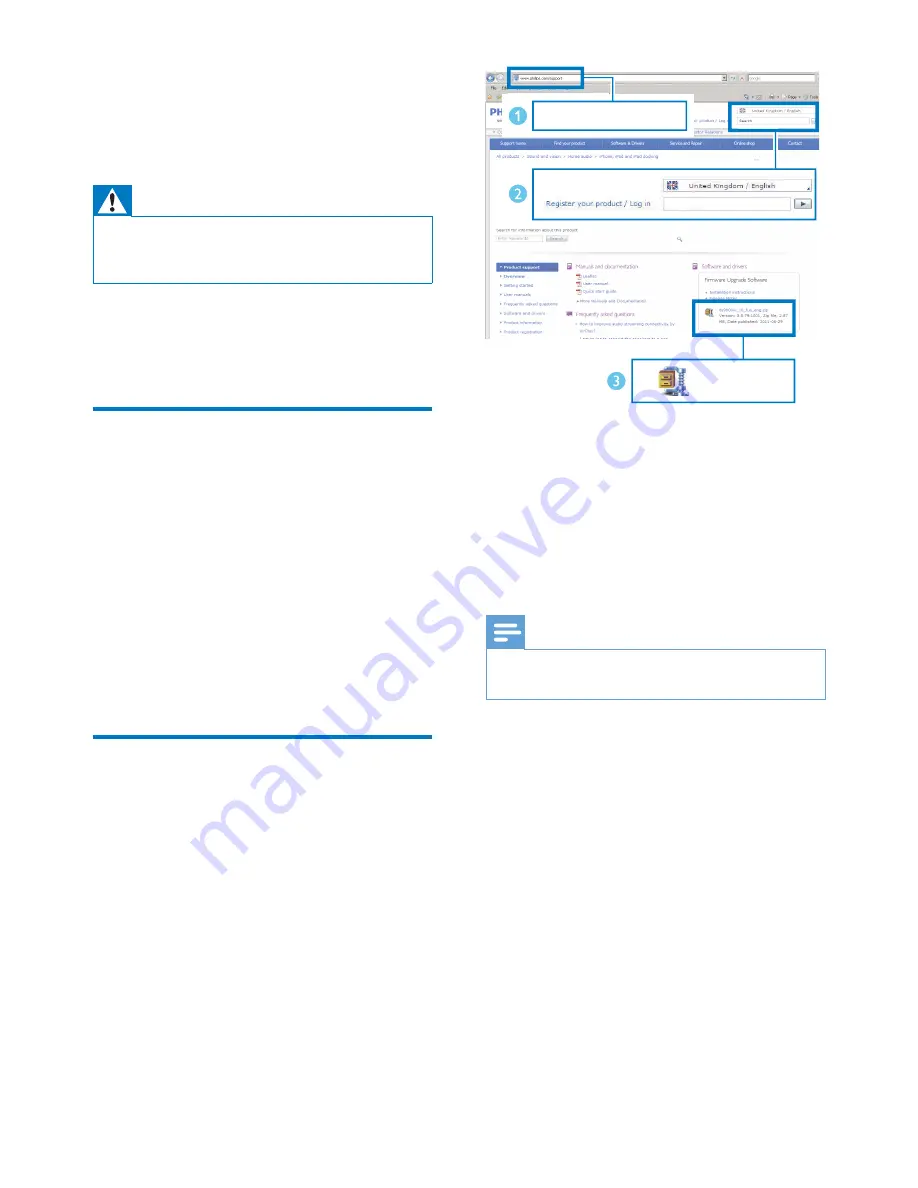
23
EN
7 Update
firmware
Warning
•
Always connect your DS9860W to AC power for
firmware upgrade. Never power off your DS9860W
during firmware upgrade.
You can update the firmware either through a
USB mass storage device (recommended) or
from a PC/Mac.
Option 1: Update through
Philips SoundStudio
(recommended)
1
Run the
Philips SoundStudio
app on your
iPod/iPhone/iPad.
2
Go to the
Settings
tab of the app.
3
Select
About -> Check Upgrade
.
4
Follow the on-screen instructions to
check for new firmware and proceed with
upgrade.
Option 2: Update through a
USB mass storage device or
PC/Mac
Download the update file
1
On your PC/Mac, go to www.philips.com/
support.
2
Enter the model number to find the latest
firmware upgrade file available.
3
Unzip and save the upgrade file to your
hard drive.
Update through a USB mass storage device
Note
•
Make sure that the USB mass storage device is
FAT16/32 formatted.
1
Power on DS9860W (see 'Turn DS9860W
on' on page 8
).
»
It takes about 35 seconds for the unit
to boot up. During boot-up, the
WI-FI
STATUS
indicator on the back of the
main speaker blinks yellow.
»
After boot-up, you can hear a beep
and the
WI-FI STATUS
indicator turns
solid green.
»
DS9860W is connected to the last
configured Wi-Fi network automatically.
2
Rename the downloaded upgrade file to
'DS9860W.fw', and then save it to the root
directory of a USB mass storage device.
www.philips.com/support
XXXX
XXXX. zip
Содержание DS9860W
Страница 2: ......




















