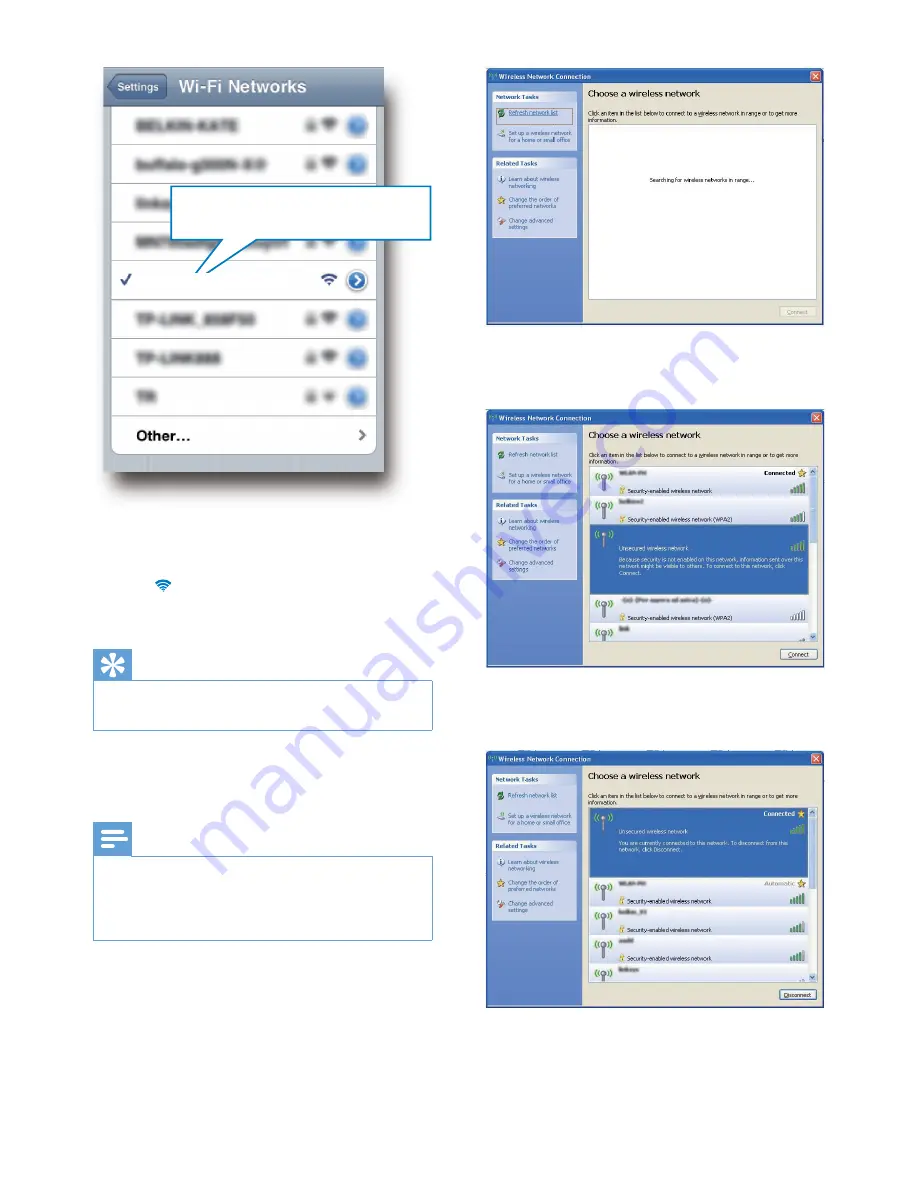
14
EN
3
Wait until successful Wi-Fi connection on
your iPod touch/iPhone/iPad.
»
is displayed at the upper left corner
of your iPod touch/iPhone/iPad.
Tip
•
If
Philips_Install XXXXXX
is not in the list, try to scan
the available Wi-Fi networks again.
Option 2: Use your Wi-Fi enabled PC/Mac
Note
•
See the user manual of your PC/Mac for how to
connect your PC/Mac to a Wi-Fi network.
•
During Wi-Fi network connection, do not connect any
network cable to your PC/Mac.
1
Open the Wi-Fi setup tool or control
panel on your PC/Mac.
2
Scan the available Wi-Fi networks.
Philips_Install XXXXXX
Philips_Install XXXXXX
3
Select
Philips_Install XXXXXX
from the
list of available networks.
4
Wait until successful Wi-Fi connection on
your PC/Mac.
Philips_Install XXXXXX
Philips_Install XXXXXX
Содержание DS9860W
Страница 2: ......















































