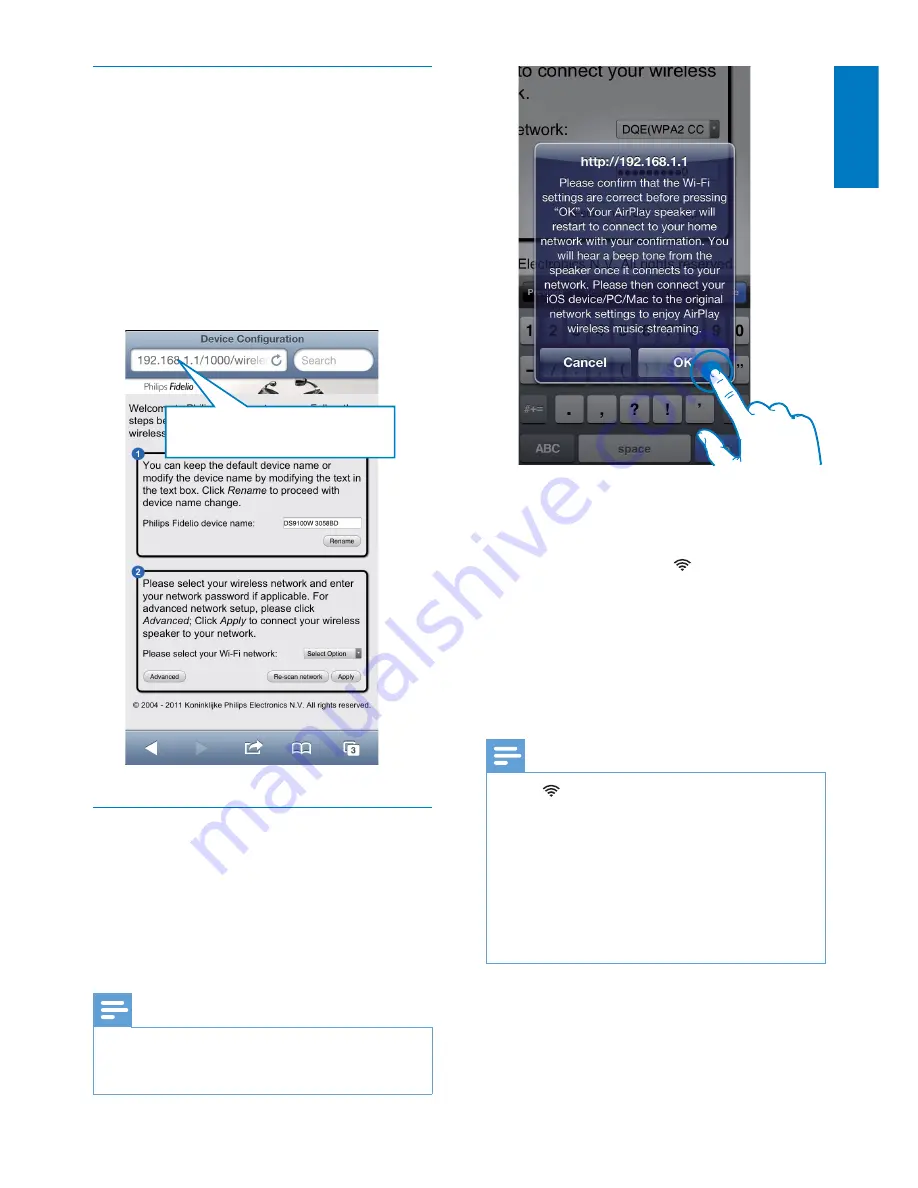
15
English
EN
Open the built-in web page of
DS9100W
1
Launch Apple
Safari
browser or any other
Internet browser on your Wi-Fi enabled
device.
2
Type in
192.168.1.1
at the browser
address bar and confirm.
»
The DS9100W configuration web
page is displayed.
Configure the internal Wi-Fi settings
of DS9100W
On the DS9100W configuration web page,
you can configure the internal Wi-Fi settings
of DS9100W for connection of DS9100W
to your existing home Wi-Fi network.
Note
•
Make sure that the settings on the configuration web
page match your home Wi-Fi network settings that you
wrote on paper.
192.168.1.1
•
Follow the on-screen instructions to
configure and confirm the internal Wi-Fi
settings of DS9100W.
»
After a while, the indicator on the
front panel of DS9100W stops blinking
and turns solid white, and the unit
beeps.
»
DS9100W is connected to your
existing home Wi-Fi network
successfully.
Note
•
If the indicator on DS9100W does not stay
white steadily, it means that the Wi-Fi connection has
failed. Please power off both your Wi-Fi router and
DS9100W and then power on them again to see
whether DS9100W can be connected to your home
Wi-Fi network. If the problem remains, try the above
procedures again.
•
After you finish the above changes or power-off and
power-on of DS9100W, the new Wi-Fi network
created by DS9100W will disappear.




























