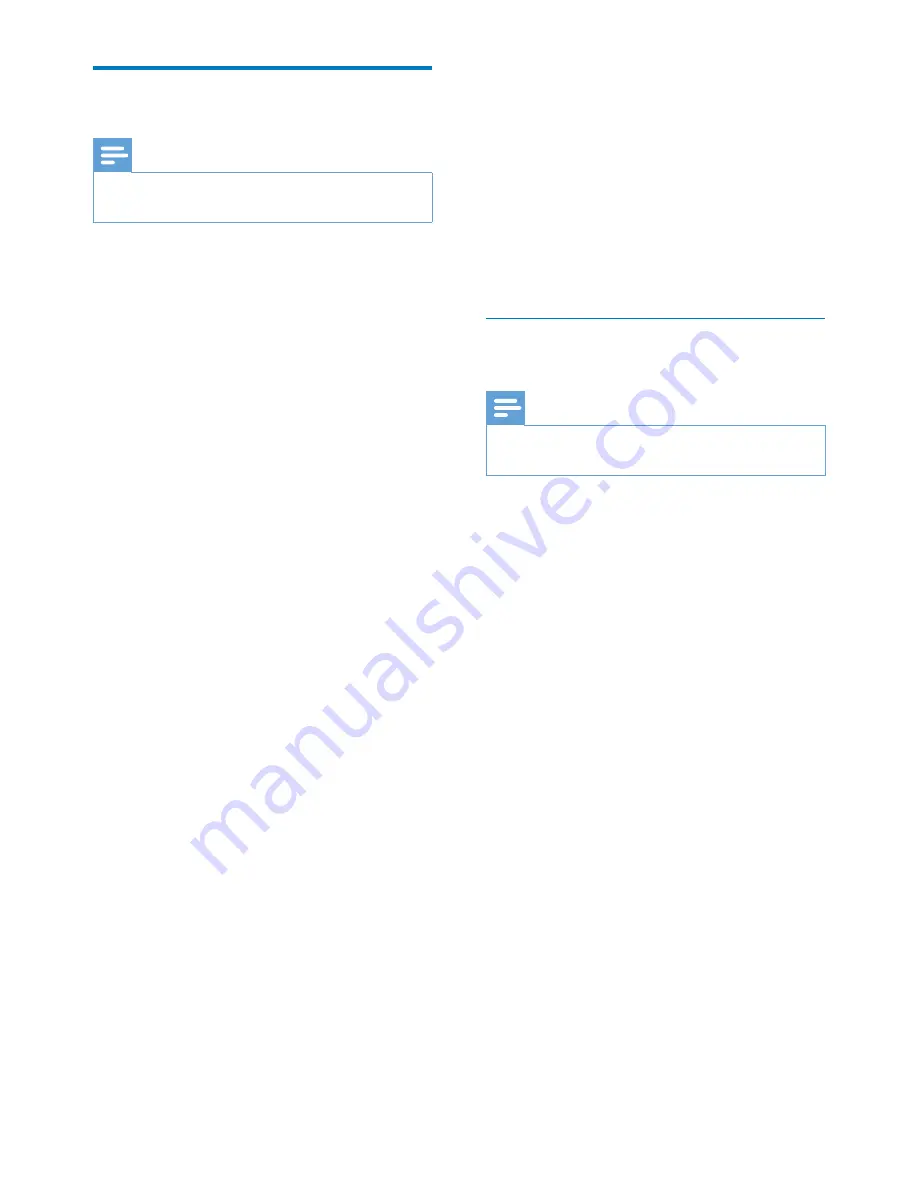
12
EN
Method 3: Connect to a non-
WPS Wi-Fi router
Note
•
You can also follow the procedures below to connect
DS9100W to a WPS router manually.
To connect DS9100W to a Wi-Fi router
manually, you need access to DS9100W's
built-in configuration web page for change of
its internal Wi-Fi settings. To do so, you need a
Wi-Fi enabled device with an Internet browser
for temporary Wi-Fi connection to DS9100W.
The Wi-Fi enabled device can be an iPod touch/
iPhone/iPad or a Wi-Fi enabled PC/Mac.
Follow the sequence below for connection
of DS9100W to a non-WPS Wi-Fi router.
1
Collect settings of your home Wi-Fi router
and write down on paper for use during
DS9100W Wi-Fi setup (see 'Collect
settings of your home Wi-Fi router' on
page 12).
2
Make sure that DS9100W is in Assisted
Wi-Fi Setup mode. If not, switch
DS9100W to Assisted Wi-Fi Setup mode
(see 'Switch DS9100W to Assisted Wi-Fi
Setup mode' on page 13).
»
A new Wi-Fi network created by
DS9100W will appear, with the
network name (SSID) of
Philips_Install
XXXXXX
.
3
Connect your Wi-Fi enabled device to the
newly created Wi-Fi network temporarily
(see 'Connect your Wi-Fi enabled device
to the newly created Wi-Fi network' on
page 13).
4
Open the built-in web page of DS9100W
with the Internet Browser of your Wi-Fi
enabled device (see 'Open the built-in web
page of DS9100W' on page 15).
5
Configure the internal Wi-Fi settings of
DS9100W based on the settings you
wrote on paper at step 1
(see 'Configure
the internal Wi-Fi settings of DS9100W'
on page 15).
6
Restore your Wi-Fi enabled device back
to your existing home Wi-Fi settings (see
'Restore your Wi-Fi enabled device back
to your existing home Wi-Fi setting' on
page 16).
Collect settings of your home Wi-Fi
router
Note
•
Always consult the user manual of your home Wi-Fi
router for detailed instructions.
1
Connect your Wi-Fi enabled device to
your existing home Wi-Fi network.
2
Launch the Internet browser (for example,
Apple Safari or Microsoft Internet
Explorer) on your Wi-Fi enabled device.
3
Open the configuration page of your
home Wi-Fi router.
4
Find the Wi-Fi settings tab and write down
the following information on paper:
A
Network name (SSID)
B
Wi-Fi security mode (usually WEP,
WPA or WPA2 if enabled)
C
Wi-Fi password (if Wi-Fi security is
enabled)
D
DHCP mode (enabled or disabled)
E
Static IP address settings (if DHCP
mode is disabled)





























