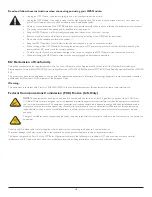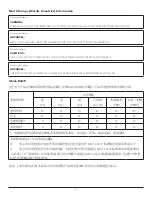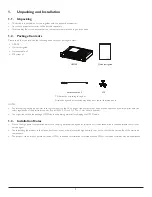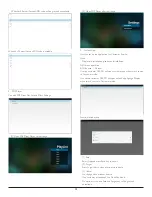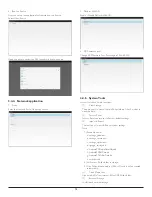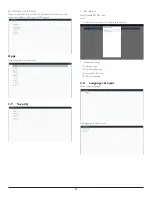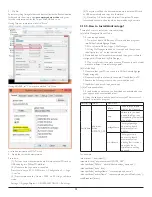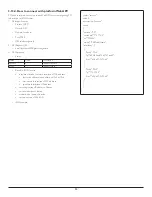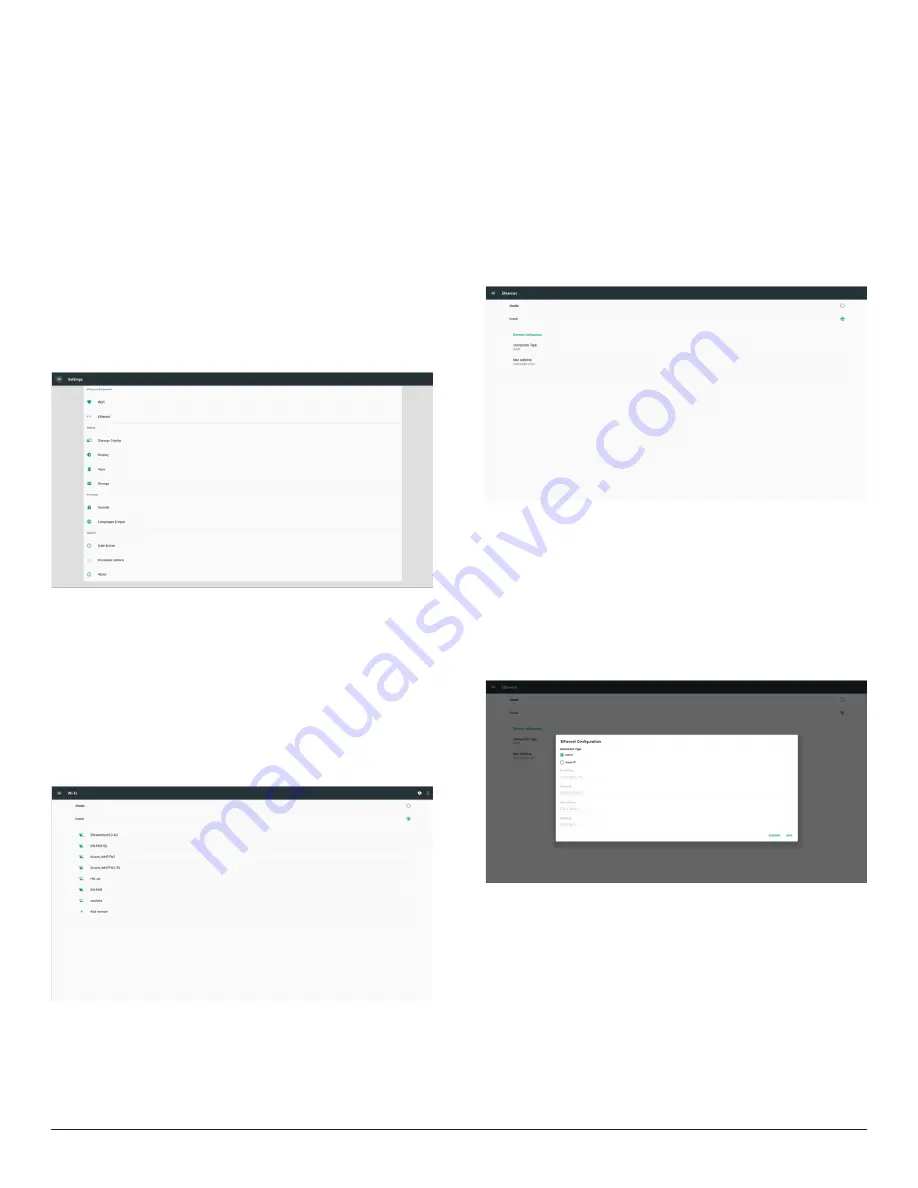
6
3. Signage display
3.1. Setting
Main items:
(1) Wi-Fi (Show up when plug in Wi-Fi dongle)
(2) Ethernet
(3) Signage Display
(4) Display
(5) Apps
(6) Storage
(7) Security
(8) Language & input
(9) Date & time
(10) Developer options
(11) About
3.2. Wi-Fi (Show up when plug in Wi-Fi
dongle)
Via Enable/Disable to control Wi-Fi On/OFF. After Enable, the screen
will list all available Wi-Fi AP.
Note :
1. Ethernet will be disable automatically if Wi-Fi turn on and connect
to network.
2. A particular model of Wi-Fi module is required. Please consult the
dealer or service technician for help.
3.3. Ethernet
Enable/Disable to turn on/off Ethernet
After enable Ethernet, the settings will show:
(1) Connection Type (Available connection type: DHCP/Static IP)
A. DHCP
B. Static IP
C. IP Address
D. Netmask
E. DNS Address
F. Gateway
(2) Mac Address
Note:
Ethernet will be disabled automatically when Wi-Fi on and connect to
network.
3.3.1. DHCP
DHCP mode:
(1) Cannot modify IP Address, Netmask, DNS Address and Gateway.
(2) If connect successfully, it will display current network
configuration.