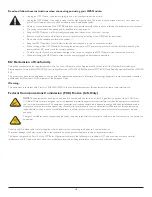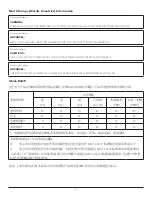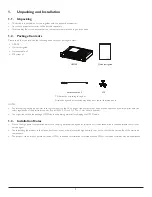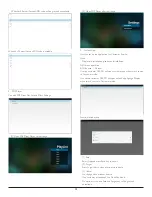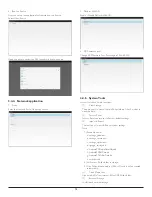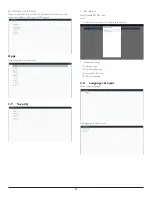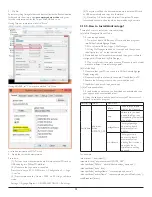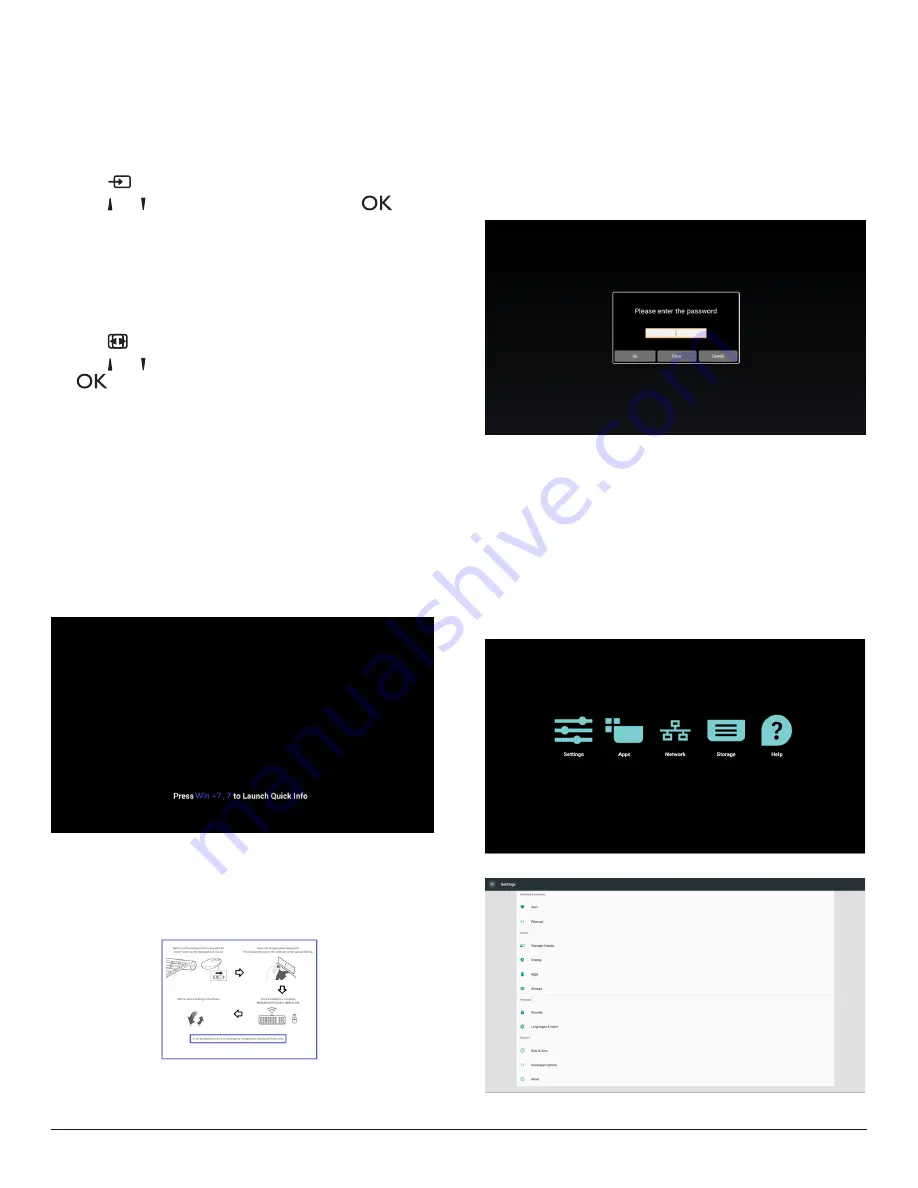
4
2. Operation
NOTE
: The control button described in this section is mainly on the
remote control unless specified otherwise.
2.1. Watch the Connected Video Source
1. Press
[
] SOURCE
button.
2. Press
[ ]
or
[ ]
button to choose a device, then press
[
]
button.
2.2. Change Picture Format
You can change the picture format to suit the video source. Each video
source has its available picture formats.
The available picture formats depend on the video source:
1. Press
[
] FORMAT
button.
2. Press
[ ]
or
[ ]
button to choose a picture format, then press
[
]
button.
• PC mode: {
Full
} / {
4:3
} / {
1:1
} / {
16:9
}/ {
21:9
}/ {
Custom
}.
• Video mode: {
Full
} / {
4:3
} / {
1:1
} / {
16:9
}/ {
21:9
}/ {
Custom
}.
2.3. Overview
1. Android launcher:
• Android launcher as below:
(Source is one of Browser, Media Player, PDF Player, SmartCMS
and Custom APKs)
When booting animation finished, launcher can appear. If a
source was selected, then it will launch the selected source
immediately. If no source selected, then it goes to the following
page.
• For a few seconds, it will be a black screen.
Note : any time, system will show the following picture if no HID
input device (USB keyboard or mouse), can be detected by
system.
2. Admin mode:
• You can press “WIN, 1,8,8,8” to startup admin mode. (Or
by up/down dragging, vertical distance> screen height/4 to
startup admin PIN query for touch host PD.) You have to input
password before Admin mode.
Note : Default password is 0000
Input correct password for validation, then you can
Select
Settings >> Signage Display >> System tools >> Password
to change password.
• Admin mode will show five icons: “Settings”, “Apps”, “Network”,
“Storage”and “Help”.
• When you leave admin mode, system will return to Launcher.
1)Home page of admin mode, this page has five items: “Settings”,
“Apps”, “Network”, “Storage” and “Help”.
Settings : go to settings app.
Applications : show all apps.
Network : set Wi-fi, Ethernet and Mobile network (optional).
Storage : go to storage page
Help : display QRcode.
2.) Settings page: