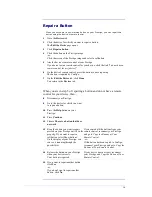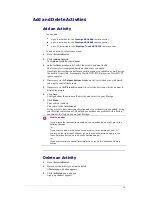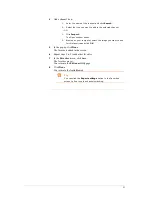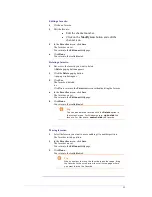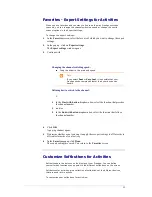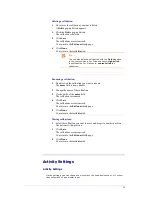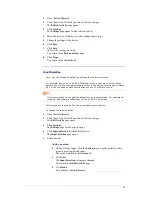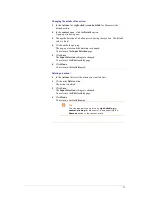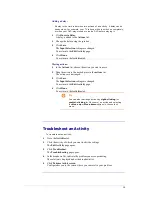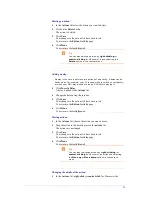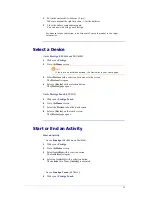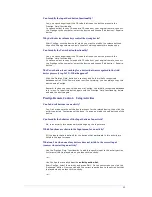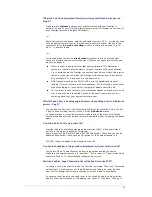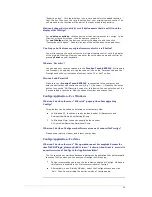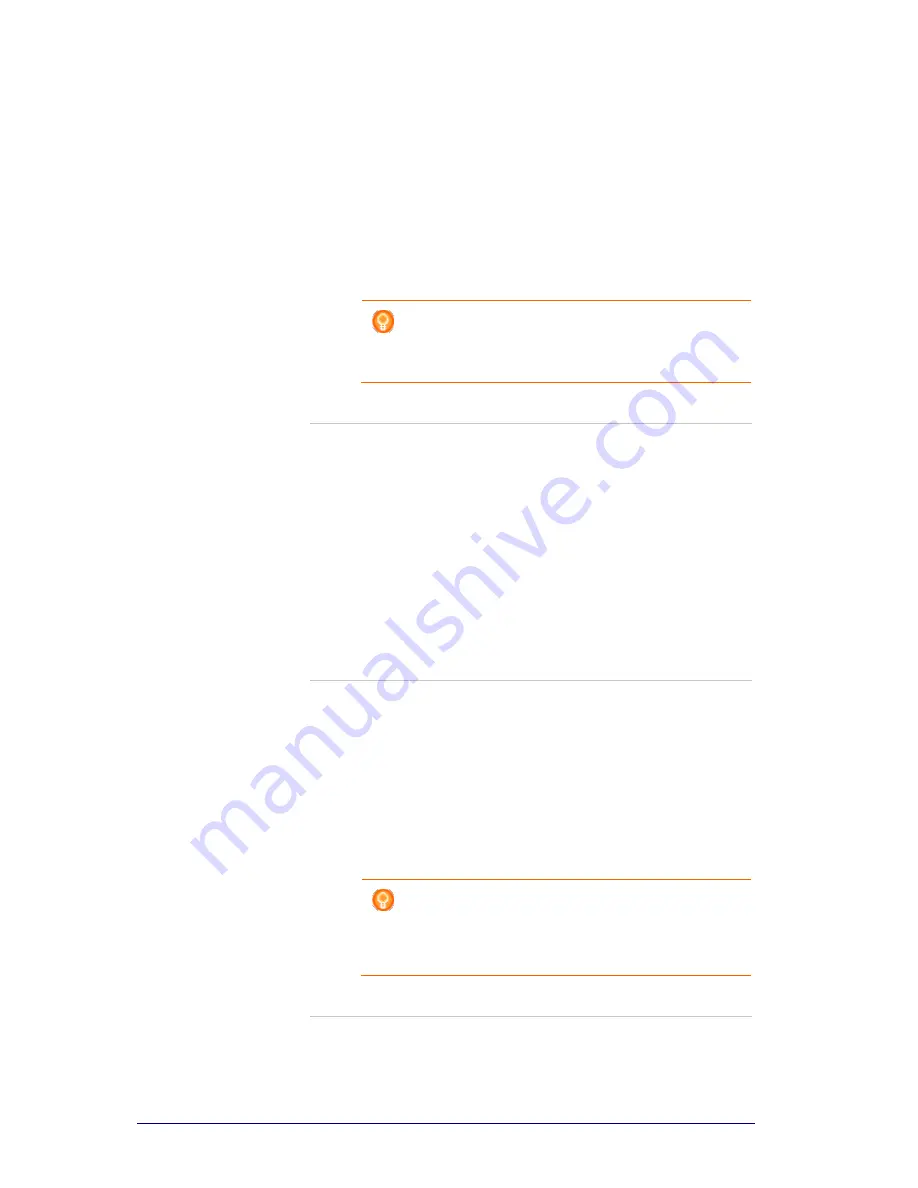
30
Deleting an action:
1
In the
Actions
list select the action you want to delete.
2
Click on the
Delete
button.
The action is deleted.
3
Click
Save
.
Your changes to the actions list have been saved.
You return to the
Edit an Activity
page.
4
Click
Done
.
You return to the
Activities
tab.
Tip
You can also delete an action by
right-clicking
(or
control-clicking
for Mac users) it and selecting the
Delete
option in the context-menu.
Adding a delay:
A delay is the time in between two actions of an activity. A delay can be
handy when, for example, your TV takes a while to switch on completely,
or when your DVD-player needs to load a DVD before playing it.
1
Click
Insert a Delay
.
A delay is added to the
Actions
list.
2
Change the delay using the spin box.
3
Click
Save
.
Your changes to the actions list have been saved.
You return to the
Edit an Activity
page.
4
Click
Done
.
You return to the
Activities
tab.
Moving actions:
1
In the
Actions
list, choose the action you want to move.
2
Drag the action to the desired place in the
actions
list.
The actions are rearranged.
3
Click
Save
.
Your changes to the actions list have been saved.
You return to the
Edit an Activity
page.
4
Click
Done
.
You return to the
Activities
tab.
Tip
You can also rearrange actions by
right-clicking
(or
control-clicking
for Mac users) an action and selecting
the
Move up
or
Move down
options in the context-
menu.
Changing the details of the action:
1
In the
Actions
list,
right-click
(or
control-click
for Mac users) the
Содержание Configo
Страница 1: ...Prestigo Configo ...
Страница 4: ......