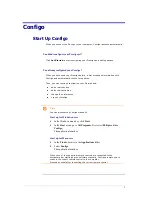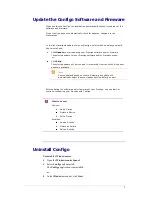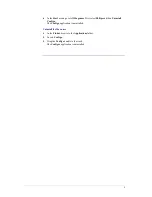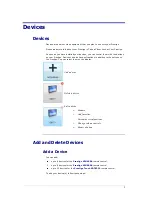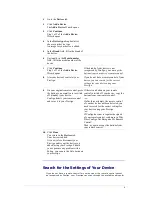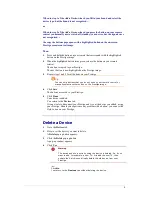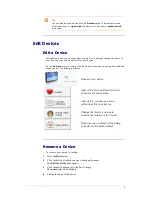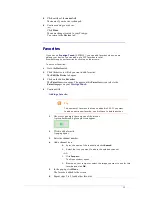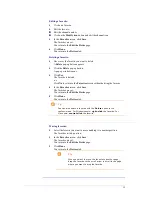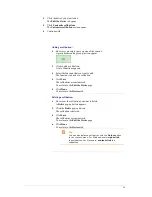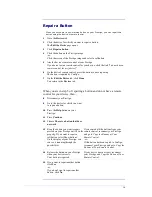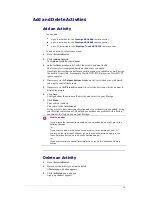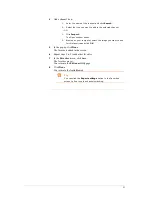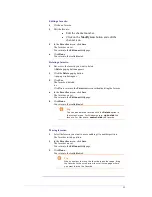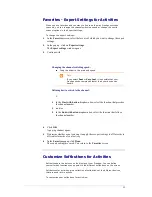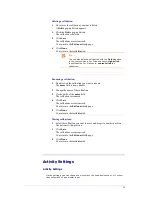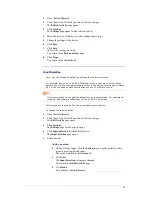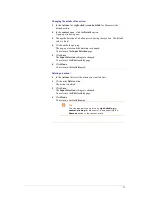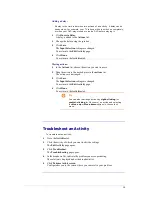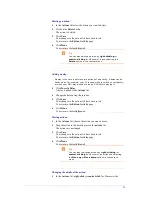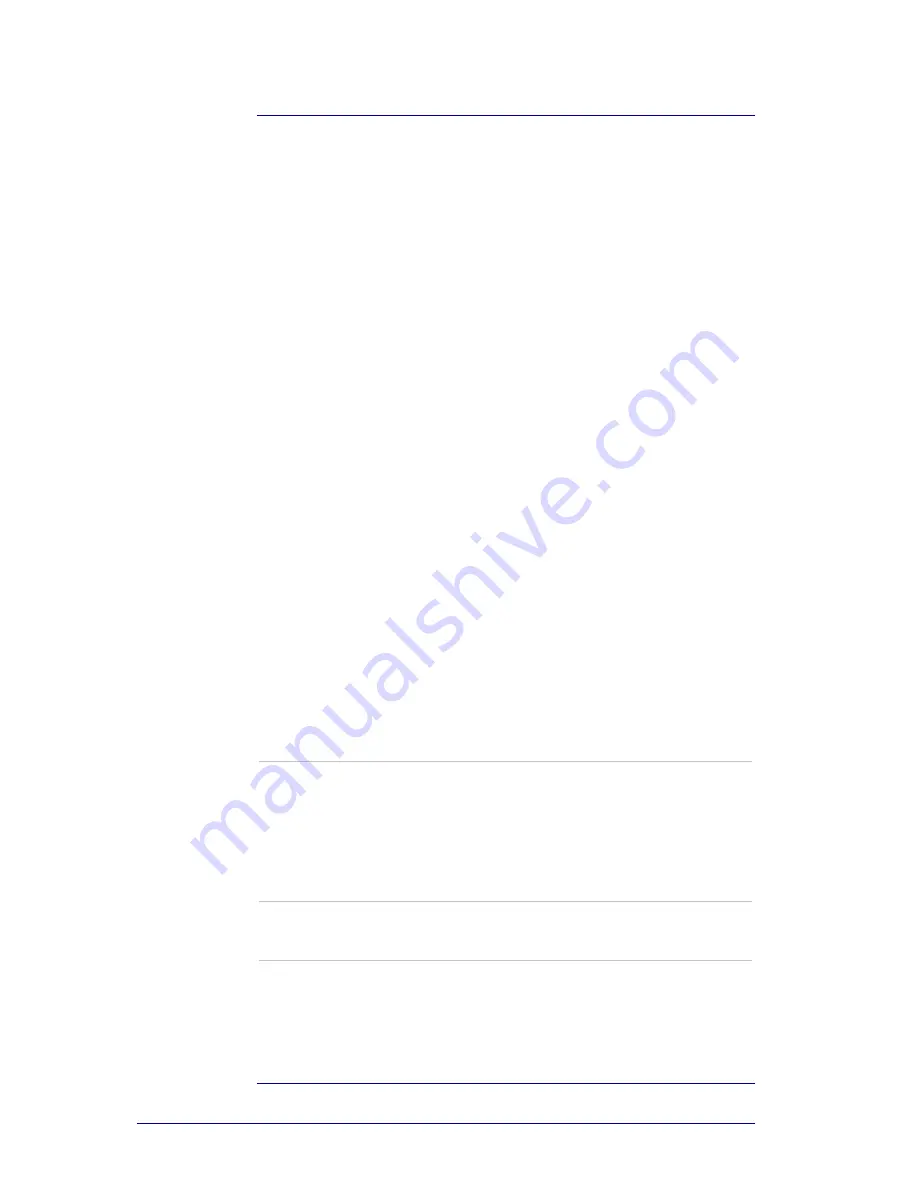
16
Repair a Button
When you encounter a non-working button on your Prestigo, you can repair this
button using the device's remote control.
1
Go to the
Devices
tab.
2
Click the device for which you want to repair a button.
The
Edit the Device
page opens.
3
Click
Repair a button
.
4
Click the button on the Prestigo image.
-or-
Click the screen of the Prestigo image and select a softbutton.
5
Aim the device's remote control at your Prestigo.
If you do not own a remote control for your device, click the link "
I do not have a
remote control for my [device]
".
6
On the device's remote control, press the button you are repairing.
The button is repaired by Configo.
7
On the
Edit the Device
tab, click
Done
.
You return to the
Devices
tab.
When you are in step 5 of repairing a button and do not have a remote
control for your device, then...
8
Disconnect your Prestigo.
9
Go to the device for which you want
to repair a button.
10
Press the
Help
button on your
Prestigo.
11
Press
Continue
.
12
Choose
There is a button that does
not work
.
13
Keep the button you want to repair
pressed on your Prestigo until it works
properly. If you want to repair a
softbutton, select Show buttons.
On the display of your Prestigo, you
can see it scanning through the
possibilities.
If you copied alli the buttons from your
remote control, reconnect your Prestigo
and go to
Copy the Buttons of Your
Remote Control
.
-or-
If this button has been copied to Configo,
reconnect your Prestigo and go to
Copy the
Buttons of Your Remote Control
.
14
Release the button on your Prestigo
when your device reacts.
Your button is repaired.
If your device does not react, reconnect
your Prestigo and
Copy the Button of Your
Remote Control
.
15
If you want to repair another button,
click
Yes
.
-or-
If you don't want to repair another
button, click
No
.
Содержание Configo
Страница 1: ...Prestigo Configo ...
Страница 4: ......