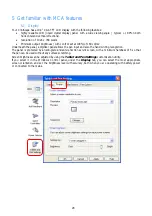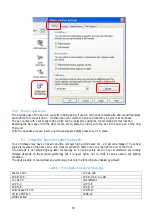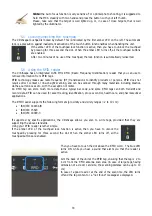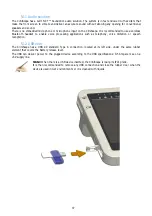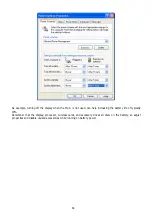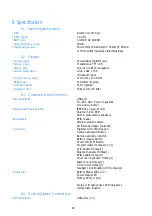34
5.7
Using the Wi-Fi (802-11 AGN)
The CliniScape has an on-board Intel® Next-Gen Wireless-N product, an embedded 802.11a/b/g/Draft-N1
PCIe* Mini Card network adapter that operates in both the 2.4 GHz and 5.0 GHz spectra.
It features:
•
Up to 5X faster2 and 2X greater range2
•
IEEE 802.11a/b/g and Draft-N1 quad-mode
•
Advanced security via 802.11i
•
Wireless support for Intel® Active Management Technology
•
Business-Class Wireless Suite (v2): High-Density Networking
•
Support for Cisco® Compatible Extensions* v4
•
Easy-to-use Intel® PROSet v11.1 WLAN Software
Besides the ProSet software control, the Wi-Fi can be enabled or disabled via the touch button located on the
top of the screen.
Once disabled the lock (the amber LED turns off),
then you have to touch the Wi-Fi button for enabling
or disabling the Wi-Fi functionality.
This control overrules any SW setting and it is not
tracking with it.
Содержание CliniScape CMCA10
Страница 1: ...CliniScape MCA 104 series www fimi philips com Cliniscape Mobile Clinical Assistant ...
Страница 12: ...12 2 4 Overview 2 4 1 MCA Dimensions in mm 31 5 205 265 29 5 48 5 250 ...
Страница 16: ...16 Ventilation grid Battery slot USB door under cover Battery release lever under cover ...
Страница 50: ...50 9 Options 9 1 Docking station The Cliniscape has a companion docking station the MCD104 cod 991933050531 ...
Страница 55: ...55 13 Your notes ...