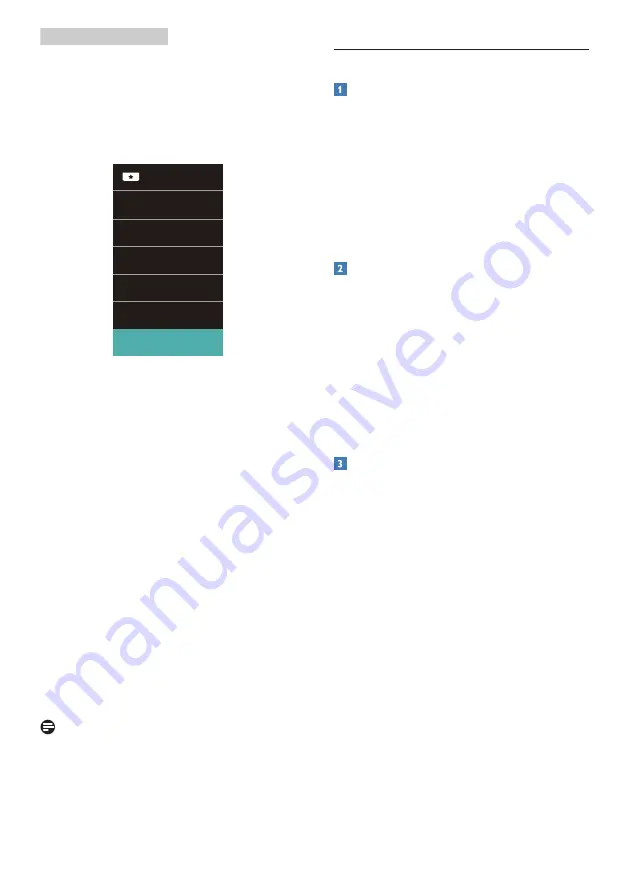
15
3. Image Optimization
When this display receives HDR signal
from the connected device, select a
picture mode that best fits your needs.
There are 6 modes to select: HDR Game,
HDR Movie, HDR Photo, DisplayHDR
400, Personal, and Off.
•
HDR Game:
Ideal setting to optimize
for playing video games. With
brighter white and darker black, the
gaming scene is vivid and revealing
more details, easily spot enemies
hiding in the dark corner and
shadows.
•
HDR Movie:
Ideal setting for
watching HDR movie. Deliver better
contrast and brightness for more
realistic and immerse viewing
experience.
•
HDR Photo:
Enhancing red, green,
and blue for true-to-life visuals.
•
DisplayHDR 400:
Meet VESA
DisplayHDR 400 standard
•
Personal:
Customize available
settings in picture menu.
•
Off:
No optimization by SmartImage
HDR.
Note
To switch off HDR function, please
disable from Input device and its
content. Inconsistent HDR settings
between input device and monitor may
cause unsatisfying images.
3.2 SmartContrast
What is it?
Unique technology that dynamically
analyzes displayed content and
automatically optimizes a Monitor's
contrast ratio for maximum visual clarity
and viewing enjoyment, stepping up
backlighting for clearer, crisper and
brighter images or dimming backlighting
for clear display of images on dark
backgrounds.
Why do I need it?
You want the very best visual clarity
and viewing comfort for every type of
content. SmartContrast dynamically
controls contrast and adjusts
backlighting for clear, crisp, bright
gaming and video images or displays
clear, readable text for office work.
By reducing your monitor's power
consumption, you save on energy costs
and extend the lifetime of your monitor.
How does it work?
When you activate SmartContrast, it will
analyse the content you are displaying
in real time to adjust colors and control
backlight intensity. This function will
dynamically enhance contrast for a
great entertainment experience when
viewing videos or playing games.
















































