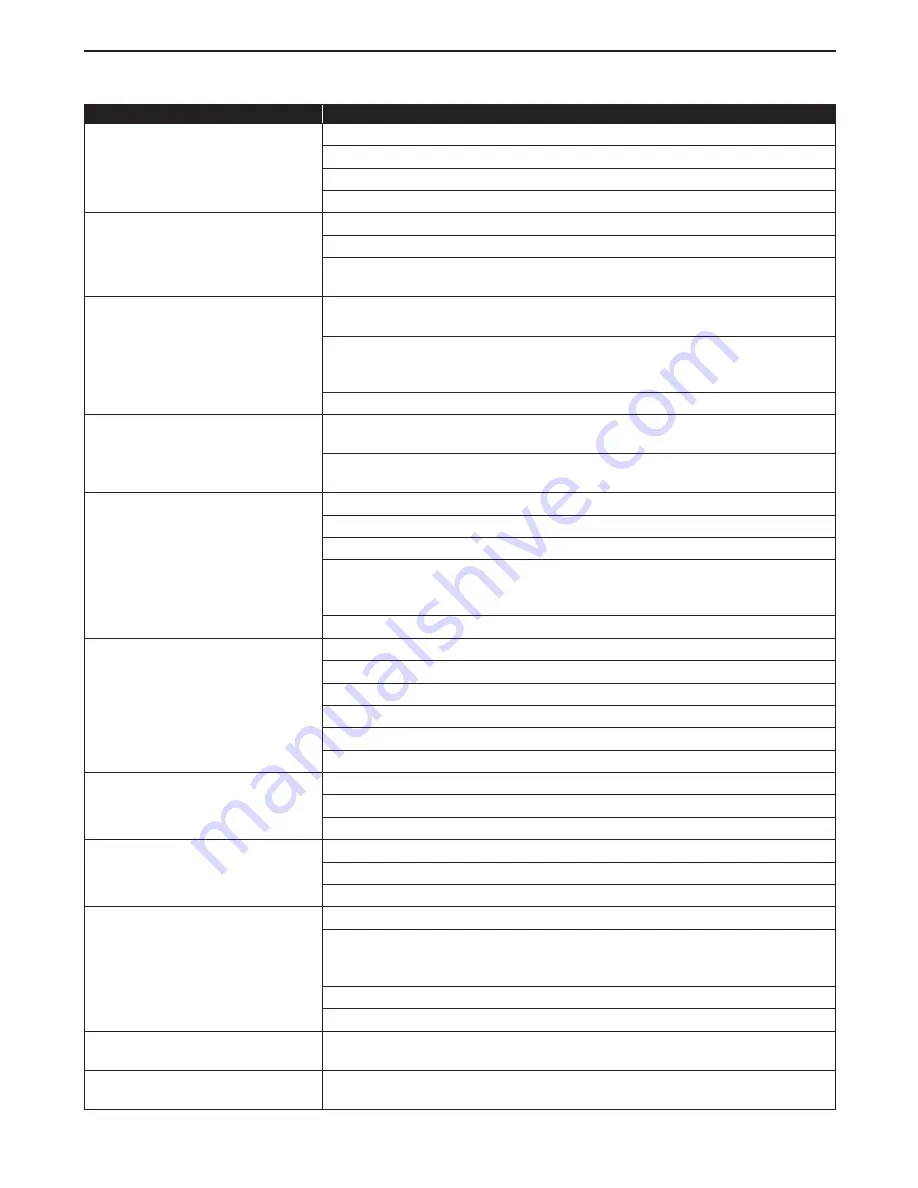
EN
51
13.
TROUBLESHOOTING
Problem
Tip
No reaction to the remote control.
Connect the product to the power outlet.
Point the remote control at the product.
Insert the batteries with the correct polarity.
Insert new batteries in the remote control.
No video signal on the display
device.
Turn on the TV.
Set the TV to the correct external input.
Ensure that the HDMI OUT (AUDIO) is NOT used to connect to the TV. The HDMI
OUT (AUDIO) port outputs the Audio only.
No audio / video signal on the
display device via HDMI cable.
If the unit is connected to the unauthorized display device with an HDMI cable,
the audio / video signal may not be output.
Perform an HDMI cable hotplug, wherein you disconnect the HDMI cable from
the TV and this unit and then reconnect it to both the devices while they are
Powered On.
Ensure that your HDMI cable is certified.
No high-definition video signal on
the TV screen.
Does the disc contain high-definition video? High-definition video is not
available when the disc does not contain it.
Does the TV support high-definition video? High-definition video is not
available when the TV does not support it.
No Ultra HD video on the TV screen.
Check if your TV is 4K/HDR capable.
Use an 18Gbps high-speed HDMI cable to connect the 4K/HDR capable TV.
Set “4k/60p Output” to “4K/60p(4:4:4)”. (Refer to page 39.)
Depending on the content, it may take some time for the 4K/60p Output setting
to become effective. If the image is not output correctly after changing this
setting, stop playback, then start playback again.
Refer to your 4K/HDR TV's user manual for more information.
No 3D video on the TV screen.
Check if your TV is 3D capable.
Use a 3D compatible HDMI cable to connect the 3D capable TV.
Set “3D BD-Video Playback” to “Auto”. (Refer to page 39.)
Wear 3D glasses and make sure they are switched on and in sync with your TV.
Check the battery levels of your glasses.
Refer to your 3D TV's user manual for more information.
No audio signal from the
loudspeakers of the TV screen.
Assign the audio input of the TV to the corresponding video input.
Ensure that the TV's speakers are turned on in the TV menu.
Ensure that the TV's speakers are not muted.
No audio signal from the
loudspeakers of the audio system.
Turn on the audio system.
Set the audio system to the correct external audio input.
Increase the volume level of the audio system.
Cannot play back a disc.
Make sure that the product supports the disc.
Check the region code of the disc. This unit supports following region codes.
– Blu-ray Disc™: “A”
– DVD:
“ALL” or “1”
For DVD-RW/-R, make sure that the disc is finalized.
Clean the disc.
USB storage device cannot be read.
The format of the device is not accepted by this unit or the device is not
compatible.
Cannot play back JPEG files from
a disc.
Make sure that the disc was recorded in the UDF, ISO9660 or JOLIET format.









































