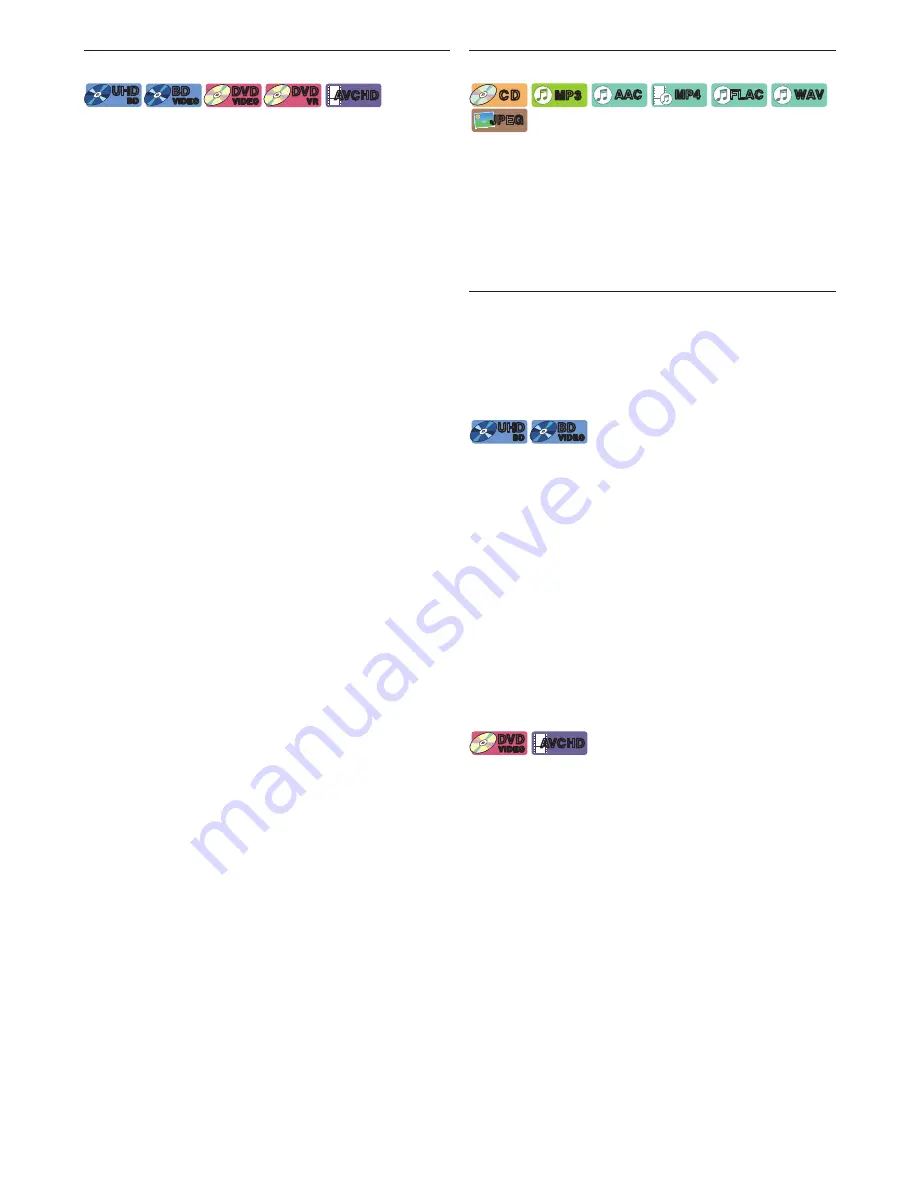
EN
33
8.10. Title / Chapter Search
[UHDBD]
UHD
BD
UHD
BD
[BD Video]
BD
VIDEO
BD
VIDEO
[DVD Video]
DVD
VIDEO
DVD
VIDEO
[DVD Video]
DVD
VR
DVD
VR
[AVCHD]
AVCHD
AVCHD
C
Using [
S
(previous)] / [
T
(next)]
1.
During playback, press
[
T
(next)]
to skip the
current title or chapter and move to the next.
The title or chapter will move forward one at a time.
• If there is no chapter in one title, the current title
may be skipped.
To go back to the beginning of the current title or
chapter, press
[
S
(previous)]
.
Press
[
S
(previous)]
repeatedly to go to the previous
title or chapter. The title or chapter may move
backward one at a time.
C
Using [the Number buttons] (Direct Search)
Chapter Search
1.
During playback of a title, enter the chapter number
you want to search using
[the Number buttons]
.
2.
Press
[OK]
.
Title Search
1.
While the background screen is displayed, enter
the title number to search using
[the Number
buttons]
.
2.
Press
[OK]
.
Note
D
• Playback of the title/chapter will start in a few seconds.
• As for the BD-video, how it performs will be strongly
determined by the disc, and may not perform as
described.
• If a non-existent chapter is specified, it jumps to the last
chapter.
8.11. Track
Search
[CD]
C D
C D
[MP3]
MP3
MP3
[AAC]
AAC
AAC
[MP4]
MP4
MP4
[FLAC]
FLAC
FLAC
[WAV]
WAV
WAV
[JPEG]
JPEG
JPEG
1.
During playback, press
[
T
(next)]
to skip the
current track or file and move to the next.
The track / file will move forward one at a time. To go
back to the beginning of the current track / file, press
[
S
(previous)]
.
Press it repeatedly to go to the previous track / file.
The track / file will move backward one at a time.
8.12.
Switching Subtitles
Some video materials may have subtitles in one or
more languages. For commercially available discs, the
supported languages can be found on the disc case.
Follow the steps below to switch the subtitle language
during playback.
[UHDBD]
UHD
BD
UHD
BD
[BD Video]
BD
VIDEO
BD
VIDEO
1.
During playback, press
[ OPTIONS
U
]
.
2.
Use
[
K
/
L
]
to select “Operation Menu”, then press
[OK]
.
3.
Use
[
K
/
L
]
to select “Subtitle Settings”, then press
[OK]
.
4.
Use
[
K
/
L
]
to select “Subtitle” or “Subtitle Style”,
then press
[OK]
.
“Subtitle”:
Sets the subtitle for the primary/
secondary video.
“Subtitle Style”:
Sets style of the subtitle.
5.
Use
[
K
/
L
]
to select your desired subtitle or style.
6.
Press
[ OPTIONS
U
]
to exit.
[DVD Video]
DVD
VIDEO
DVD
VIDEO
[AVCHD]
AVCHD
AVCHD
1.
During playback, press
[ OPTIONS
U
]
.
2.
Use
[
K
/
L
]
to select “Operation Menu”, then press
[OK]
.
3.
Use
[
K
/
L
]
to select “Subtitle Settings”, then press
[OK]
.
4.
Use
[
K
/
L
]
to select “Subtitle”, then press
[OK]
.
5.
Use
[
K
/
L
]
to select your desired subtitle.
6.
Press
[ OPTIONS
U
]
to exit.
Note
D
• Some discs will only allow you to change the subtitles
from the disc menu or pop-up menu.
Press
[TOP MENU/POPUP MENU]
to display the disc
menu or pop-up menu.
• If the disc has no subtitle language, “Off” will be
displayed on the TV screen.
• If the disc has no subtitle style, “ - ” will be displayed on
the TV screen.






























