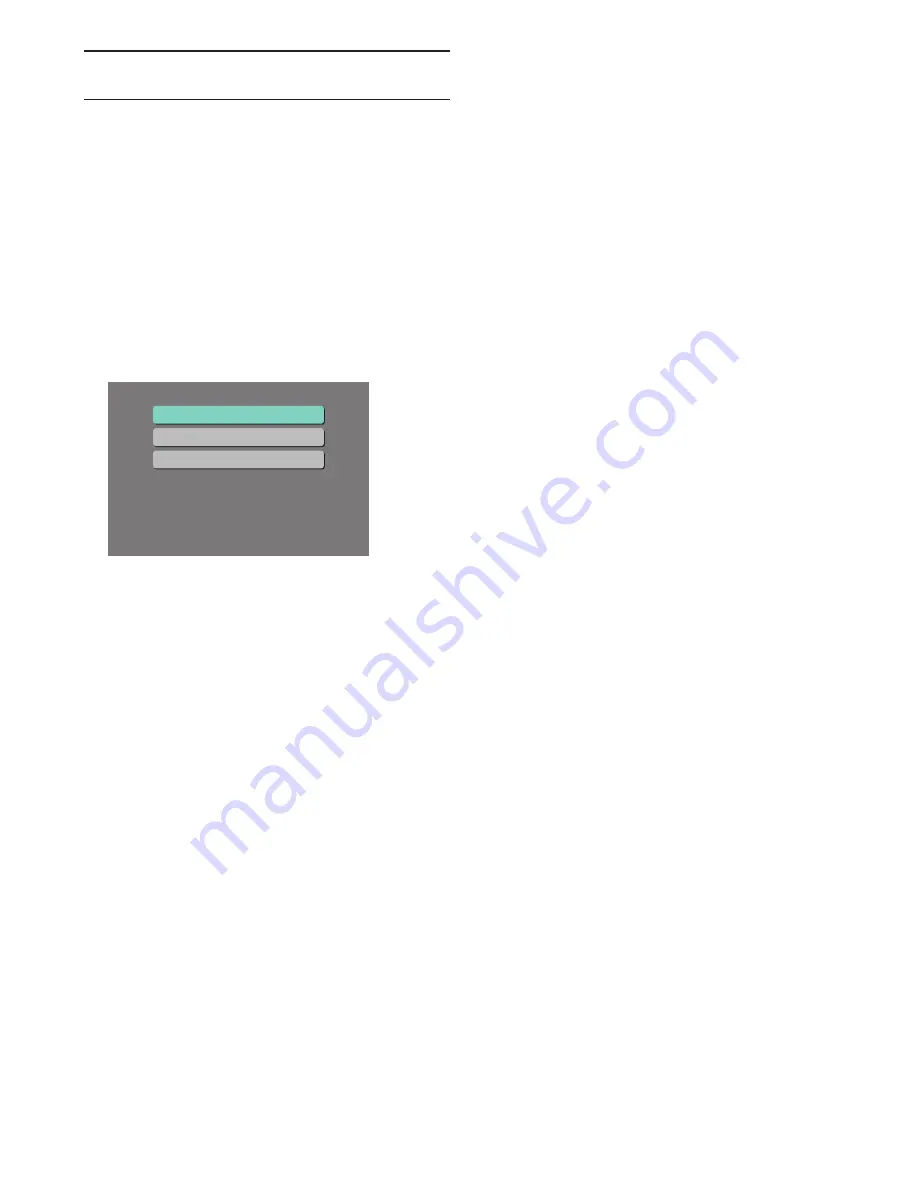
EN
25
7. BASIC
PLAYBACK
7.1.
Playing Back a Disc
1.
Insert a disc (refer to “How to Insert a Disc” on page
24).
• For Blu-ray Disc™ / DVD or a disc containing only
one type of file, playback will start automatically. If
not, press
[
B
(play)]
.
• For audio CD, CD-DA List will appear.
• Some discs may show a title or a disc menu. In this
case, refer to “Using the Title / Disc / Pop-up Menu”
on page 28.
• Media filter screen will appear.
2.
Select the type of the file you want to play back,
then press
[OK]
.
Play Video
View Photos
Play Music
DVD-RW
Please select a function and press OK.
3.
Select the desired item.
For “Play Video”, file list will be displayed.
• Refer to “Photo File List” on page 23 and “How
to Navigate through the Track / File List” on page
24.
For “View Photos”, thumbnail screen will appear.
• Refer to “Photo File List” on page 23 and “How
to Navigate through the Track / File List” on page
24.
For “Play Music”, track / file list will be displayed.
Select a group (folder) or track / file you want to play
back then press
[
B
(play)]
or
[OK]
to start playback.
• Refer to “Music File List” on page 23 and “How
to Navigate through the Track / File List” on page
24.
To skip to the next track / file :
Press
[
T
(next)]
.
To skip to the previous track / file :
Press
[
S
(previous)]
.
To pause playback :
Press
[
k
(pause)]
.
To return to normal playback :
Press
[
B
(play)]
.
To stop playback :
Press
[
C
(stop)]
.
Playback will be in Resume-On-Stop mode.
C
Resume-On-Stop Mode
Ultra HD Blu-ray Disc™ / Blu-ray Disc™ / DVD /
AVCHD / DVD-VR / MP4 / MPEG2:
When you press
[
B
(play)]
next time, the playback will
start from the point where it has been stopped.
Audio CD / JPEG / AAC / WAV / FLAC
Playback will start from the beginning of the current
track/file next time you press
[
B
(play)]
or
[OK]
.
Note
D
• Playback will also stop and the home menu will appear
when you press
[
Q
(home)]
• For BD-J application, the Resume-On-Stop may not be
available.
• Resume-On-Stop mode remains in effect even after
power is turned off, but will be canceled once the disc
is ejected.
• With regard to the multi-border BD-RE/-R, additionally
recorded sections cannot be recognized.
• With regard to the multi-border DVD-RW/-R,
additionally recorded sections may not be recognized.
Tips
E
for JPEG viewing
• Some unplayable folders or files may be listed due to
the recording status.
• High-resolution JPEG files take longer to be displayed.
• Progressive JPEG files (JPEG files saved in progressive
format) are not supported.






























