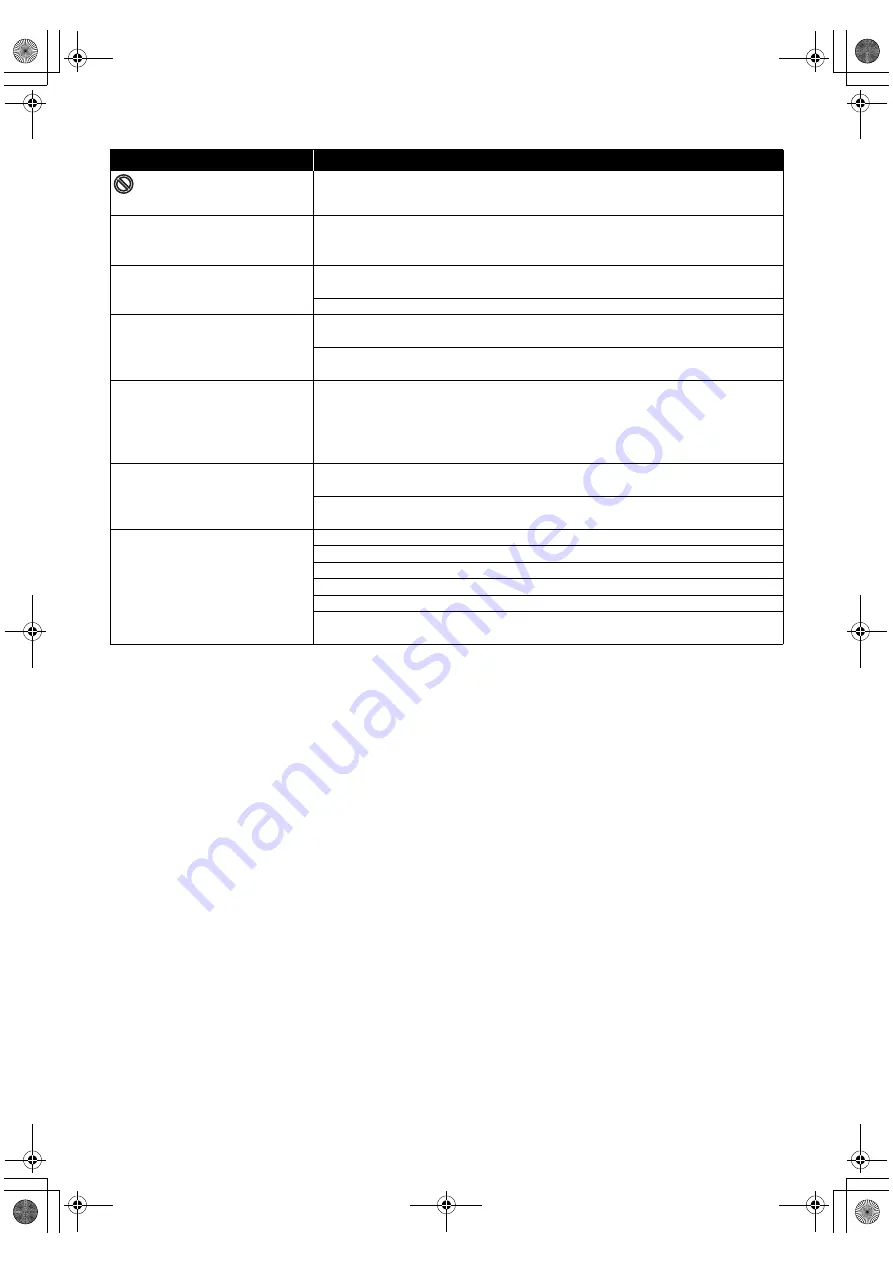
-
52
Problem
Tip
in the upper right hand corner
of the TV screen.
The operation is not possible.
Buttons do not work or the unit
stops responding.
To completely reset the unit, touch and hold
on the front panel
for 10 seconds to shut down the unit or unplug the AC cord from the AC outlet for
5-10 seconds.
Cannot find a JPEG file.
Make sure that the selected group (folder) does not contain more than 9,999 files
for Blu-ray Disc™ / DVD / USB storage device, and 999 files for CD.
Make sure that the file extension is .jpg, .JPG, .jpeg or .JPEG.
Cannot find an MP3 and
Windows Media™ Audio file.
Make sure that the selected folder does not contain more than 9,999 files for Blu-ray
Disc™ / DVD / USB storage device, and 999 files for CD.
Make sure that the file extension is .mp3 or .MP3 for MP3, and .wma or .WMA for
Windows Media™ Audio.
Cannot play back AVCHD file.
This unit cannot play back standalone AVCHD files (*.m2ts, *.mts or *.m2t) written
to a DVD. The DVD containing AVCHD files must have a proper file and folder
structure meeting AVCHD format specifications.
Please use AVCHD compliant device / software to burn or copy AVCHD files to
DVD. (Please refer to user manuals of the device / software for more information.)
Error message appears when I select
“Auto” in the “Menu Language”.
Make sure that the unit is connected to the Philips brand EasyLink TV and the
“EasyLink” is set to “On”.
This error message may appear when your TV’s OSD language is not supported by
this unit.
Cannot connect to the network.
Check if the network connection is properly made.
Turn on the modem or router.
Check the network settings.
Check if the router and/or modem is correctly connected.
Check the BD-Live™ setting in “Manual Setup” on page 44.
When connecting directly to a modem via a LAN cable, you might need to power
cycle the modem to reset settings on the modem.
E5WA0UD_EN_v3.book Page 52 Thursday, March 24, 2011 1:43 PM
















































