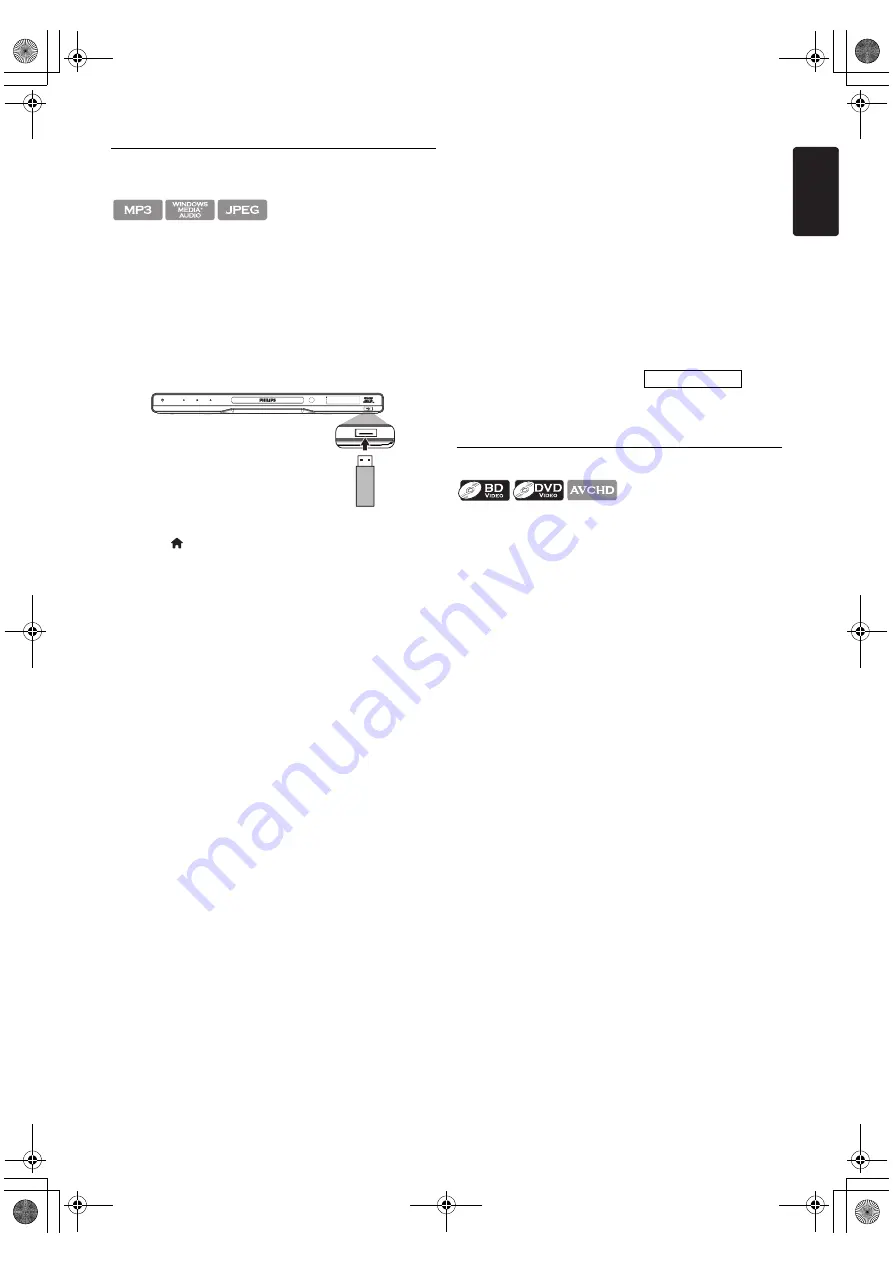
EN
-
29
7.3. Playing Back Contents on a USB
Storage Device
You can play back MP3 / WMA / JPEG files from a USB
storage device. With the USB storage device, you can also
enjoy the following functions.
- Special additional contents for BD-ROM Profile 1 ver.1.1.
(For more information about the special additional
contents, refer to the instruction book that came with
the disc.)
- BD-Live™ function (BD-ROM ver. 2 Profile 2.0). (For
more information about BD-Live™, refer to page 31.)
1. Connect a USB storage device to the USB input.
2. Press
[
.
3. Use
to select “Browse USB”, then
4. Follow steps 2 to 3 in “Playing Back a Disc” on page 26.
To remove the USB storage device:
In stop mode, pull it out slowly.
•
Do not remove the USB storage device or switch the
unit to standby mode while the contents of the device
are being accessed. It may result in malfunction or loss
of the device data.
•
Philips cannot be held responsible if your USB storage
device is not supported, nor will Philips accept any
liability for damage or loss of stored data.
•
If a USB card reader is connected, files in an SD card
which is connected first to the slot of the reader will be
displayed.
•
The resume information will be cleared when;
-
is pressed while in the Resume-On-Stop
mode.
- the USB storage device is removed.
- the unit is switched to standby mode.
•
Do not delete the folders or files in the USB storage
device with your computer. This unit may not read USB
storage devices formatted on a computer.
•
If a folder or file name includes one of the following
unrecognizable characters, the folder or file name may
not be displayed correctly.
- Unrecognizable characters :
•
This unit can read MP3 / WMA / JPEG files in an SD
card by using USB card reader (not supplied).
7.4. Using the Title / Disc / Pop-up Menu
Some BD-videos, DVD-videos or AVCHD files may contain
a title menu which describes the contents of the disc, or a
disc menu which guides you through the available functions
in the disc.
With such discs, a title menu or a disc menu may appear
automatically when you insert the disc. Otherwise, press
to call up the menu. Refer to the disc’s manual on how to
navigate through the menu.
•
Menus vary among discs. Refer to the information
accompanying the disc for details.
•
or
may not work with some discs.
. , " = + [ ] ; / \ : | ¥
E5WA0UD_EN_v3.book Page 29 Thursday, March 24, 2011 1:43 PM






























