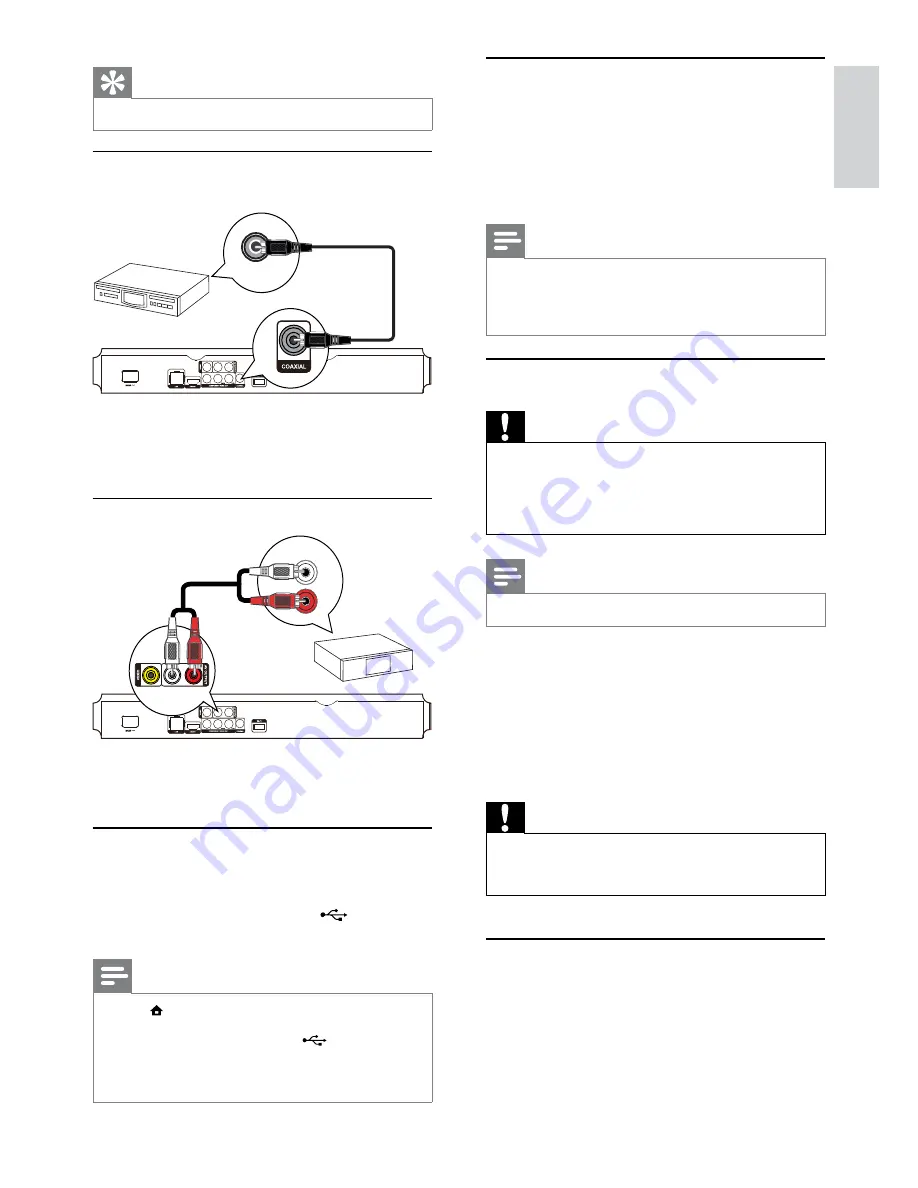
9
Connect a network
With a wired or wireless connection (see “Get
started” > “Set up a network”), you can connect
this product to:
the Internet (for software update/BD Live).
•
or a home network (to access media files
•
from a DLNA media server, e.g. PC).
Note
Internet access to Philips website for software update
•
may not be allowed, depending on the router you use
or the Internet Service Provider’s policy. Contact your
Internet Service Provider for more information.
Connect power
Caution
Risk of product damage! Ensure that the power supply
•
voltage corresponds to the voltage printed on the back
of the unit.
Before connecting the AC power cord, ensure you have
•
completed all other connections.
Note
The type plate is located on the back of the product.
•
1
Connect the AC power cable to:
this product.
•
the wall socket.
•
This product is ready to be set up for use.
»
4 Get
started
Caution
Use of controls or adjustments or performance of
•
procedures other than herein may result in hazardous
radiation exposure or other unsafe operation.
Always follow the instructions in this chapter in sequence.
Prepare the remote control
1
Press and push the battery compartment to
slide it open (see “1” in the illustration).
2
Insert two AAA batteries with correct
polarity (+/-) as indicated.
3
Push and slide back the battery compartment
(see “3” in the illustration).
Tip
The HDMI connection provides best audio quality.
•
Connect to digital AV amplifier/receiver
Connect to coaxial jack
1
Connect a coaxial cable (not supplied) to:
the
•
COAXIAL
jack on this product.
the COAXIAL/DIGITAL input jack on
•
the device.
Connect analogue stereo system
1
Connect the audio cables to:
the
•
AV OUTPUT-L/R
on this product.
the AUDIO input jacks on the device.
•
Connect a USB device
A USB device provides an additional memory to
enjoy software updates and BD-Live.
1
Connect a USB device to the
(
USB
) jack
on the front panel of this product.
Note
Press
•
, and select
[Browse USB]
in the menu to access
the content and play the files.
Connect a USB device only to the
•
jack of this
product.
Philips does not guarantee compatibility with all USB
•
devices.
COAXIAL
AUDIO IN
English
EN
























