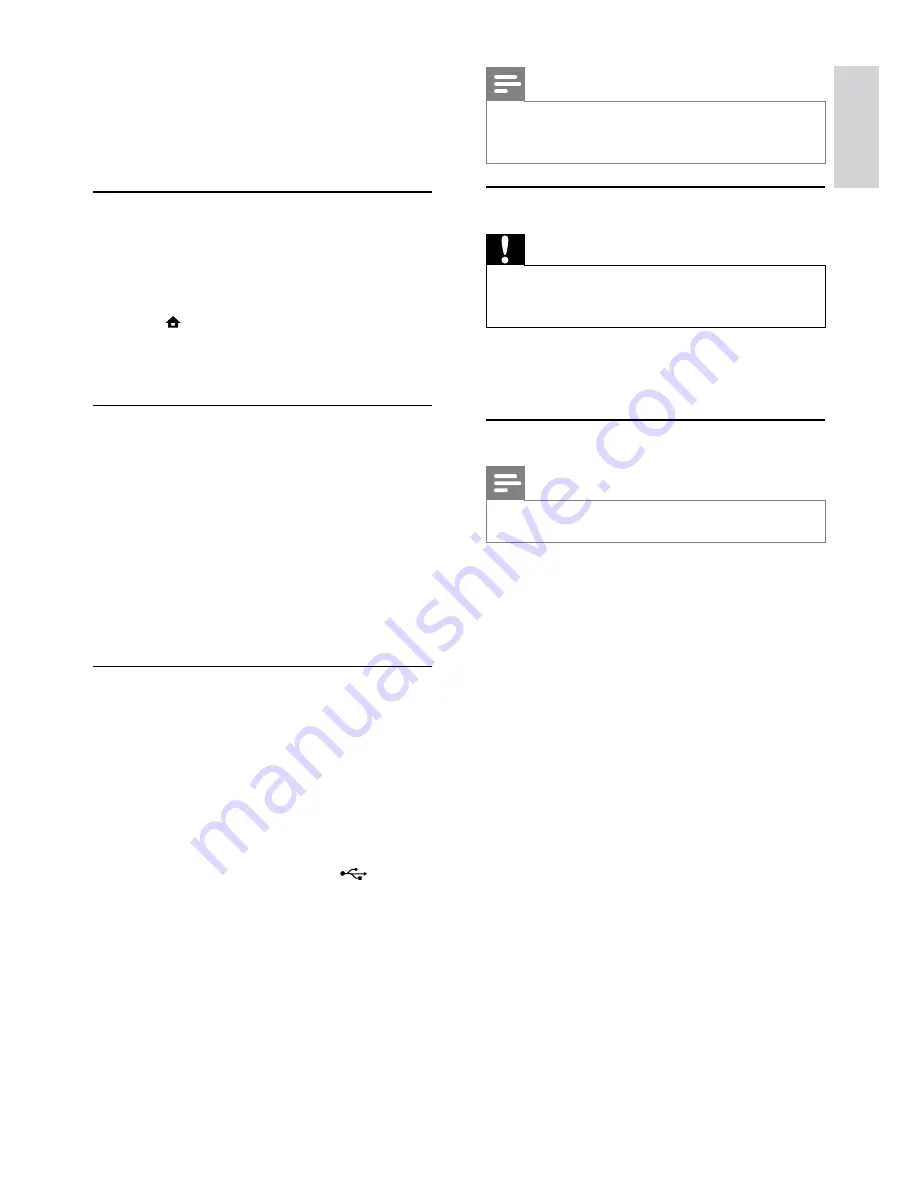
21
Note
Do not turn off the power or remove the USB flash
•
drive when software updating is in progress to prevent
possible damage of this product.
Care
Caution
Never use solvents such as benzene, thinner, cleaners
•
available commercially, or anti-static sprays intended
for discs.
Clean discs
Wipe the disc with a micro fibre cleaning cloth from
the centre to the edge in a straight line movement.
Specifications
Note
Specifications are subject to change without notice
•
Video
Signal system: PAL / NTSC
•
Composite video output: 1 Vp-p (75 ohm)
•
Component video output: 480/576i, 480/576p,
•
720p, 1080i
Y: 1 Vp-p (75 ohm)
•
Pb: 0.7 V-pp (75 ohm)
•
Pr: 0.7 V-pp (75 ohm)
•
HDMI output 480p, 576p, 720p, 1080i, 1080p,
•
1080p24
Audio
2 Channel analog output
•
Audio Front L&R : 2 Vrms (> 1 kohm)
•
Digital output: 0.5 Vp-p (75 ohm)
•
Coaxial
•
HDMI output
•
Sampling frequency:
•
MP3: 32 kHz, 44.1 kHz, 48 kHz
•
WMA: 44.1 kHz, 48 kHz
•
Constant bit rate:
•
MP3: 112 kbps - 320 kpbs
•
WMA: 48 kpbs - 192 kpbs
•
USB
Compatibility: Hi-Speed USB (2.0)
•
Class support: UMS (USB Mass Storage Class)
•
[Restore Default Settings]
Reset all the settings of this product to the factory
settings, except for
[Parental Control]
setting.
7 Additional
Information
Update software
For software updates to enchance performance,
check the current software version of this product to
compare with the latest software (if available) at the
Philips website.
1
Press .
2
Select
[Setup]
, and press
OK
.
3
Select
[Advanced Setup]
>
[Version Info.]
,
and press
OK
.
Update software via network
1
Set up the internet connection (see “Get
started’ > “Set up a network”).
2
In the Home menu, select
[Setup]
>
[Advanced Setup]
>
[Software Update]
>
[Network]
.
You are prompted to start upgrading
»
process if upgrade media is detected.
3
Follow the instructions on the TV screen to
confirm update operation.
Once software update is complete, this
»
product automatically turns off to standby.
Update software via USB
1
Go to www.philips.com/support to check if
the latest software version is available for this
product.
2
Download the software into a USB flash drive:
a
Un-zip the download, and make sure that
the un-zipped folder is named “UPG”.
b
Put the “UPG” folder in the root
directory.
3
Insert the USB flash drive to the
(
USB
)
jack on this product.
4
In the Home menu, select
[Setup]
>
[Advanced Setup]
>
[Software Update]
>
[USB]
.
5
Follow the instructions on the TV screen to
confirm update operation.
Once software update is complete, this
»
product automatically turns off to standby.
English
EN






























