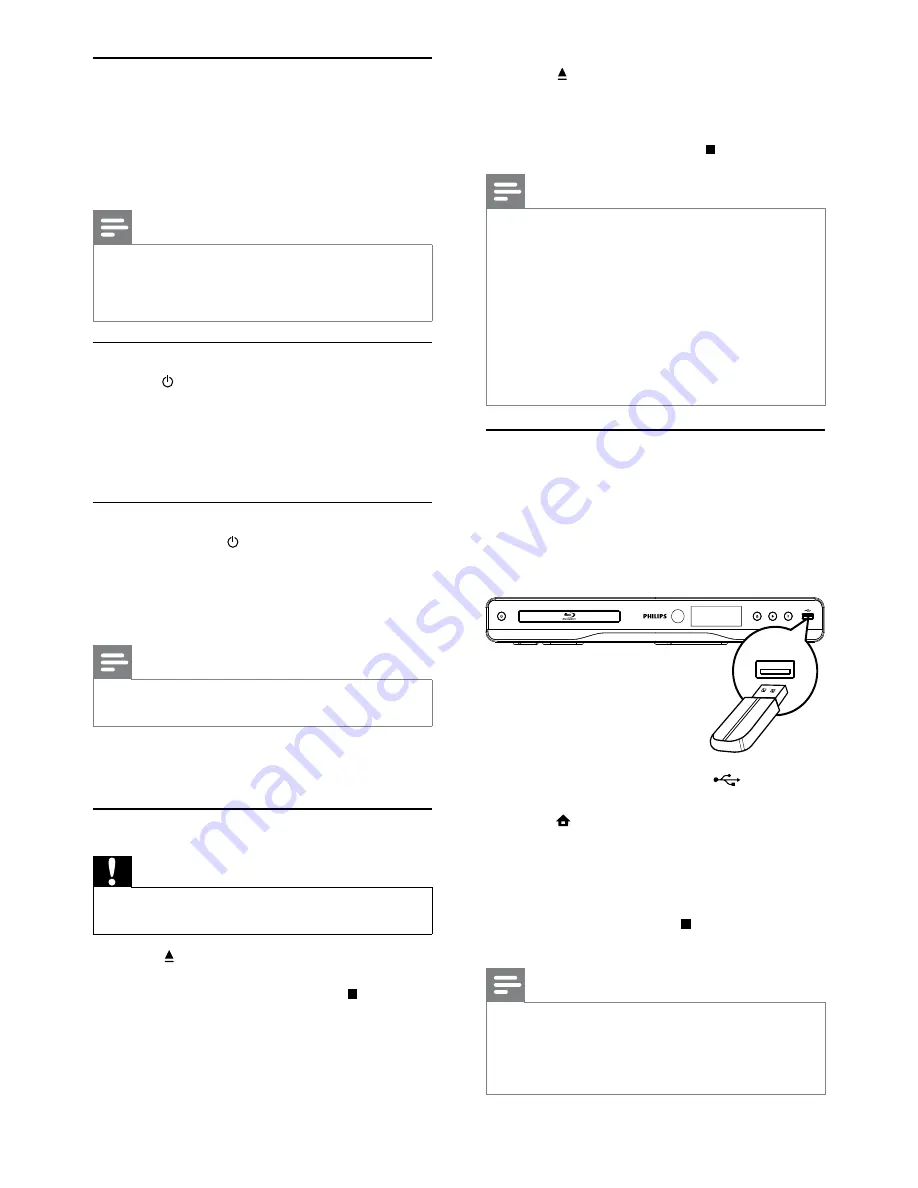
12
3
Press
to close the disc compartment and
start disc play.
To view disc play, turn on the TV to the
•
video input.
To stop disc play, press
•
.
Note
Check disc/file formats supported (see “Your product” >
•
“Playable media”).
If the password entry menu is displayed, enter the
•
password before you can play the locked or restricted
disc (see “Adjust settings” > “Preference Setup” >
[Parental Control]
).
If you pause or stop a disc, the screen saver appears after
•
10 minutes of inactivity. To deactivate the screen saver,
press any button.
After you pause or stop a disc and no button is pressed
•
within 30 minutes, this product automatically switches
to standby.
Play from USB device
Play or view media files on the following USB devices:
flash drive
•
memory card reader
•
HDD (This product can detect only a portable
•
hard disc drive with USB power peak current
no more than 500mA.)
1
Connect a USB device to the
(
USB
) jack
on the front panel of this product.
2
Press , and select
[Browse USB]
, and press
OK
.
A contents menu is displayed.
»
3
Select a file to play, and press
OK
.
Play starts (see “Play video”, “Play photo”,
»
Play music” for details).
To stop play, press
•
or remove the USB
device.
Note
Philips does not guarantee compatibility with all USB devices.
•
Not all digital cameras are supported. Digital cameras
•
that require PC programme installation are not supported.
NTFS (New Technology File System) data format is not
•
supported.
Use Philips EasyLink
This product supports Philips EasyLink which uses the
HDMI CEC (Consumer Electronics Control) protocol.
You can use one single remote control to control
EasyLink-compliant devices that are connected
through HDMI connectors.
Note
To enable the EasyLink feature, you must turn on the
•
HDMI CEC operations on the TV and on other devices
connected to TV. Refer to the TVs/devices manual for
details.
One-touch play
1
Press (standby) to turn on this product.
The TV (if the TV supports one-touch play)
»
automatically turns on and switches to the
correct video-in channel.
If a disc is loaded in this product, disc play
»
automatically starts.
One-touch standby
1
Press and hold (standby) for more than 3
seconds.
All the connected devices (if the device
»
supports one-touch standby) automatically
switch to standby.
Note
Philips does not guarantee interoperability with other
•
HDMI CEC devices.
5 Play
Play a disc
Caution
Do not place any objects other than discs into the disc
•
compartment.
1
Press
on the front panel to open the disc
compartment.
You may also press and hold
•
on the
remote control to open/close the disc
compartment.
2
Insert a disc with its label facing up.
EN













































