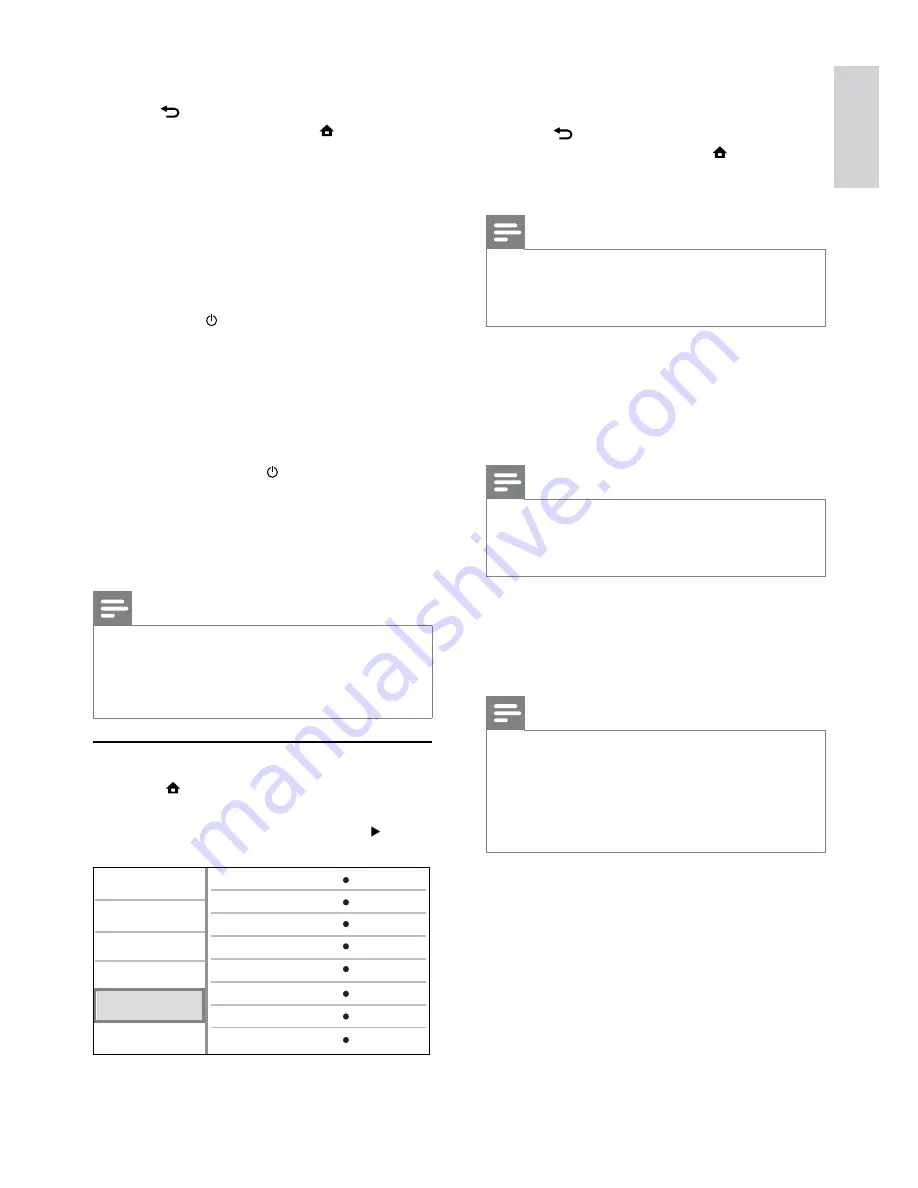
19
4
Select an option, then press
OK
.
5
Select a setting, then press
OK
.
To return to the previous menu, press
•
BACK
.
To exit the menu, press
•
.
[Menu Language]
Select an on-screen menu language.
Note
If this product is connected to an HDMI CEC compliant
•
TV using a HDMI cable, it switches automatically to the
same menu display language as per your TV setting (if the
language set on TV is supported by this product).
[Audio]
Select an audio language for disc play.
[Subtitle]
Select a subtitle language for disc play.
[Disc Menu]
Select a language for disc menu.
Note
If the language you have set is not available on the disc,
•
the disc uses its own default language.
For some discs, the subtitle/audio language can only be
•
changed from the disc menu.
[Parental Control]
Restrict access to discs that are unsuitable for
children. These types of discs must be recorded
with ratings.
To access, enter your last set password or ‘
0000
’.
Note
Rated discs above the level you set in
•
[Parental Control]
require a password to be played.
The ratings are country-dependent. To allow all discs to
•
play, select ‘
8
’ for DVD-video and BD-Video.
Some discs have ratings printed on them but are not
•
recorded with ratings. This function has no effect on
such discs.
[Screen Saver]
Turn on or off the screen saver mode. It helps to
protect the TV screen from being damaged due to
over exposure to static image for being too long.
•
[On]
- Set the screen saver active after 10
minutes of inactivity (for example, in the pause
or stop mode)
•
[Off]
- Disable screen saver mode.
[Auto Subtitle Shift]
Turn on or off the automatic subtitle shift.
5
Select a setting, and press
OK
.
To return to the previous menu, press
•
BACK
.
To exit the menu, press
•
.
[EasyLink]
This product supports Philips Easylink which uses
the HDMI CEC (Consumer Electronics Control)
protocol. You can use one single remote control
to control all EasyLink-compliant devices that are
connected through HDMI connectors.
•
[On]
- Turn on EasyLink features.
•
[Off]
- Disable EasyLink features.
[One Touch Play]
When you press (standby) to turn on this
product, the TV (if the TV supports one-touch
play) automatically turns on and switches to the
video-in channel. Disc play starts if there is a disc in
this product.
•
[On]
- Turn on one-touch play feature.
•
[Off]
- Disable one-touch play feature.
[One Touch Standby]
When you press and hold (standby), all the
connected HDMI CEC devices (if the device
supports one-touch standby) switch to standby
mode simultaneously.
•
[On]
- Turn on one-touch standby feature.
•
[Off]
- Disable one-touch standby feature.
Note
You must turn on the HDMI CEC operations on the TV/
•
devices before you can enjoy the EasyLink controls. See
the TV/devices manual for details.
Philips does not guarantee 100% interoperability with all
•
HDMI CEC compliant devices.
Preference setup
1
Press .
2
Select
[Setup]
, and press
OK
.
3
Select
[Preference Setup]
, and press .
Video Setup
Advanced Setup
Audio Setup
Network Setup
Preference Setup
EasyLink Setup
Menu Language
Parental Control
Disc Menu
Audio
Subtitle
Screen Saver
Change Password
English
English
English
Off
Off
On
Auto Subtitle Shift
On
English
EN






























