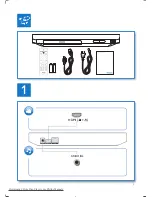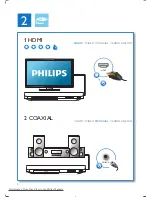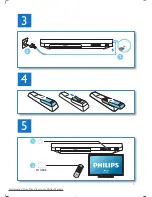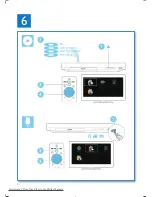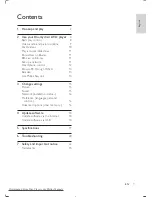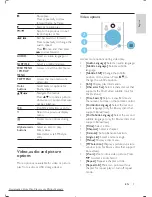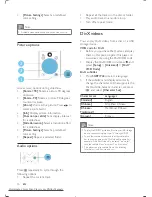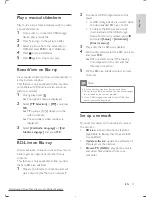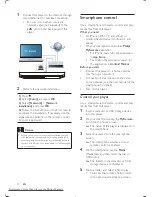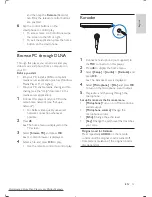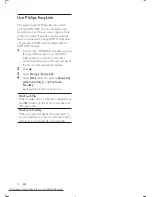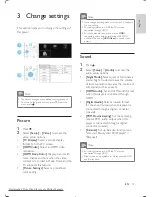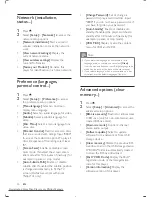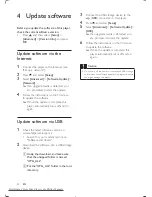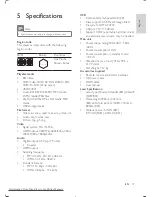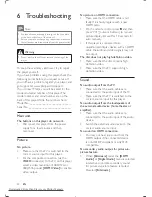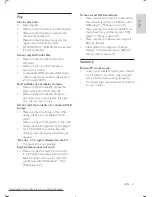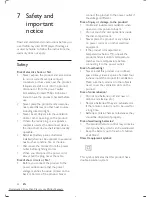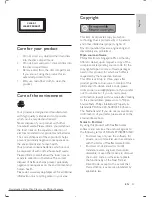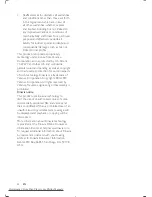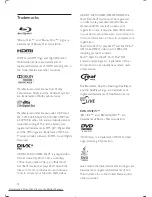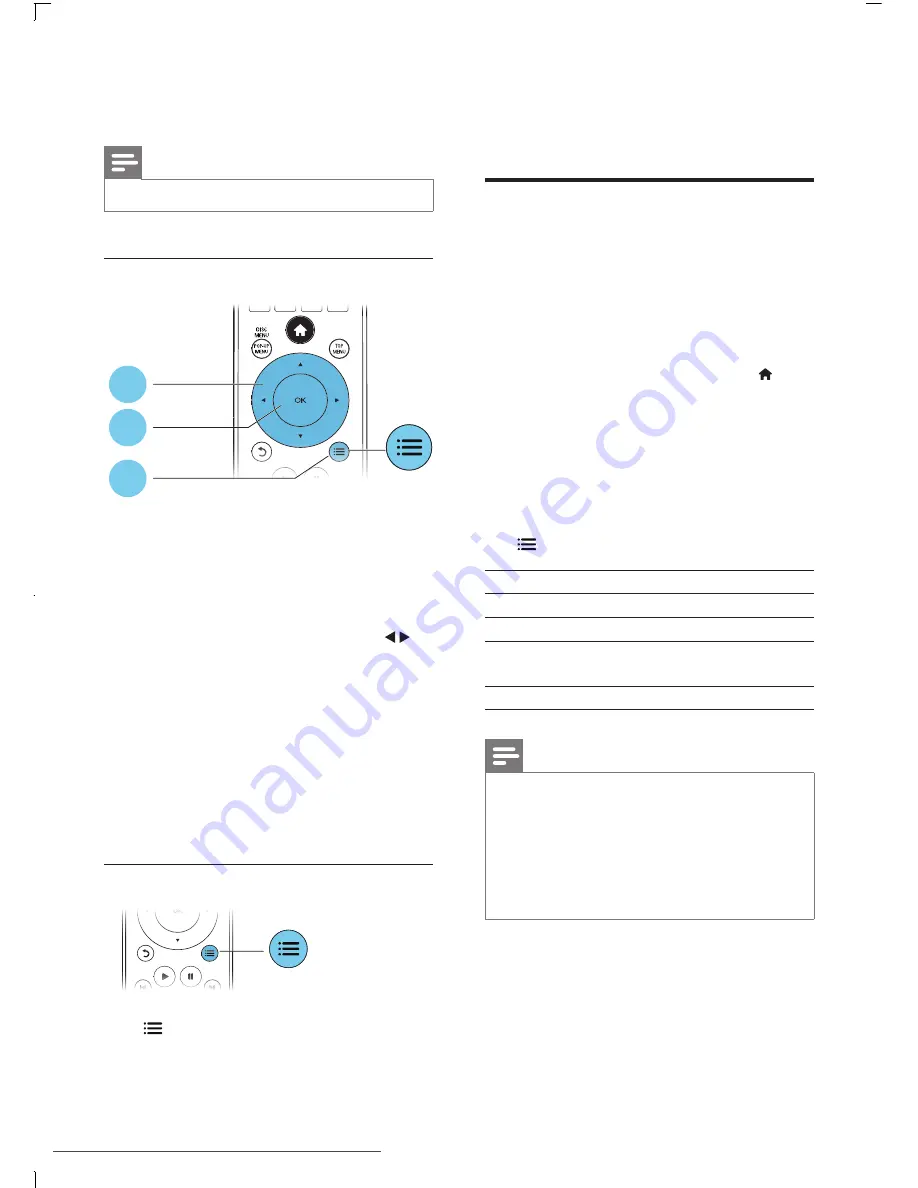
10
EN
•
[Picture Settings]
: Select a predefined
color setting.
Note
•
Available video options depend on the video source.
Picture options
Access more options during slideshow.
•
[90]
: Rotate a picture 90 degrees
clockwise.
•
[Rotate -90]
: Rotate a picture 90 degrees
counter-clockwise.
•
[Zoom]
: Zoom into a picture. Press
to
select a zoom factor.
•
[Info]
: Display picture information.
•
[Duration per slide]
: Set a display interval
for a slideshow.
•
[Slide Animation]
: Select a transition effect
for a slideshow.
•
[Picture Settings]
: Select a predefined
color setting.
•
[Repeat]
: Repeat a selected folder.
Audio options
Press repeatedly to cycle through the
following options.
•
Repeat the current track.
1
2
3
•
Repeat all the tracks on the disc or folder.
•
Play audio tracks in a random loop.
•
Turn off a repeat mode.
DivX videos
You can play DivX videos from a disc or a USB
storage device.
VOD code for DivX
•
Before you purchase DivX videos and play
them on this player, register this player on
www.divx.com using the DivX VOD code.
•
Display the DivX VOD code: press , and
select
[Setup]
>
[Advanced]
>
[DivX
®
VOD Code]
.
DivX subtitles
•
Press
SUBTITLE
to select a language.
•
If the subtitle is not displayed correctly,
change the character set that supports the
DivX subtitle. Select a character set: press
, and select
[Character Set]
.
Character set
Languages
[Standard]
English
[Chinese]
Simplified Chinese
[Chinese-
Traditional]
Traditional Chinese
[Korean]
Korean
Note
•
To play DivX DRM protected files from a USB storage
device, connect this player to a TV through HDMI.
•
To use the subtitles, make sure that the subtitle file
has the same name as the DivX video file name. For
example, if the DivX video file is named “movie.avi",
save the subtitle file as “movie.srt”, or “movie.sub”.
•
This player can play subtitle files in the following
formats: .srt, .sub, .txt, .ssa, and .smi.
Downloaded From Disc-Player.com Philips Manuals