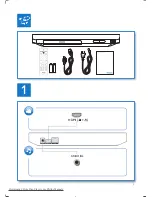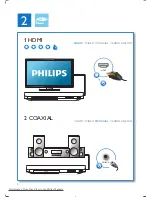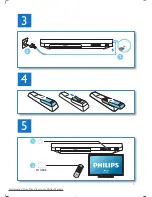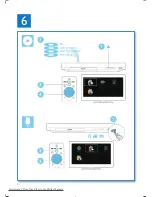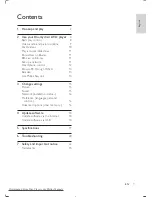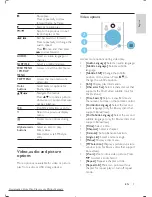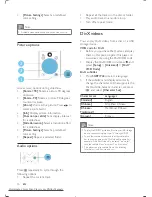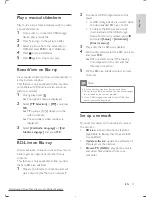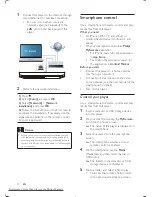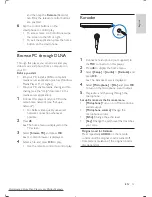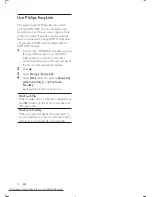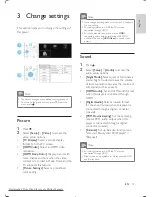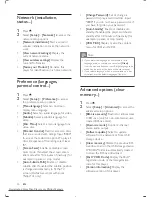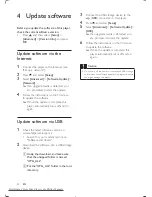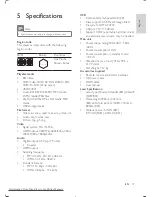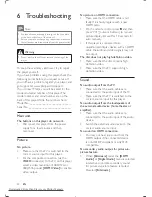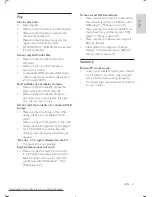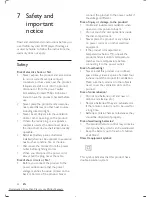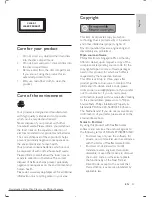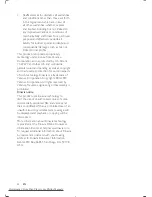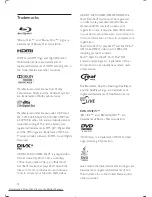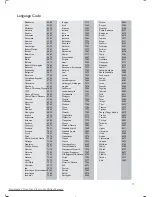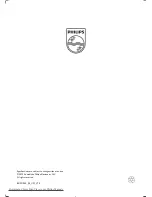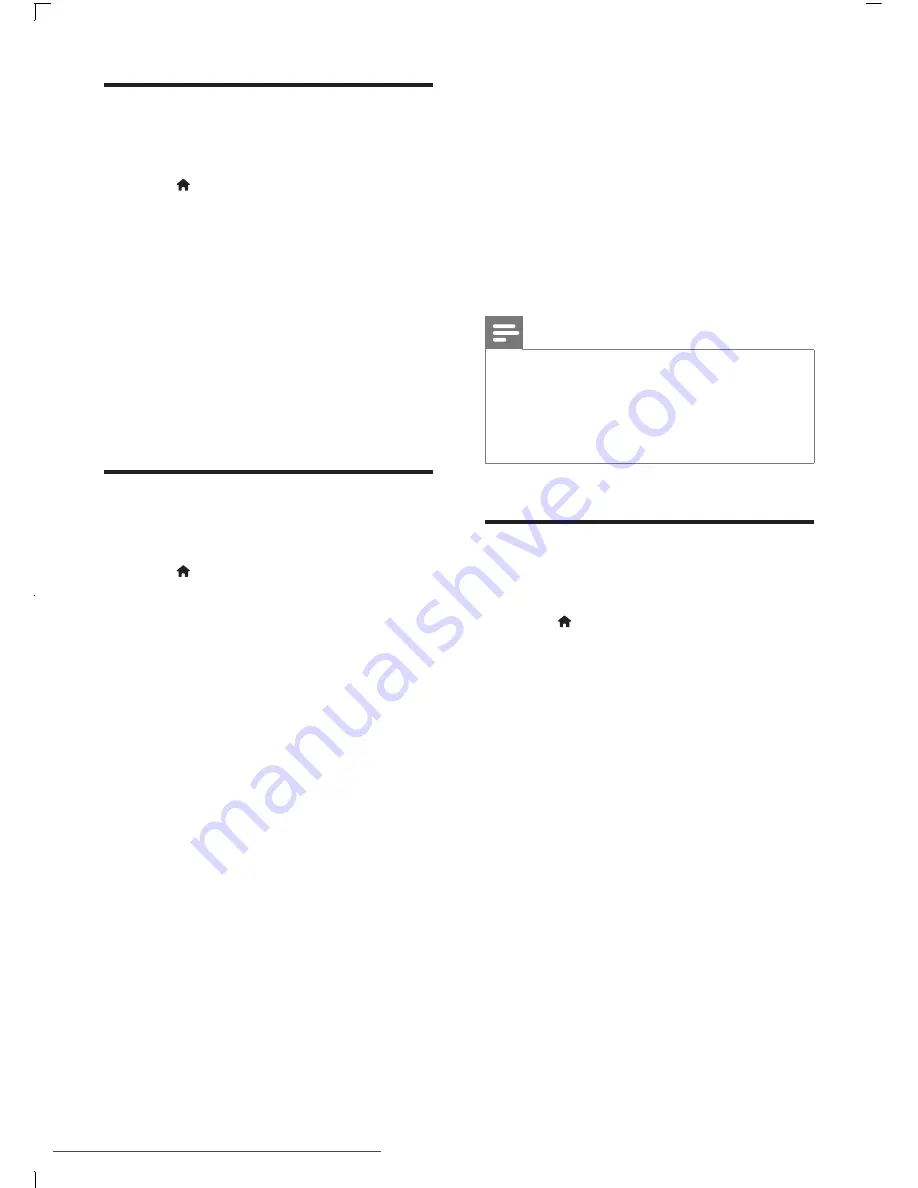
16
EN
Network (installation,
status...)
1
Press .
2
Select
[Setup]
>
[Network]
to access the
network setup options.
•
[Network installation]
: Start a wired or
wireless installation to make the network
work.
•
[View network settings]
: Display the
current network status.
•
[View wireless settings]
: Display the
current Wi-Fi status.
•
[Name your Product:]
: Re-name this
player for identification in a home network.
Preference (languages,
parental control...)
1
Press .
2
Select
[Setup]
>
[Preference]
to access
the preference setup options.
•
[Menu language]
: Select an onscreen
display menu language.
•
[Audio]
: Select an audio language for video.
•
[Subtitle]
: Select a subtitle language for
video.
•
[Disc Menu]
: Select a menu language for a
video disc.
•
[Parental Control]
: Restrict access to discs
that are encoded with ratings. Input "0000"
to access the restriction options. To play all
discs irrespective of the rating, select level
"8".
•
[Screen Saver]
: Enable or disable screen
saver mode. If enabled, the screen enters
idle mode after 10 minutes of inactivity (for
example, in pause or stop mode).
•
[Auto Subtitle Shift]
: Enable or disable
subtitle shift. If enabled, the subtitle position
is changed automatically to fit the TV
screen (this feature works with some
Philips TVs only).
•
[Change Password]
: Set or change a
password to play a restricted disc. Input
"0000" if you do not have a password or if
you have forgotten your password.
•
[Auto Standby]
: Enable or disable auto
standby. If enabled, the player switches to
standby after 30 minutes of inactivity (for
example, in pause or stop mode).
•
[VCD PBC]
: Display or skip the content
menu for VCD and SVCD.
Note
•
If your preferred language is not available for disc
language, audio or subtitle, you can select
[Other]
from the menu options and input 4-digit language code
which can be found at the back of this user manual.
•
If you select a language which is not available on a disc,
this player uses the default language of the disc.
Advanced options (clear
memory...)
1
Press .
2
Select
[Setup]
>
[Advanced]
to access the
advanced setup options.
•
[BD-Live security]
: Restrict or allow access
to BD-Live (only for non-commercial, user-
created BD-Live discs).
•
[Downmix mode]
: Control 2-channel
stereo audio output.
•
[Software update]
: Select to update
software from a network or from USB
storage device.
•
[Clear memory]
: Delete the previous BD-
Live download on the USB storage device.
A "BUDA" folder is automatically created
to store the BD-Live download.
•
[DivX
®
VOD Code]
: Display the DivX
®
registration code or the deregistration
code for this player.
•
[Version information]
: Display the
software version of this player.
Downloaded From Disc-Player.com Philips Manuals