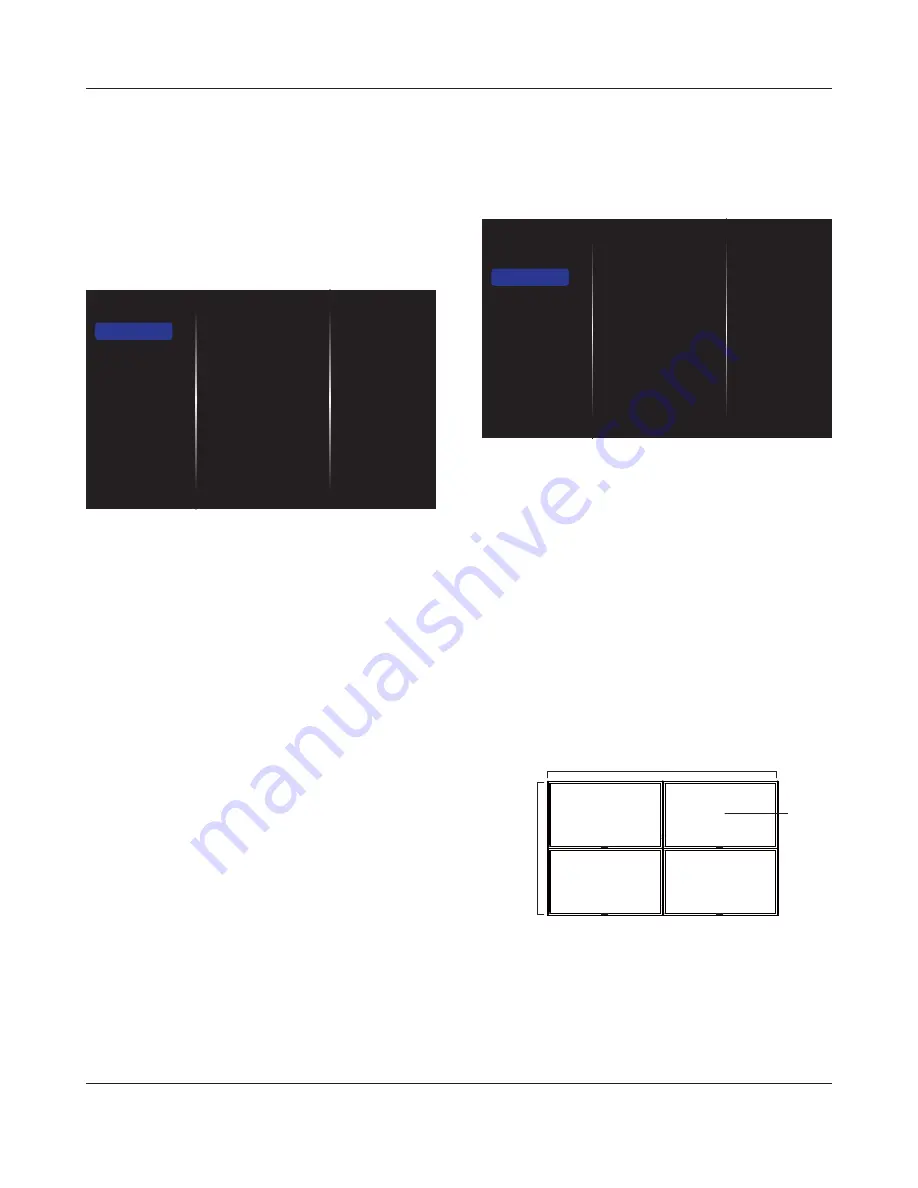
BDL4620QL
15
Input resolution
Set the special PC timing as {1366x768@60}/{1360x768@60}/
{1280x768@60}/{1024x768@60}/{1440x1050@60}/{1680x1050@60}.
(For VGA source only)
Auto adjust
Auto adjust the position of the picture. (For VGA source only)
Picture reset
Reset all your picture settings to the factory defaults.
5.1.2. Sound
Sound style
Bass
Treble
Balance
Volume
Minimum volume
Maximum volume
Surround mode
Audio out (line out)
Advanced
Picture
Sound
Tiling
Network
General settings
Sound style
$FFHVVSUHGHÀQHGVRXQGVHWWLQJV
Bass
Adjust to increase or decrease lower-pitched sounds.
Treble
Adjust to increase or decrease higher-pitched sounds.
Balance
Adjust to emphasize left or right audio output balance.
Volume
Adjust to increase or decrease the volume.
Minimum volume
Set the Minimum volume.
Maximum volume
Set the Maximum volume.
Surround mode
Set surround effects for audio performance.
Audio out (line out)
Adjust audio output volume.
Advanced
Access advanced settings to enhance your audio experience.
{
Auto volume leveling
}: Enable the reduction of sudden volume
changes.
{
Speaker settings
}: Turn on or off the internal speakers.
{
Clear sound
`(QKDQFHVRXQGTXDOLW\
{
Audio out format
}: Choose the type of audio output through
the digital audio output connector. (HDMI only)
{
Audio out delay
}: Automatically sync the image on this display
to the audio from a connected home theatre.
{
Audio out offset
}: Adjust the setting for audio output delay.
Available if {
Audio out delay
} is switched on.
Sound reset
Reset to default setting.
5.1.3. Tiling
Enable
H monitors
V monitors
Position
Frame comp.
Switch on delay
Picture
Sound
Tiling
Network
General settings
With this function you can create a single large-screen matrix (video
wall) that consists of up to 100 sets of this display (
up to 10-sets on the
vertical and 10-sets on the horizontal sides
).
Enable
Choose to {
On
} or {
Off
} the Tiling function. If {
On
}, the display will
apply the settings in {
H monitors
}, {
V monitors
}, {
Position
}, and
{
Frame comp.
}.
H monitors
Adjust displays on the horizontal side.
V monitors
Adjust displays on the vertical side.
Position
Adjust the position of this display in the screen matrix.
Example: 2 x 2 screen matrix (4 displays)
H monitors = 2 displays
V monitors = 2 displays
1
2
3
4
H monitor
V monitor
Position














































