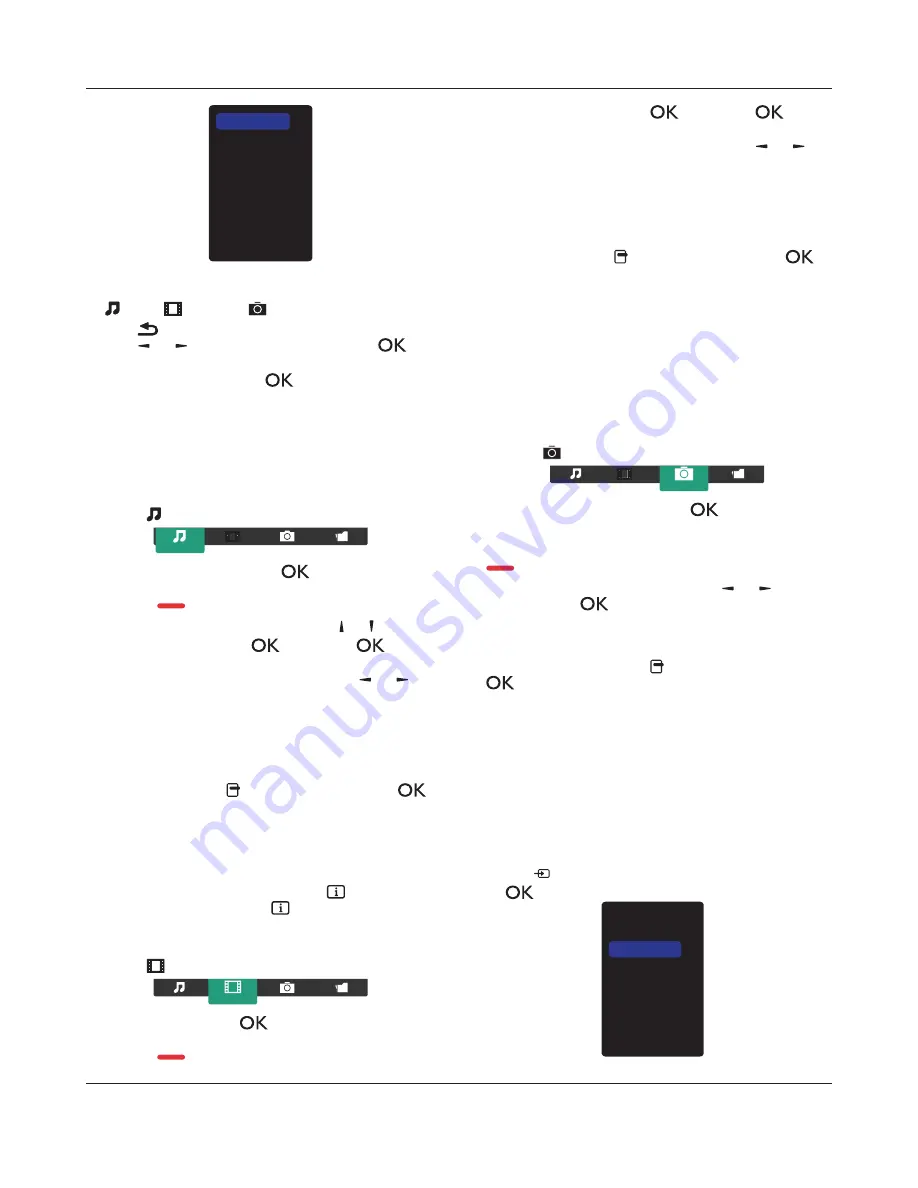
BDL4620QL
12
USB
Network
Internet
SmartCMS
HDMI
DVI-D
YPbPr
AV
VGA
3. The connected USB device is detected automatically for all its
SOD\DEOHÀOHVZKLFKZLOOEHDXWRPDWLFDOO\VRUWHGLQWRW\SHV
Music
,
Movie
, and
Photo
.
4. Press
[
] BACK
button to go up to the top layer in the screen.
Press
[ ]
or
[ ]
EXWWRQWRFKRRVHWKHÀOHW\SH3UHVV
[
]
button to enter its play list.
5.
&KRRVHWKHÀOH\RXZDQW3UHVV
[
]
button to start playing.
6. Follow the on-screen instruction to control the play option.
7. Press
[PLAY] buttons
(
H F G I J
) to control playing.
4.5. Play
options
4.5.1. Playing music files
1. Choose
Music
in the top bar.
Music
2. Choose one music track, and press
[
]
button.
7RSOD\DOOWKHWUDFNVLQDIROGHUFKRRVHRQHPXVLFÀOH7KHQ
press
[
]
to
Play All
.
To skip to the next or previous track, press
[ ]
or
[ ]
button.
To pause the track, press
[
]
button. Press
[
]
button
again to resume playback.
To skip backward or forward 10 seconds, press
[ ]
or
[ ]
button.
To search backward or forward, press
[
G
]
or
[
J
]
button,
press repeatedly to toggle between different speeds.
To stop the music, press
[
H
]
button.
Music options
While you play music, press
[ ] OPTIONS
button, then press
[
]
button to choose an option:
{
6KXIÁH
}: Enable or disable random play of tracks.
{
Repeat
}: Choose {
Repeat
} to play a track or an album repeatedly,
or choose {
Play once
} to play a track once.
NOTE:
To view information about a song (for example, title, artist or
duration), choose the song, then press
[
] INFO
button. To
hide the information, press
[
] INFO
button again.
4.5.2. Playing movie files
1. Choose
Movie
in the top bar.
Movie
2. Choose a video, and press
[
]
button.
7RSOD\DOOWKHYLGHRVLQDIROGHUFKRRVHRQHYLGHRÀOH7KHQ
press
[
]
to
Play All
.
To pause the video, press
[
]
button. Press
[
]
button
again to resume playback.
To skip backward or forward 10 seconds, press
[ ]
or
[ ]
button.
To search backward or forward, press
[
G
]
or
[
J
]
button,
press repeatedly to toggle between different speeds.
To stop the video, press
[
H
]
button.
Movie options
While playing video, press
[ ] OPTIONS
button, then press
[
]
button to choose an option:
{
Subtitles
}: Choose the available subtitle settings.
{
Subtitle language
}: Choose the language for subtitles if available.
{
6KXIÁH
`(QDEOHRUGLVDEOHUDQGRPSOD\RIYLGHRÀOHV
{
Repeat
}: Choose {
Repeat
`WRSOD\WKHYLGHRÀOHUHSHDWHGO\RU
{
Play
once
`WRSOD\WKHYLGHRÀOHRQFH
{
Status
}: To view information about a video (for example, played
position, duration, title, or date).
4.5.3. Playing photo files
1. Choose
Photo
in the top bar.
Photo
2. Choose a photo thumbnail, then press
]
button.
Start a slideshow
If there are multiple photos in a folder, choose a photo. Then, press
[
]
to
Play All
.
To skip to the previous or next photo, press
[ ]
or
[ ]
button,
and then press
[
]
button.
To stop the slideshow, press
[
H
]
button.
Slideshow options
While you play a slideshow, press
[ ] OPTIONS
button, then press
[
]
button to choose an option:
{
6KXIÁH
}: Enable or disable random display of pictures in the
slideshow.
{
Repeat
}: Choose {
Repeat
} to watch a slideshow repeatedly or
{
Play once
} to watch once.
{
Slideshow Time
}: Choose the displaying time for each photo in the
slideshow.
{
Slideshow Transitions
}: Choose the transition from one photo to
the next.
4.6. How to use Opera browser (HTML5)
1. Press
[
]
SOURCE
button, and choose
Internet
and press
[
]
button.
USB
Network
Internet
SmartCMS
HDMI
DVI-D
YPbPr
AV
VGA






























