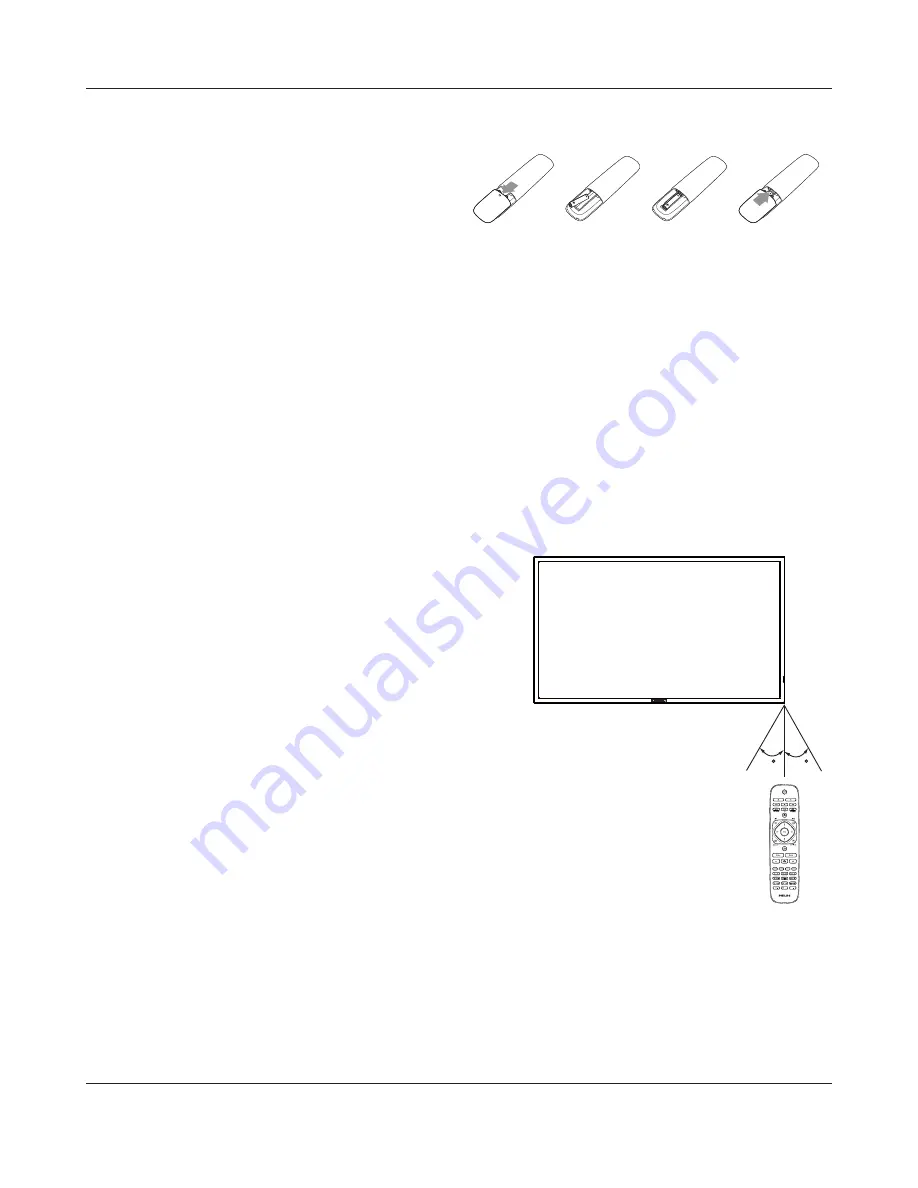
BDL4620QL
6
2.3.2. Inserting batteries in the remote control
The remote control is powered by two 1.5V AAA batteries.
To install or replace batteries:
1. Press and then slide the cover to open it.
2. Align the batteries according to the (+) and (–) indications inside the
battery compartment.
3. Replace the cover.
Caution:
The incorrect use of batteries can result in leaks or bursting. Be sure to follow these instructions:
Place “AAA” batteries matching the (+) and (–) signs on each battery to the (+) and (–) signs of the battery compartment.
Do not mix battery types.
Do not combine new batteries with used ones. It causes shorter life or leakage of batteries.
5HPRYHWKHGHDGEDWWHULHVLPPHGLDWHO\WRSUHYHQWWKHPIURPOLTXLGOHDNLQJLQWKHEDWWHU\FRPSDUWPHQW'RQ·WWRXFKH[SRVHGEDWWHU\DFLGDVLWFDQ
damage your skin.
NOTE
: If you do not intend to use the remote control for a long period, remove the batteries.
2.3.3. Handling the remote control
Do not subject to strong shock.
'RQRWDOORZZDWHURURWKHUOLTXLGWRVSODVKWKHUHPRWHFRQWURO,IWKHUHPRWHFRQWUROJHWVZHWZLSHLWGU\LPPHGLDWHO\
Avoid exposure to heat and steam.
Other than to install the batteries, do not open the remote control.
2.3.4. Operating range of the remote control
Point the front of the remote control toward this display’s remote control sensor when
pressing a button.
Use the remote control within a distance of less than 10m/33ft from this display’s sensor,
and a horizontal and vertical angle of less than 30 degrees.
NOTE
: The remote control may not function properly when the remote control sensor
on this display is under direct sunlight or strong illumination, or when there is an
obstacle in the path of signal transmission.
30
30















































