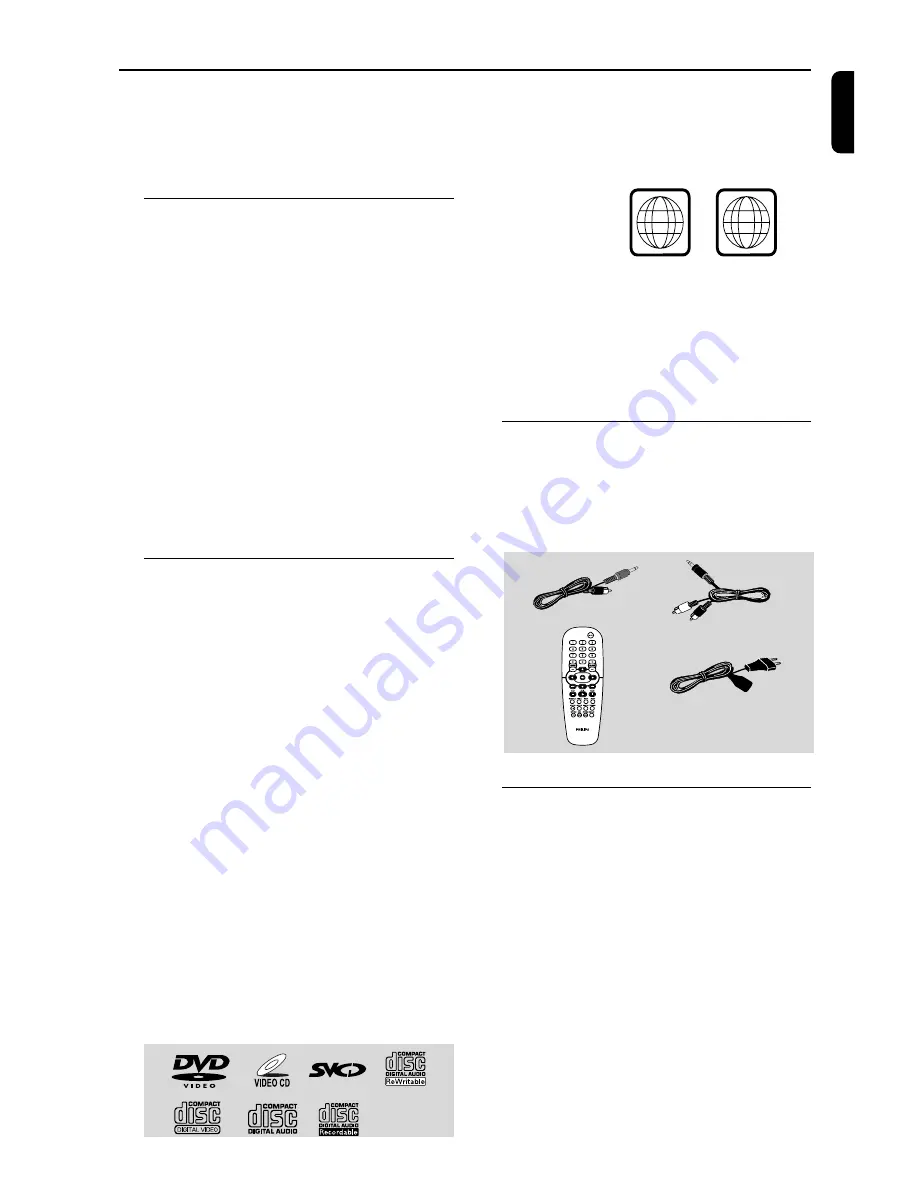
5
En
g
lish
Region codes
DVDs must be labeled for
ALL regions
or for
Region 6
in order to play on this system. You
cannot play discs that are labeled for other
regions.
Notes:
– For mixed mode discs, only one mode will be
selected for playback according to the recording
format.
– If you are having trouble playing a certain disc,
remove the disc and try a different one. Improperly
formatted discs will not play on this system.
Supplied accessories
– Video cable (yellow)
– Audio cable (white, red)
– Remote Control
– AC power cord
Environmental information
Any unnecessary packaging has been omitted.
We have tried to make the packaging easy to
separate into three materials: cardboard (box),
polystyrene foam (buffer) and polyethylene (bags,
protective foam sheet).
Your system consists of materials which can be
recycled and reused if disassembled by a
specialised company. Please observe the local
regulations regarding the disposal of packaging
materials, exhausted batteries and old
equipment.
General Information
Congratulations on your purchase and
welcome to Philips!
To fully benifit from the support that
Philips offers, register your product at
www.philips.com/welcome.
Features
Your DVD Soundmachine with 2.0-channel full
analog amplifier creates the same dynamic sound
qualities that you find in full-fledged cinemas and
incorporates some of the best features in home
theater technology.
Other features include:
Night mode
Lets you compress the dynamic range, reducing
the difference in loudness between different
sounds in Dolby Digital mode.
Parental control (rating level)
Lets you set a rating level so that your children
cannot watch a DVD that has a rating higher
than you set.
Discs for playback
Your DVD system will play:
– Digital Video Discs (DVDs)
– Video CDs (VCDs)
– Super Video CDs (SVCDs)
– Digital Video Discs + Rewritable (DVD+RW)
– Compact Discs (CDs)
- Picture (Kodak, JPEG) files on CDR(W)
– Supported MP3-CD format.
•
ISO 9660 / UDF format
•
Max. title/album name –12 characters
Max. title number plus album is 255.
•
Max. nested directory is 8 levels.
•
The max. album number is 32.
•
The max. MP3 track number is 999.
•
Supported sampling frequencies for MP3 disc:
32 kHz, 44.1 kHz, 48 kHz.
•
Supported Bit-rates of MP3 disc are: 32, 64,
96, 128, 192, 256 (kbps).
– Following formats can’t be supported
•
The files like *.VMA, *.AAC, *.DLF, *.M3U,
*.PLS, *.WAV
•
Non-English Album/Title name
•
The discs recorded under Joliet format
6
ALL






































