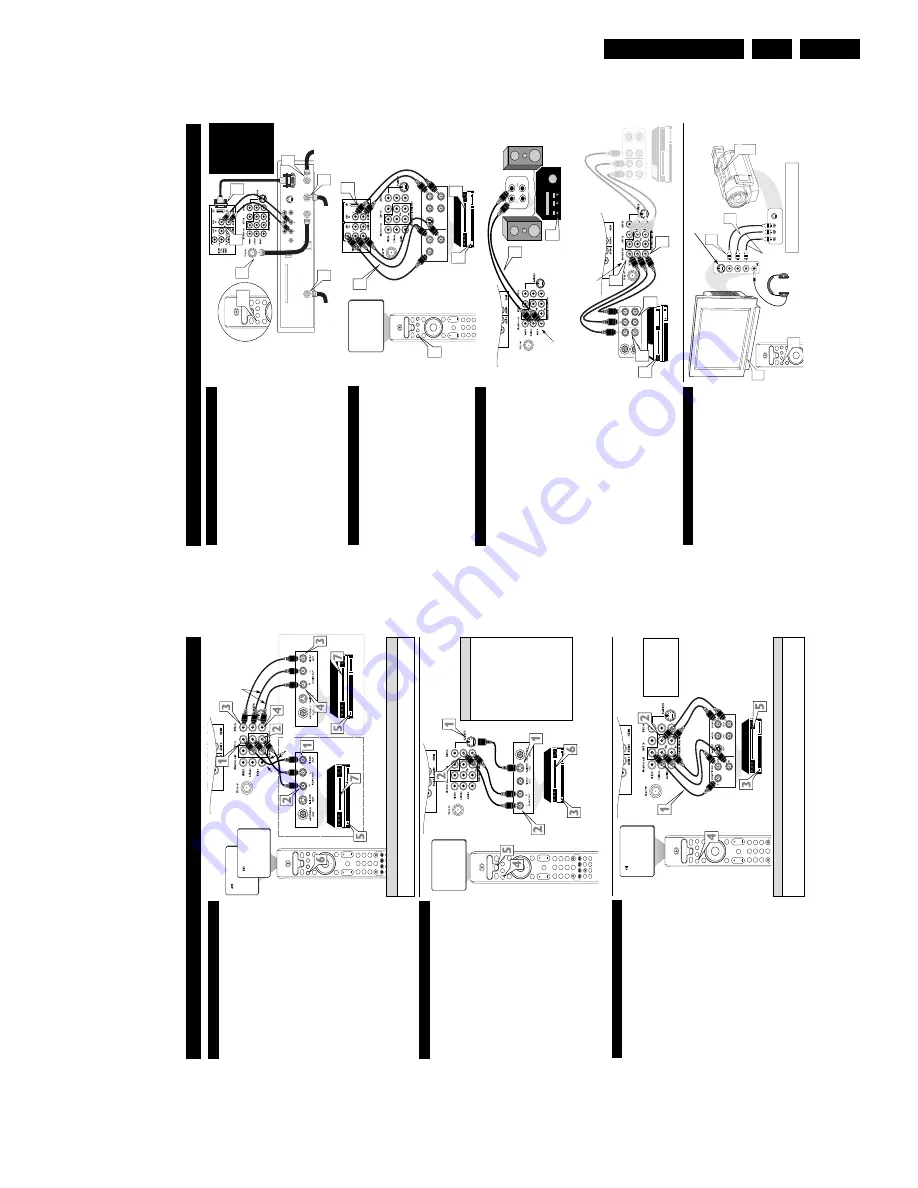
Direction for Use
EN 7
A02U AA
3.
H
OOKING
UP
THE
T
ELEVISION
4
T
he Monitor (Audio/V
ideo) out jacks ar
e gr
eat for r
ecor
ding
with a VCR or used to connect an external audio system for
better sound r
epr
oduction.
For
Audio System Connection:
1
Connect one end of the R(ight) and L(eft)
AUDIO
(Monitor
Out)
jacks on the
TV
to the R and L
audio input
jacks on your amplifier or sound system. Set the audio sys-
tem’
s volume to a normal listening level.
2
T
urn the
TV
and audio system ON.
Y
ou can now adjust
the sound level coming from the audio system with the
VOLUME (+) or (–) button on the
TV
or remote control.
For
Second VCR
Connection/Recorder:
NOTE:
Refer to the previous page for the proper hookup of the
first
VCR. Follow the instructions on how to tune to the
A
V
1
channel to view a pre-recorded tape.
The following steps allow you to connect a second
VCR to
r
ecord the pr
ogram while your
watching it.
3
Connect one end of the yellow
V
ideo Cable
to the
Monitor
out
VIDEO plug. Connect the other end to the
VIDEO
IN plug on the second
VCR.
4
Connect one end of the r
ed and white
Audio cable
from
the
Monitor
out
AUDIO L
and R plugs on the
TV
to the
AUDIO IN plugs on the
VCR.
5
T
urn the Second
VCR ON,
insert a black
VHS tape and
it’
s ready to record what’
s being viewed on the
TV
screen.
M
ONITOR
O
UTPUTS
AUX/TV INPUT
PHONO INPUT
R
L
1
2
ANTENNA
OUT
ANTENNA
IN
VIDEO
A
UDIO
IN
IN
OUT
OUT
L
R
ANTENNA
OUT
ANTENNA
IN
VIDEO
AUDIO
IN
IN
OUT
OUT
R
L
3
4
5
4
3
JACK
P
ANEL
Located on the back of the
TV
AUDIO
CABLES
(Red &
White)
AUDIO
SYSTEM
with AUDIO
INPUTS
A
V
OUT
AUDIO
L(eft) and R(ight)
JACK
P
A
NEL
Located on the back of the
TV
AUDIO
CABLES
(Red &
White)
FIRST
VCR
(accessory device)
(Hookup from
A
V
1 on previous page.)
Monitor
OUT
VIDEO
&AUDIO
L(eft) and R(ight)
SECOND VCR
VIDEO
CABLE
(Y
ellow)
Audio System Connection
Second VCR Connection/Recorder
S
IDE
(AV3) A
UDIO
/V
IDEO
I
NPUTS
A
udio and V
ideo Side Inputs ar
e available for a quick connec-
tion of a VCR, to playback video fr
om an accessory device.
1
Connect the video (yellow) cable
from the
V
ideo output
on the accessory device to the
V
ideo (yellow) Input located
on the SIDE of the
TV
.
2
Connect the audio cable (r
ed and white)
from the
Audio
Left and Right Outputs on the accessory device to the
Audio Left and right Inputs on the SIDE of the television.
3
T
urn the
TV
and the accessory device ON.
4
Pr
ess the
A
V
button
on the remote control to tune the
TV
to the side input jacks. “A
V3” will appear on the
TV
screen.
5
Pr
ess the PLA
Y
䊳
button
on the accessory device to
view playback, or to access the accessory device (camera,
gaming unit, etc.).
OK
Select
SLEEP
ACTIVE
CONTROL
CC
AV
CLOCK
PICTURE
SOUND
STATUS
SELECT
4
SA
T
VCR
AMP
A
CC
DVD
POWER
8
7
3
4
S-VIDEO
VIDEO
AUDIO
In
L
R
AV3
S-VIDEO
VIDEO
AUDIO
LEFT RIGHT
1
2
4
3
3 5
Jack Panel located
on the Side of
TV
Jack Panel
of Accessory
Device
V
ideo Cable
(yellow)
Audio Cables
(red & white)
Optional
Headphones
When headphones re used the sound coming
from the
TV
speakers will be mute.
T
he
A
V4 Input Jacks pr
ovide HDMI Inputs at 1080i, for accessories
like HD Receivers.
Connect an HD Reviver
to the HDMI Input:
Please refer to your Receiver
’s
Owner
’s
Manual for more detailed
hookup options.
1
If using a Satellite Dish, Cable signal or
Antenna signal,
con-
nect the 75
1
round cable
from a Satellite Dish to the SA
TEL-
LITE
IN and/or the Cable and
Antenna signals to the
ANTEN-
NA
“A” or “B” IN on the back of the HD Receiver
.
2
Connect another
75
1
round cable
from the OUT
T
O
TV
jack on the HD Receiver to the 75
1
IN on the back of the
TV
.
3
Connect a HDMI cable
from the HDMI OUT
on the HD
Receiver to the
A
V
4 HDMI Input jack on the back of the
TV
.
4
Connect the
Audio L(eft) and R(ight) cables
from the
AUDIO
Outputs on the HD Receiver to the
A
V
4
AUDIO
Inputs on the back of the
TV
.
5
W
ith both the HD Receiver and the television ON,
Pr
ess the
A
V
button
on the remote to tune to the
A
V
4 Channel and view
the video input from the HDMI supplied signal.
T
he
A
V5 Input Jacks pr
ovide Component V
ideo Inputs for acces-
sories like Digital V
ideo Players.
Connecting a Digital device using the COMPONENT
VIDEO
Inputs:
1
Connect the Component (Y
, Pb, Pr)
V
ideo OUT
jacks from
the DVD player (or similar device) to the (Y
, Pb, Pr)
A
V
5
in(put) jacks on the
TV
.
2
Connect the r
ed and white
AUDIO CABLES
to the
Audio
(left and right) output jacks on the rear of the accessory device
to the
Audio (L
and R)
A
V5 in(put) jacks on the
TV
.
3
T
urn the
TV
and the DVD (or
digital accessory device) ON.
4
Pr
ess the
A
V
button
on the remote to tune to the
A
V
5 channel.
5
Pr
ess the PLA
Y
button
on the DVD (or digital accessory
device)
to view the program on the television.
AV 4 I
NPUTS
S-VIDEO
OUT
OUT
OUT
L
R
AUDIO
VIDEO
COMP
VIDEO
Y
Pb
Pr
AV5
2
1
3
5
OK
1
2
3
4
5
6
7
8
9
H
Select
SLEEP
ACTIVE
CONTROL
CC
AV
CLOCK
MENU
EXIT
PICTURE
SOUND
STATUS
SELECT
4
SA
T
VCR
AMP
ACC
DVD
VOL
C
H
MUTE
4
OK
1
2
3
4
5
6
7
8
0
9
H
Select
SLEEP
ACTIVE
CONTROL
CC
AV
CLOCK
MENU
EXIT
PICTURE
SOUND
STATUS
SELECT
4
QuadraSurf
TM
SA
T
VCR
A
MP
ACC
DVD
VOL
CH
MUTE
POWER
8
7
3
4
Coaxial Cable
Lead-in from Cable Outlet,
Converter Box,
or VHF/UHF Antenna
OUT
T
O
TV
SA
TELLITE
IN
DIGIT
AL
AUDIO
OUTPUT
VCR
CONTROL
S-VIDEO
PHONE JACK
VIDEO
AUDIO
L
L
R
R
ACCESS CARD
ANTENNA
B
IN
ANTENNA
A
IN
Coaxial Cable Lead-in from Satellite Dish
Coaxial Cable Lead-in
from Alternate RF
Signal Source
2
1
1
1
4
5
3
AV5 Component Video Connection
AV4 HDMI Connection
Coaxial Cable
Lead-in from
Satellite Dish
Coaxial Cable Lead-in
from Alternate
RF
Signal Source
Coaxial Cable Lead-in
from Cable Outlet,
Converter Box, or
VHF/UHF Antenna
AV 5 I
NPUTS
Model
26PW8402/37 will
not have HDMI
Inputs, it is only
available in the
30PW8402/37,
34PW8402/37,
30PW8502/37, and
the 34PW8502/37.
This
TV’
s side jack also has an S-V
ideo input.
This
can be used instead of the
V
ideo cable.
H
OOKING
U
P
THE
T
ELEVISION
3
OK
1
2
3
4
5
6
7
8
0
9
H
Select
SLEEP
ACTIVE
CONTROL
CC
AV
CLOCK
MENU
EXIT
PICTURE
SOUND
STATUS
SELECT
4
QuadraSurf
TM
SA
T
VCR
AMP
ACC
DVD
VOL
C
H
MUTE
POWER
8
7
3
4
C
omponent V
ideo inputs pr
ovide for the highest possible color
and pictur
e r
esolution in the playback of digital signal sour
ce
material, such as with DVD players. The color differ
ence signals
(Pb, Pr) and the luminance (Y) signal ar
e connected and r
eceived
separately
, which allows for impr
oved color bandwidth informa-
tion (not possible when using composite video or S-V
ideo connec-
tions).
1
Connect the Component (Y
, Pb, Pr)
V
ideo OUT
jacks
from the DVD player (or similar device) to the (Y
, Pb, Pr)
in(put) jacks on the
TV
.
When using the Component
V
ideo
Inputs, it is best not to connect a signal to the
A
V1 in
V
ideo
Jack.
2
Connect the r
ed and white
AUDIO CABLES
to the
Audio (left and right) output jacks on the rear of the acces-
sory device to the
Audio (L
and R)
A
V1 in Input Jacks on
the TV
.
3
T
urn the
TV
and the DVD (or
digital accessory device)
ON.
4
Pr
ess the
A
V
button
to scroll the available channels until
CVI appears in the upper left corner of the
TV
screen.
5
Insert a DVD disc into the DVD player and
pr
ess the
PLA
Y
䊳
button on the DVD Player
.
C
OMPONENT
V
IDEO
I
NPUTS
The description for the component video connectors may dif
fer depending on the DVD player or accessory
digital source equipment used (for example,
Y
, Pb, Pr;
Y
, B-Y
, R-Y
;
Y
, Cr
, Cb). Refer to your DVD or dig-
ital accessory owner
’s
manual for definitions and connection details.
H
ELPFUL
H
INT
T
he TV’
s audio/video input jacks ar
e for dir
ect pictur
e and
sound connections between the TV
and a VCR (or similar
device) that has audio/video output jacks.
Both
the A
V1
and A
V
2
Input Jack connections ar
e shown to the right, but either one can be
connected alone. Follow the easy steps below to connect your acces-
sory device to the
A
V1 and
A
V2 in Jacks located on the back of the
TV
.
1
Connect the
VIDEO (yellow) cable
to the
VIDEO
A
V1 in
(or
A
V2 in) jack on the back of the
TV
.
2
Connect the
AUDIO (r
ed and white) cables
to the
AUDIO (left and right)
A
V1 in
(or
A
V2 in) jacks on the
rear of the
TV
.
3
Connect the
VIDEO (yellow) cable
to the
VIDEO
OUT
jack on the back of the
VCR (either one or two) or acces-
sory device being used.
4
Connect the
AUDIO (r
ed and white) cables
to the
AUDIO (left and right) OUT
jacks on the rear of the
VCR
(either one or two) or accessory device being used.
5
T
urn the
VCR (either
one or
two) or
accessory device
and the
TV
ON.
6
Pr
ess the
A
V
button
on the remote control to select the
A
V1 channel for accessory device number one, or the
A
V
2
channel for accessory device number two.
A
V1 or
A
V2 will
appear in the upper left corner on the
TV
screen depending
on the channel chosen.
7
W
ith either of the
VCRs (or accessory devices) ON and a
prerecorded tape (CD, DVD, etc.) inserted,
pr
ess the
PLA
Y
button
to view the tape on the television.
AV1 & AV2 I
NPUTS
OK
1
2
3
4
5
6
7
8
0
9
H
Select
SLEEP
ACTIVE
CONTROL
CC
AV
CLOCK
MENU
EXIT
PICTURE
SOUND
STATUS
SELECT
4
PIC SIZE
MAIN
FREEZE
QuadraSurf
TM
PROGRAM
LIST
TV/VCR
REC
SAP
A/CH
SA
T
VCR
AMP
ACC
DVD
VOL
CH
MUTE
POWER
8
7
3
4
Note:
The
Audio/V
ideo cables needed for this connection are not supplied with your
TV
. Please contact
your dealer or Philips at 800-531-0039 for information about purchasing the needed cables.
c
C
HECK
I
T
O
UT
AUDIO IN
(RED/WHITE)
VCR
TWO (or accessory device)
(EQUIPPED WITH VIDEO
AND
AUDIO OUTPUT
JACKS)
VIDEO IN
(YELLOW)
BACK OF
VCR 1
BACK
OF TV
AV
1
Connection
AV
2
Connection
VCR ONE (or accessory device)
(EQUIPPED WITH VIDEO
AND
AUDIO OUTPUT
JACKS)
AUDIO CABLES
(RED/WHITE)
COMPONENT
VIDEO CABLES (Green, Blue, Red)
BACK OF
TV
ACCESSOR
Y
DEVICE
EQUIPPED WITH
COMPO-
NENT
VIDEO OUTPUTS.
The CVI connection will be dom-
inate over the
A
V1 in
V
ideo
Input.
When a Component
V
ideo
Device is connected as described,
it is best not to have a video sig-
nal connected to the
A
V1 in
V
ideo Input jack.
BACK OF
VCR 2
AUDIO IN
(RED/WHITE)
VIDEO IN (YELLOW)
T
he S(uper)-V
ideo connection on the r
ear of the TV
can pr
ovide
you with better pictur
e detail and clarity for the playback of
accessory sour
ces than the normal antenna pictur
e connections.
NOTE:
The accessory device must have an S-VIDEO OUT(put)
jack in or
der for you to complete the connection on this page.
1
Connect one end of the S-VIDEO CABLE
to the S-
VIDEO jack on the back of the
TV
.
Then connect one end
the
AUDIO (red and white) CABLES to the
A
V2 in
AUDIO L
and R(left and right) jacks on the rear of the
TV
.
2
Connect other
end of the S-VIDEO CABLE
to the S-
VIDEO
OUT
jack on the back of the
VCR.
Then connect
the other ends of the
AUDIO (red and white) CABLES to
the
AUDIO (left and right) OUT
jacks on the rear of the
VCR.
3
T
urn the
VCR and the
TV
ON.
4
Pr
ess the
A
V
button
on the remote to scroll the channels
until
A
V2 appears in the upper left corner of the
TV
screen.
5
Pr
ess the SELECT
Button
on the remote control to select
the VCR
accessory
.
6
Now your ready to place a prerecorded video tape in the
VCR and
pr
ess the PLA
Y
䊳
button
.
S-V
IDEO
I
NPUTS
OK
1
2
3
4
5
6
7
8
0
9
H
Select
SLEEP
ACTIVE
CONTROL
CC
AV
CLOCK
MENU
EXIT
PICTURE
SOUND
STATUS
SELECT
4
ON/OFF
PIC SIZE
MAIN
FREEZE
SOURCE
QuadraSurf
TM
PROGRAM
LIST
TV/VCR
REC
SAP
A/CH
PIP
SA
T
VCR
AMP
ACC
DVD
VOL
C
H
MUTE
OK
1
2
3
4
5
6
7
8
0
9
H
Select
SLEEP
ACTIVE
CONTROL
CC
AV
CLOCK
MENU
EXIT
PICTURE
SOUND
STATUS
SELECT
4
PIC SIZE
MAIN
FREEZE
QuadraSurf
TM
PROGRAM
LIST
TV/VCR
REC
SAP
A/CH
SA
T
VCR
AMP
ACC
DVD
VOL
C
H
MUTE
POWER
8
7
3
4
AV2
The S-VIDEO and
VIDEO
A
V
2
in(puts) are in parallel.
The S-
VIDEO input is dominant when
in use. If separate video signals
are connected to the S-VIDEO
and
VIDEO
A
V2 in(puts), the
signal from the
VIDEO
A
V
2
in(put) will not be usable.
Note:
The S-V
ideo and
Audio
cables needed for this connection
are not supplied with your
TV
.
Please contact your dealer or
Philips at 800-531-0039 for
information about purchasing the
needed cables.
H
ELPFUL
H
INT
AUDIO CABLE (RED/WHITE)
VCR
(EQUIPPED WITH
S-VIDEO JACKS)
S-VIDEO
CABLE
BACK OF
VCR
Содержание A02U AA
Страница 41: ...Circuit Diagrams and PWB Layouts 41 A02U AA 7 Layout LSP Part 1 Bottom Side PART 1 E_13950_035a eps 240304 ...
Страница 42: ...42 A02U AA 7 Circuit Diagrams and PWB Layouts Layout LSP Part 2 Bottom Side PART 2 E_13950_035b eps 240304 ...
Страница 44: ...44 A02U AA 7 Circuit Diagrams and PWB Layouts Layout LSP Part 4 Bottom Side E_13950_035d eps 240304 PART 4 ...
Страница 88: ...88 A02U AA 7 Circuit Diagrams and PWB Layouts ...
Страница 117: ...Spare Parts List EN 117 A02U AA 10 10 Spare Parts List Not applicable ...
Страница 118: ...Revision List EN 118 A02U AA 11 11 Revision List First release ...








































