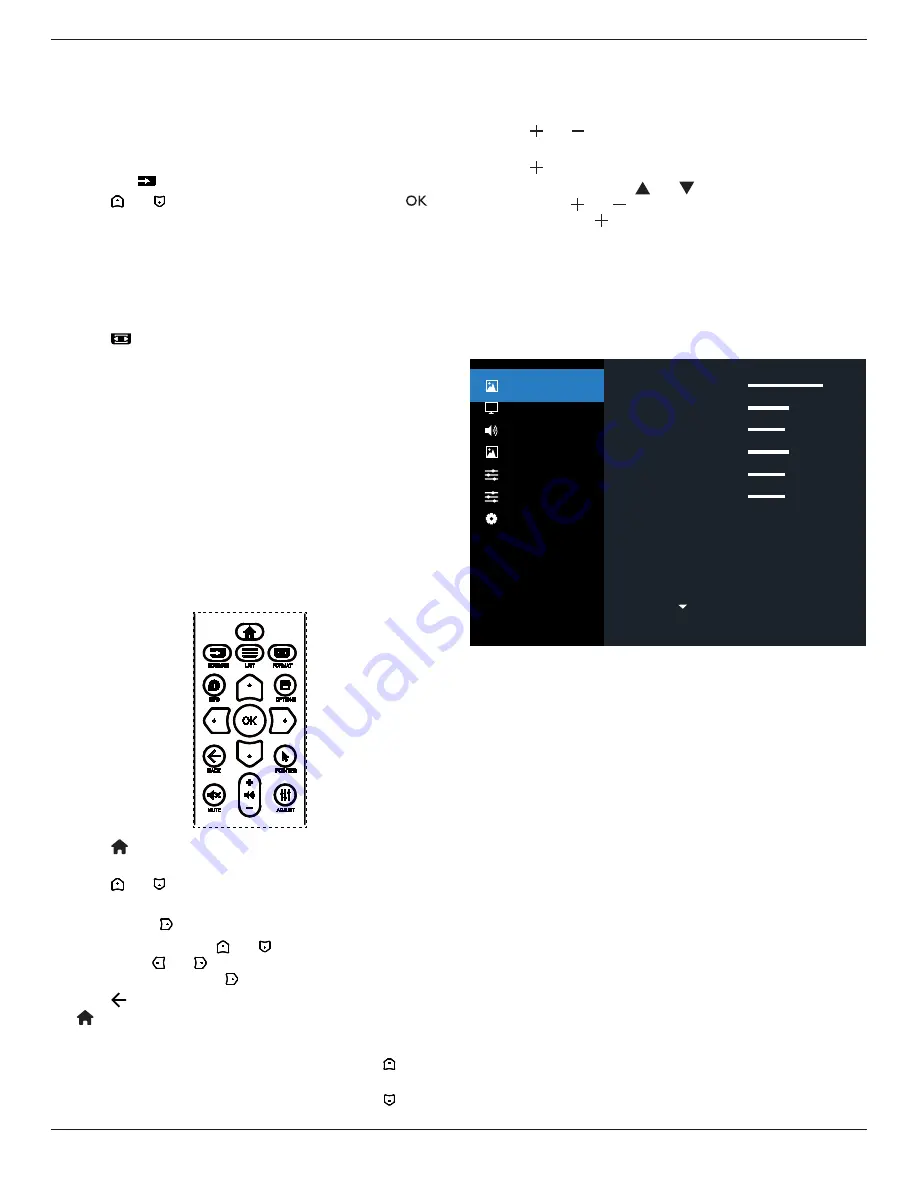
55BDL4107X
30
5.
Operation
NOTE: The control button described in this section is mainly on
the remote control unless specified otherwise.
5.1. Watch the Connected Video Source
1. Press the [
] SOURCE button.
2. Press [ ]
or [ ] button to select a device, then press [
]
button.
5.2. Change Picture Format
You can change the picture format to suit the video source.
Each video source has its available picture formats.
The available picture formats depend on the video source:
1. Press [
] FORMAT button to select a picture format.
• PC mode: {Full} / {4:3} / {1:1} / {16:9}/ {21:9}/ {Custom}.
• Video mode: {Full} / {4:3} / {1:1} / {16:9} / {21:9}/
{Custom}.
6. OSD Menu
An overall view of the On-Screen Display (OSD) structure
is shown below. You can use it as a reference for further
adjustment of your display.
6.1. Navigating the OSD Menu
6.1.1. Navigating the OSD menu using the remote
control
1. Press [ ] button on the remote control to display the OSD
menu.
2. Press [ ] or [ ] button to choose the item you want to
adjust.
3. Press [OK] or [ ] button to enter the submenu.
4. In the submenu, press [ ] or [ ] button to toggle among
items, press [ ] or [ ] button to adjust settings. If there is a
submenu, press [OK] or [ ] button to enter the submenu.
5. Press [
] button to return to the previous menu, or press
[ ]button to exit the OSD menu.
NOTES:
• When there is no OSD menu on the screen, press [ ] to
display the menu of {Smart picture}.
• When there is no OSD menu on the screen, press [ ] to
display the menu of {Audio source}.
6.1.2. Navigating the OSD menu using the
display’s control buttons
1. Press [MENU] button to display the OSD menu.
2. Press [ ] or [ ] button to choose the item you want to
adjust.
3. Press [ ] button to enter the submenu.
4. In the submenu, press [ ] or [ ] button to toggle among
items, press [ ] or [ ] button to adjust settings. If there is a
submenu, press [ ] button to enter the submenu.
5. Press [MENU] button to return to the previous menu, or
press [MENU] button several times to exit the OSD menu.
6.2. OSD Menu Overview
6.2.1. Picture menu
Low
Native
10000K
Action
100
50
50
50
50
50
Picture
Screen
Audio
PIP
Configuration 1
Configuration 2
Advanced Option
Brightness
Contrast
Sharpness
Black Level
Tint
Color
Noise reduction
Gamma
Color temperature
Color Control
Brightness(Picture)
Adjust the overall image and background screen
brightness(backlight).
Contrast
Adjust the image contrast ratio for the input signal.
Sharpness
This function is digitally capable to keep crisp image at any
timings.
It is adjustable to get a distinct image or a soft one as you
prefer and set independently for each picture mode.
Black level
Adjust the image brightness for the background.
NOTE: sRGB picture mode is standard and cannot be changed.
Tint(Hue)
Adjust the tint of the screen.
Press + button the flesh tone color becomes greenish.
Press - button the flesh tone color becomes purplish.
NOTE: VIDEO mode only.
















































