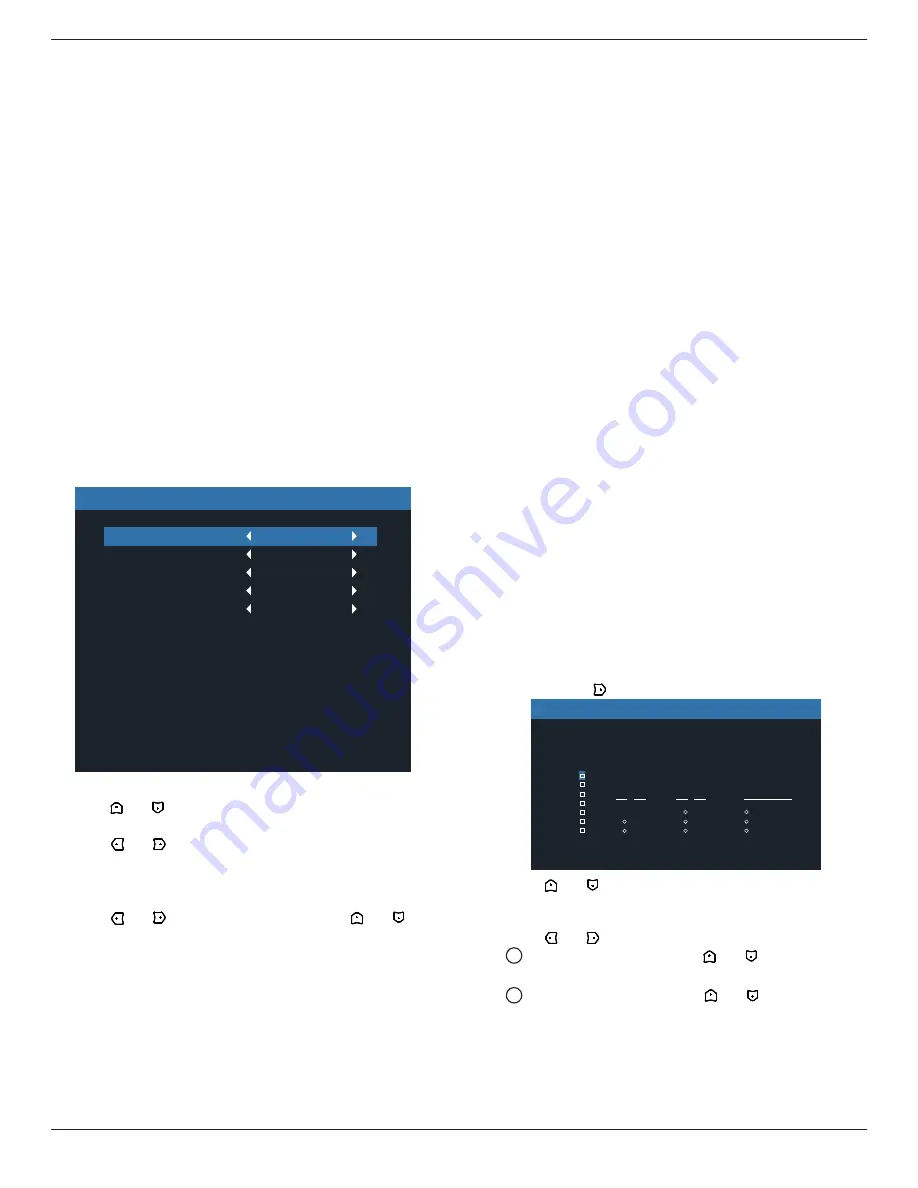
55BDL4107X
38
• {Enable} - Choose to enable or disable the Tiling function.
If enabled, the display will apply the settings in {H
monitors}, {V monitors}, {Position}, and {Frame comp.}.
• {Switch on delay} - Set the power-on delaying time (in
seconds). The default option {Auto} allows a sequential
powering-on for each display by their ID number when
multiple displays are connected. The options are: {Off/
Auto/2-255}
• Brightness: {Normal}/{ACS}
{Normal}: Apply OSD brightness value (backlight)
{ACS}: Apply brightness value (backlight) which is adjusted
by MIC tool. The default value before adjustment is the same
as OSD brightness value, e.g., 70)
Some brightness (backlight) settings cannot be adjusted by
OSD. Please refer to Picture Menu Backlight setting priority.
• Output content : Select DP out transfer source
{Current Video} :transfer Current Video Source
{Displayport} : Forced to transfer source of Displayport
Off Timer
Set automatically power off time (in hours).
Date and time
Adjust the current date and time for the display’s internal
clock.
Date and time
Year
Month
Day
Hour
Minute
Daylight saving time
Current date time
2022
03
22
13
20
2141 . 01 . 29 23 : 38 : 49
1. Press [OK] button to enter the submenu.
2. Press [ ] or [ ] button to toggle between {Year}, {Month},
{Day}, {Hour}, {Minute}, and {Daylight saving time}.
3. Press [ ] or [ ] button to adjust all settings except
{Daylight saving time}.
4. Press [OK] button to enter the {Daylight saving time}
submenu.
5. Press [ ] or [ ] button to select item, press [ ] or [ ]
button to adjust.
The Daylight saving time definition and behavior:
The current implementation of daylight saving is a reminder
tool for the customer which doesn’t know how to adjust the
clock for daylight saving on and off. It does not adjust the
real time clock automatically. Problem is that there are no
stable rules per region, or country when to adjust the clock.
To solve this the user must be able to set the daylight saving
start en stop date. When daylight saving correction is on (user
selectable) then the real time clock should be adjusted at the
moment in time set in the daylight saving on and off date. At
daylight start date the clock should be put forward 1 hour at
2 o’clock. At daylight stop date the clock should be put back
1 hour at 2 o’clock.
The existing daylight on/off menu item should be replaced
with the following menu structure:
• Menu item <Daylight saving setup> opens submenu
containing the following items:
• Menu item <Daylight-saving start date> Selection item
<1st, 2nd, 3rd, 4th, last> Sunday of selection item <1-12
month>
• Menu item <Daylight-saving stop date> Selection item
<1st, 2nd, 3rd, 4th, last> Sunday of selection item <1-12
month>
• optional
• Menu item <Correction time> Selection item <0.5, 1.0, 1.5,
2.0> hour
• Menu item <Daylight saving correction> Selection item
<on, off>
When “daylight saving” is “on” the real time clock would
have been adjusted automatically for winter and summer
time when passing the critical moment in time (eg. march 29,
2009, 02.00 o’clock: time will be set 1 hour later or October
25, 2009, 02.00 o’clock: time will be set 1 hour earlier)
Schedule
This function allows you to program up to 7 (seven) different
scheduled time intervals for the display to activate.
You can select:
•
The time for the display to turn on and turn off.
• The days in a week for the display to activate.
• Which input source the display will use for each
scheduled activation period.
NOTE: We recommend you to set up current date and
time in the {Date and time} menu before using this
function.
1. Press [OK] or [ ] button to enter the submenu.
Today 2022 03 . 22 TUE 14 : 20 : 08
Clear All
1
2
3
4
5
6
7
On
WED
SAT
Off
Input
THU
SUN
FRI
Every week
MON
TUE
:
:
Schedule
2. Press [ ] or [ ] button to select a schedule item (item
number 1 ~ 7), and then press [OK] button to mark it the
item number.
3. Press [ ] or [ ] button to select the schedule:
1
Power-on schedule: Press [ ] or [ ] button to set
the hour and minute for the display to turn on.
2
Power-off schedule: Press [
] or [ ] button to set
the hour and minute for the display to turn off.
Select or leave an empty “__” for both the hour and
minute slot if you do not want to use this power-on or
power-off schedule.














































