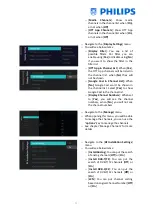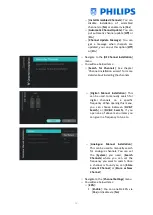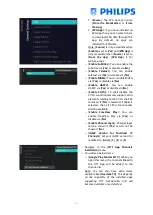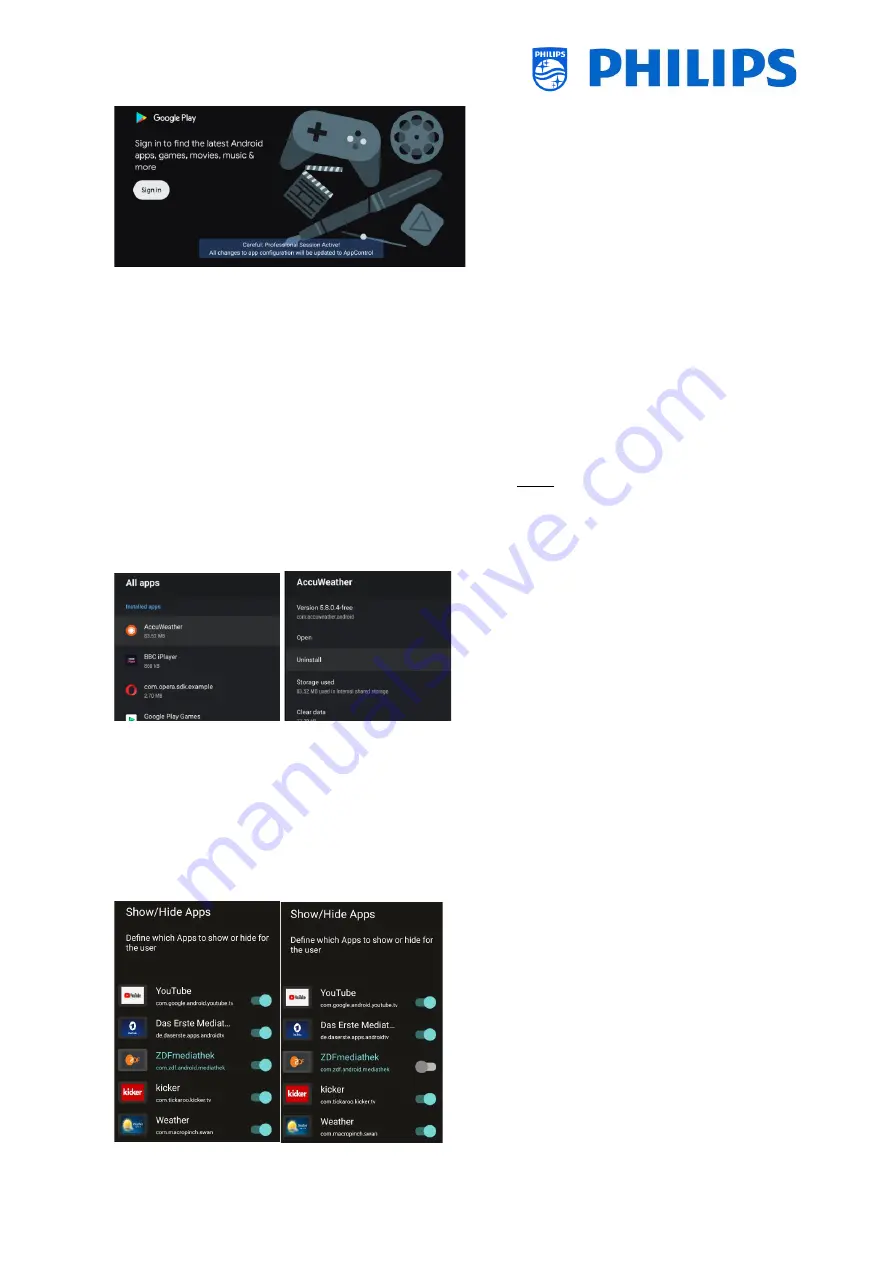
- 43 -
o
After you have gone through the wizard you
will be able to access the menu and access
below menu items:
o
[
Google PlayStore
]: You can open the
Google Play Store, you need to login with
your personal Google account and install
all the apps you want to have default
installed in the TV
Before exiting the Google Play Store,
make sure that all downloads have
finished
You will also see the notification
onscreen that you are in the Professional
Session, only when you see this message
your settings will be stored
More details on how to do this can be
found in the “Installing Apps using
Google Play Store” chapter
Note: In the end you will log out again
and no data from your personal account
will be linked to the configuration you
made, you only need to login in order to
install the apps
o
[
Uninstall apps
]: You can open this menu
to uninstall apps. When opening this
menu,
you will see a list of “
Recently
opened
apps” and “
See all
apps”
. When
open
ing “See all apps”,
you can open the
app you want to uninstall and select
“
uninstall
”
and press “
OK
”
. You will get a
new screen where you can activate the
[
Uninstall
] action
o
[
Reorder Apps
]: You can open this menu
to reorder apps, you will see a list of
installed apps. You can select the app
you want to reorder and press “
OK
”, you
will see the app moving out of the list.
Now you can navigate using the “
arrow
up/down
” to move the app to the
position you want and press “
OK
” again
to reorder the app
o
[
Show/Hide Apps
]: You can show or hide
apps by toggling the button
Содержание 50BFL2114/12
Страница 19: ... 18 ...
Страница 120: ... 119 ...