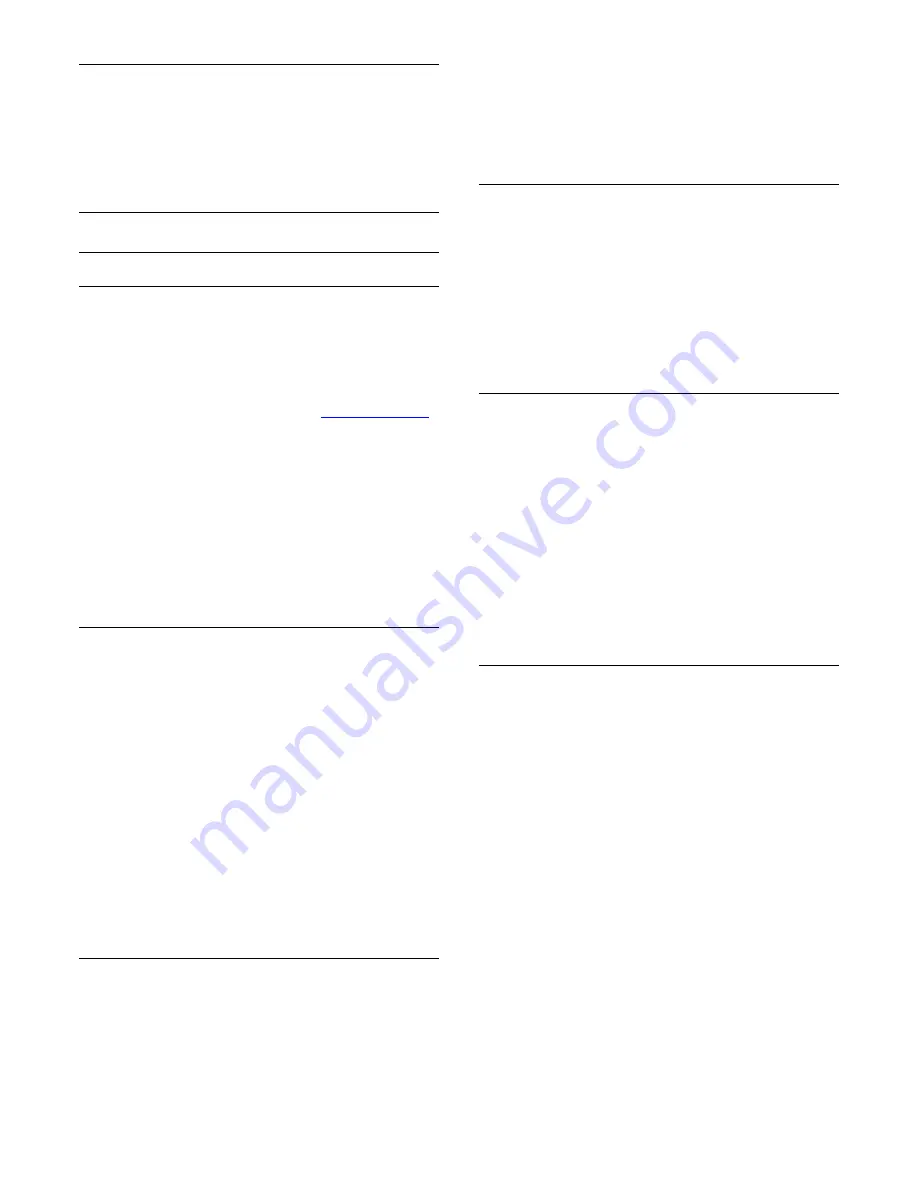
Audio Out Offset
If you cannot set a delay on the Home Theatre System, you can
set a delay on the TV with
Audio Out Offset
.
For more information, press
Keywords
and look up
Audio
Out Offset
.
Speakers
Wireless Speakers
What You Need
You can connect a wireless speaker – a subwoofer or a sound
bar – to this TV.
A range of selected Philips wireless speaker products can
connect and play the TV sound. Consult the Philips website for
suited wireless audio products for this TV -
www.philips.com/tv
To play the TV sound on a wireless speaker, you must pair the
wireless speaker with the TV. You can pair up to 10 wireless
speakers but you can only play the sound on one wireless audio
speaker at a time. If you connect a subwoofer, the sound is
played on the TV and the subwoofer. If you connect a sound
bar the sound is played on the sound bar only.
For more information on how to pair a wireless speaker, press
the colour key
Keywords
and look up
Wireless Speakers,
connect
.
Select a Speaker
When a wireless speaker is paired with the TV, you can select
the speaker to play the TV sound.
To select a wireless speaker to play the TV sound…
1 -
Press
and press
(left)
Setup
.
2 -
Click
Sound
>
Advanced
>
TV Speakers
.
3 -
Click the name of the wireless speaker. The TV speakers will
switch off. If you select a wireless subwoofer the TV speakers
stay switched on.
4 -
Press
BACK
repeatedly if necessary, to close the menu.
To switch to wireless speakers directly…
1 -
While watching TV, press
.
2 -
Click
Speakers
and click the name of the wireless speaker.
3 -
Press
BACK
repeatedly if necessary, to close the menu.
Remove a Speaker
You can unpair and remove a wireless speaker from the list of
paired speakers.
To unpair and remove a wireless speaker…
1 -
Press
and press
(left)
Setup
.
2 -
Click
Sound
>
Wireless Speakers
>
Remove a Speaker
.
3 -
In the list, click to mark the wireless speaker you want to
remove.
4 -
Click
Remove
.
5 -
Press
BACK
repeatedly if necessary, to close the menu.
Subwoofer Volume
If you connect a wireless subwoofer, you can slightly increase or
decrease the volume of the subwoofer.
To adjust the volume a little…
1 -
Press
and press
(left)
Setup
.
2 -
Click
Sound
>
Wireless Speakers
>
Subwoofer Volume
and
click inside the slider bar to adjust the value.
3 -
Press
BACK
repeatedly if necessary, to close the menu.
Problems
Lost connection
• Position the wireless speaker within a range of 5 meters from
the TV.
• Places with a high amount of wireless activity - apartments
with lots of wireless routers - can hamper the wireless
connection. Keep the router and wireless speaker as close to the
TV as possible.
Audio and video mismatch
• Some wireless speakers systems might have audio and video
sync problems. We recommend using Philips wireless audio
products.
Home Theatre System
You can send the TV sound to a connected audio device - a
Home Theatre System or audio system.
You can select where you want to hear the TV sound and how
you want to control it.
• If you select
Off
, you permanently switch off the TV speakers.
• If you select
On
, the TV speakers are always on.
With an audio device connected with HDMI CEC, you can use
one of the EasyLink settings.
• If you select
EasyLink
, the TV sends the TV sound to the
audio device. The TV will switch off the TV speakers when the
device is playing the sound.
• If you select
EasyLink Autostart
, the TV will switch on the
audio device, send the TV sound to the device and switch off
the TV speakers.
With EasyLink or EasyLink autostart selected, you can still switch
to TV speakers if necessary.
To set the TV speakers…
1 -
Press
and press
(left)
Setup
.
2 -
Click
Sound
>
Advanced
>
TV Speakers
.
3 -
Click
Off
,
On
,
EasyLink
or
EasyLink Autostart
.
70
















































