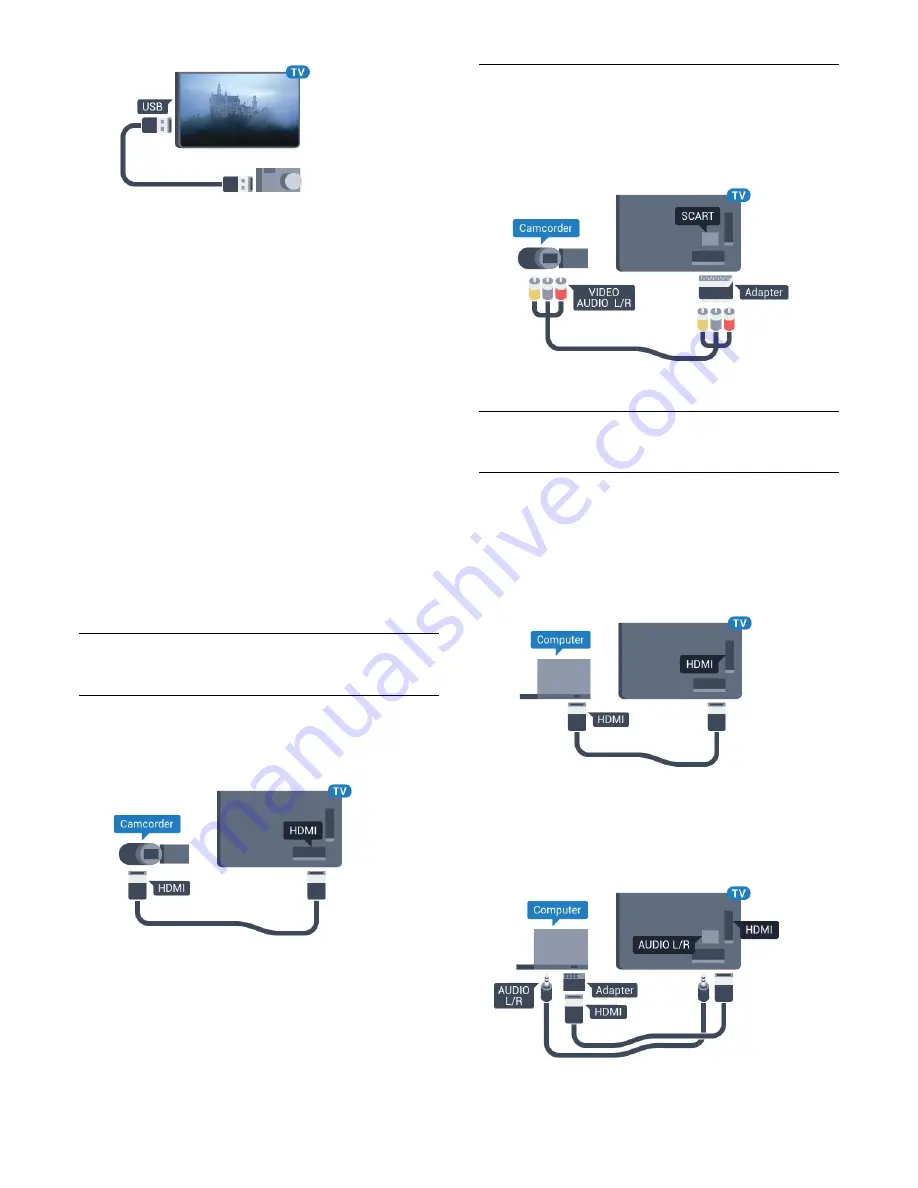
If the contents list does not appear automatically, press
SOURCES
, and click
USB
.
Your camera might need to be set to transfer its content with
PTP (Picture Transfer Protocol). Read the user manual of the
digital photo camera.
Ultra HD on USB
You can view photos in Ultra HD resolution from a connected
USB device or flash drive. The TV will downscale the resolution
to Ultra HD if the resolution of the photo is higher. You cannot
play a native Ultra HD video on any of the USB connections.
For more information on viewing photos, press the colour
key
Keywords
and look up
Photos, Videos and Music
.
Ultra HD on USB
You can view photos in Ultra HD resolution from a connected
USB device or flash drive. The TV will downscale the resolution
to Ultra HD if the resolution of the photo is higher. You cannot
play a native Ultra HD video on any of the USB connections.
4.15
Camcorder
HDMI
For best quality, use an HDMI cable to connect the camcorder
to the TV.
Video-Audio LR / Scart
You can use an HDMI, YPbPr or SCART connection to connect
your camcorder. If your camcorder only has Video (CVBS) and
Audio L/R output, use a Video Audio L/R to SCART adapter
(sold separately) to connect to the SCART connection.
4.16
Computer
Connect
You can connect your computer to the TV and use the TV as a
PC monitor.
With HDMI
Use an HDMI cable to connect the computer to the TV.
With DVI to HDMI
Alternatively, you can use a DVI to HDMI adapter (sold
separately) to connect the PC to HDMI and an audio L/R cable
(mini-jack 3.5mm) to AUDIO IN L/R on the back of the TV.
20
















































