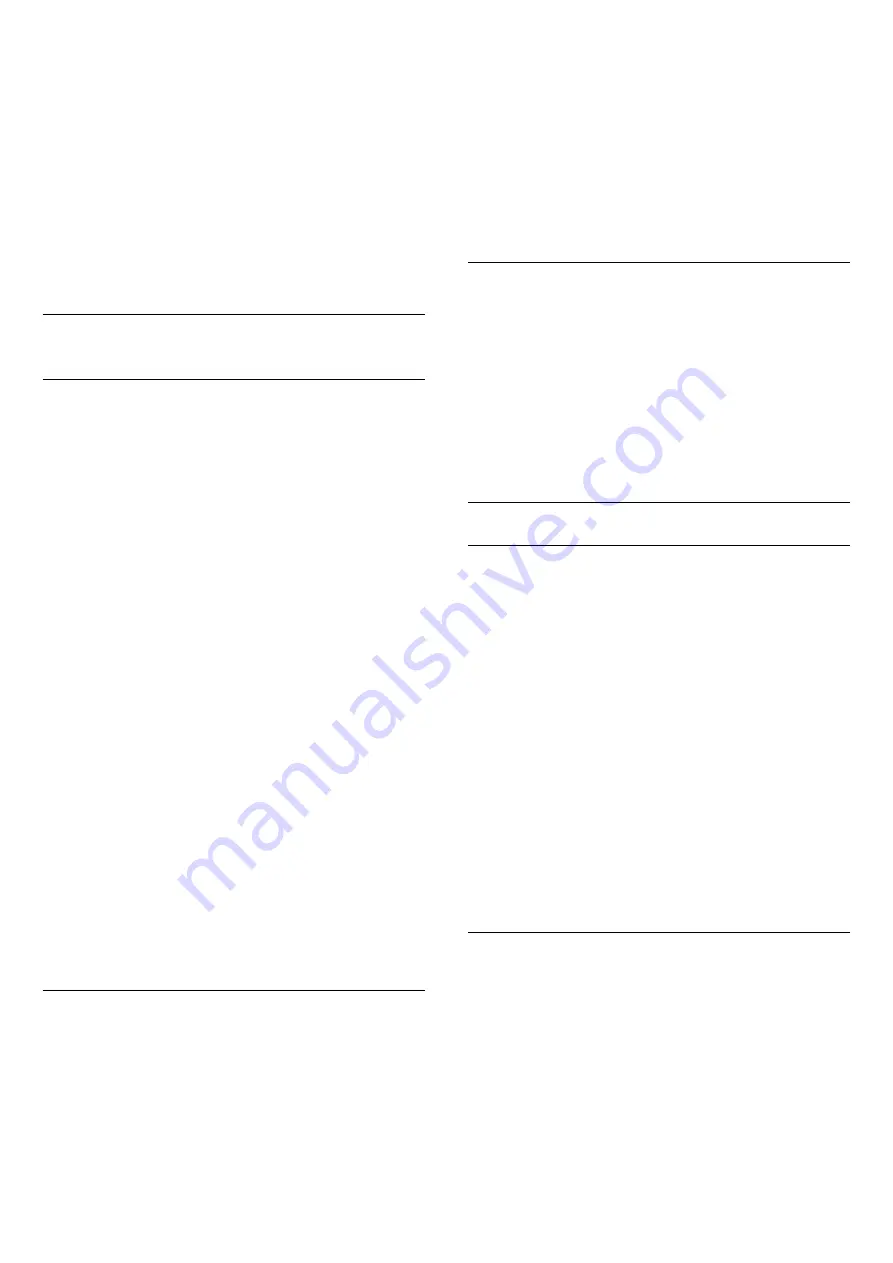
the channel package.
I cannot remove a satellite
• Subscription packages do not allow removing a
satellite. To remove the satellite, you have to do a
complete installation again and select another
package.
Sometimes the reception is poor
• Check if the satellite dish is solidly mounted. Strong
winds can move the dish.
• Snow and rain can degrade the reception.
25.3
Channel List Copy
Introduction
Channel List Copy is intended for dealers and expert
users. In some countries, Channel List Copy is only
available for copying satellite channels.
With Channel List Copy, you can copy the channels
installed on one TV onto another Philips TV of the
same range. With Channel List Copy, you avoid the
time-consuming channel search by uploading a
predefined channel list on a TV. Use a USB flash drive
of minimum 1 GB.
Conditions
• Both TVs are from the same year range.
• Both TVs have the same hardware type. Check the
hardware type on the TV type plate on the back of
the TV. Typically noted as Q . . . LA
• Both TVs have compatible software versions.
Current software version
To check the cuurent version of the TV software…
1 -
Press
, select
All Settings
and press
OK
.
2 -
Select
Update Software
and press
(right) to
enter the menu.
3 -
Select
Current Software Info
and press
OK
.
4 -
The version, release notes and creation date are
shown. Also, the Netflix ESN Number is shown if
available.
5 -
Press
(left) repeatedly if necessary, to close
the menu.
Copy a Channel List
To copy a channel list…
1 -
Switch on the TV. This TV should have channels
installed.
2 -
Plug in a USB flash drive.
3 -
Press
, select
All Settings
and press
OK
.
4 -
Select
Channels
>
Channel List Copy
and
press
OK
.
5 -
Select
Copy to USB
and press
OK
. You might
be asked to enter the Child Lock PIN code to copy the
channel list.
6 -
When copying is done, unplug the USB flash
drive.
7 -
Press
(left) repeatedly if necessary, to close
the menu.
Now you can upload the copied channel list onto
another Philips TV.
Channel list version
Check the current version of the channel list...
1 -
Press
, select
All Settings
and press
OK
.
2 -
Select
Channels
and press
(right) to enter
the menu.
3 -
Select
Channel List Copy
and select
Current
Version
, then press
OK
.
4 -
Press
(left) repeatedly if necessary, to close
the menu.
Upload a Channel List
To not Installed TVs
Depending on whether your TV is already installed or
not, you must use a different method to upload a
channel list.
To a TV that is not yet installed
1 -
Plug in the power plug to start the installation and
select language and country. You can skip the
channel search. Finish the installation.
2 -
Plug in the USB flash drive that holds the channel
list of the other TV.
3 -
To start the channel list upload, press
,
select
All Settings
and press
OK
.
4 -
Select
Channels
>
Channel List Copy
>
Copy
to TV
and press
OK
. Enter your PIN code if
necessary.
5 -
The TV notifies you if the channel list is copied to
the TV successfully. Unplug the USB flash drive.
To Installed TVs
Depending on whether your TV is already installed or
not, you must use a different method to upload a
channel list.
To an already installed TV
1 -
Verify the country setting of the TV. (To verify this
setting, see chapter Reinstall All Channels. Start this
procedure until you reach the country setting.
Press
BACK
to cancel the installation.)
If the country is correct continue with step 2.
If the country is not correct, you need to start a
88
Содержание 49PUS7101
Страница 6: ...up Bluetooth or Wireless Speakers 6 ...
Страница 106: ...Powered by TCPDF www tcpdf org 106 ...
















































